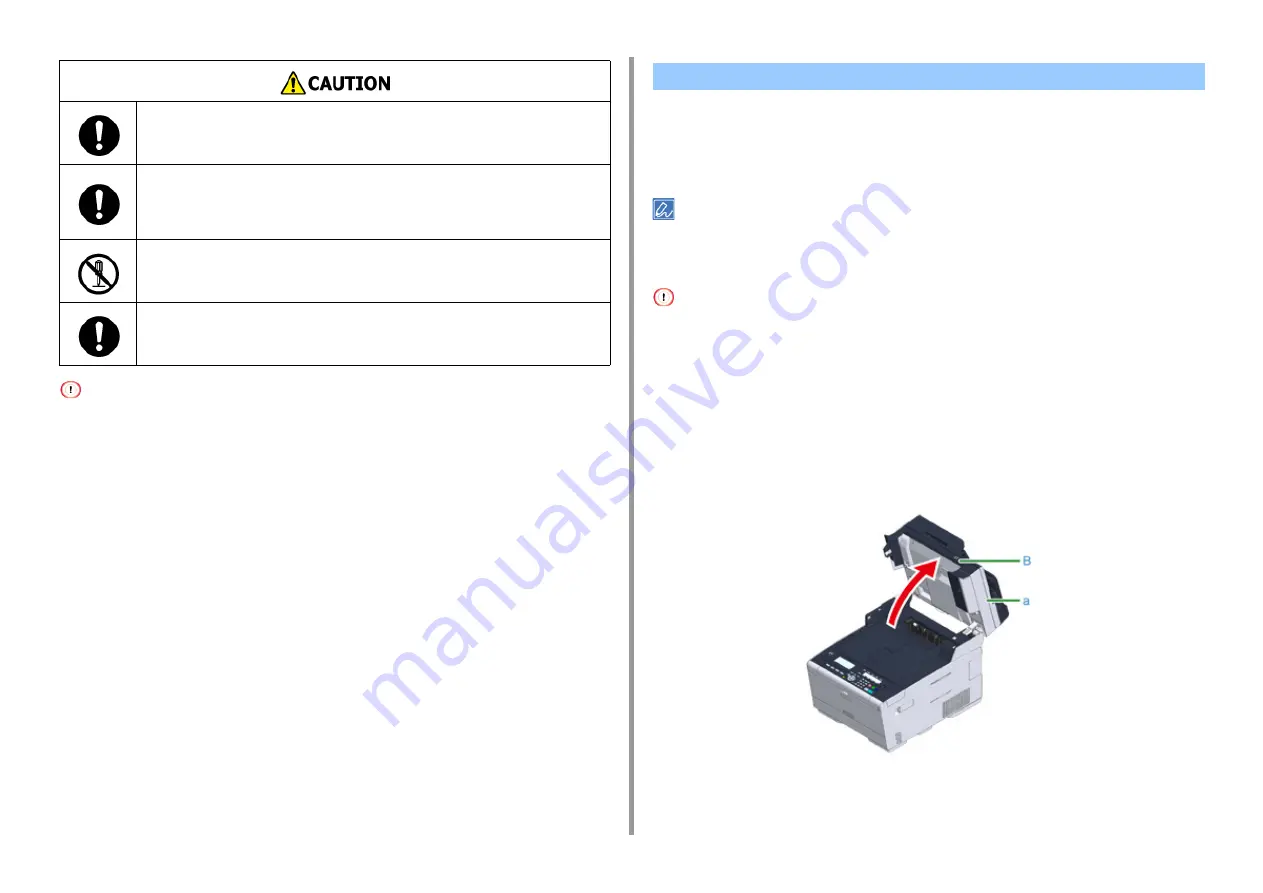
- 116 -
8. Maintenance
• Use Oki Data genuine consumables to ensure optimum performance of the products.
• Charges for services for problems caused by the use of consumables other than Oki data genuine consumables are
incurred, regardless of the warranty or in the maintenance contract. (Although the use of non-genuine consumables
does not always result in problems, use extra care when using them.)
When the "[COLOR] Toner Low" message ("[COLOR]" indicates C (cyan), M (magenta), Y
(yellow) or K (black)) which appears on the display screen, prepare a replacement toner
cartridge.
When the "[COLOR] Toner Empty" appears and printing stops, replace the toner cartridge.
Even if the cyan (blue), magenta (red) or yellow toner cartridges run out, you can print in black and white by selecting
[Monochrome] or [Grayscale]. However, please replace the toner cartridge quickly after it runs out, as not doing so
may cause the image drum to be damaged.
• Have a new toner cartridge ready, as the print quality declines after more than one year following breaking the seal.
• If you replace the toner cartridge/image drum while it is being used, the toner consumption will not be counted
normally.
• By opening and closing the output tray after the message "[COLOR] toner has run out" is displayed, you are able to
print. Please replace the toner cartridge as failure to do so may damage the image drum.
• Toner powder may spill if you remove a toner cartridge before the toner runs out.
1
Prepare new toner cartridges.
2
Hold the handle (B) and open the scanner unit (a) completely.
If you swallow toner, spit it out. Seek medical advice if necessary.
When handling a paper jam or replacing toner cartridges, use care not to
let your clothes or hands get dirty with toner. If toner lands on your clothes,
wash with cold water. If toner gets hot by washing with hot water or other
methods, the toner will stain the fabric and become impossible to remove.
Do not disassemble the image drum or toner cartridge. You may inhale the
scattered toner, or the toner may land on your hands or clothes, making
them dirty.
Store used toner cartridges by putting them into a bag while using care not
to scatter the toner.
Replacing the Toner Cartridges
Summary of Contents for MC563
Page 1: ...MC563 ES5463 MFP User s Manual ...
Page 16: ... 16 2 Setting Up Side view when the additional tray unit is installed ...
Page 21: ... 21 2 Setting Up 13 Hold the handle B to close the scanner unit ...
Page 81: ...4 Copy Copying Cancelling Copying Specifying the Number of Copies ...
Page 108: ...7 Fax Basic Operations of Fax Functions Setting for Receptions ...
Page 199: ...46590302EE Rev2 ...
















































