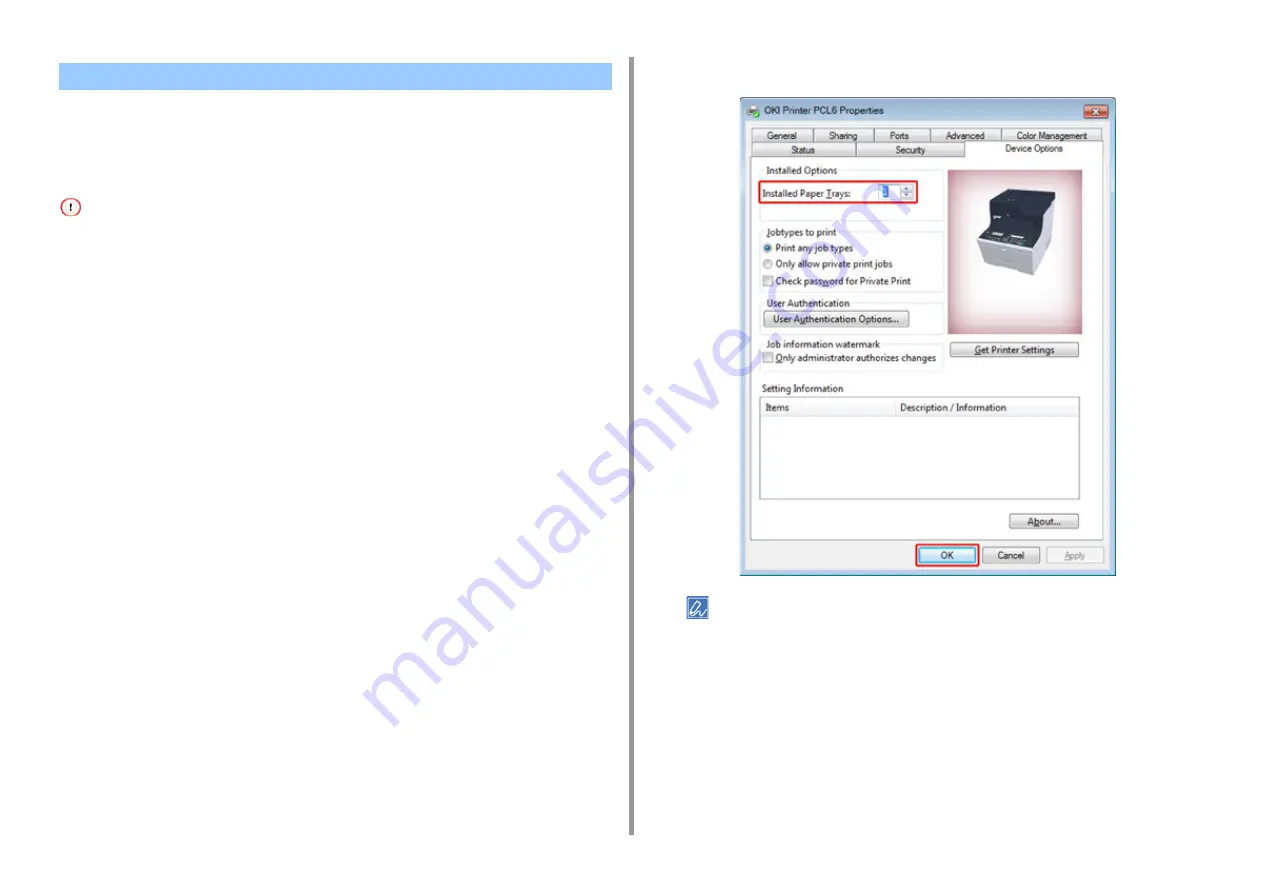
- 25 -
2. Setting Up
When the additional tray unit is installed, be sure to set the number of trays after the printer
driver is installed.
For the information of installing the printer driver, see "Installing a Driver and Software to a
Computer".
• To follow this procedure, you must log in to a computer as the administrator.
• If your Mac OS applies to the following conditions, the information about the installed option is automatically obtained,
not requiring you to set the printer driver.
- When the optional equipment is installed before the printer driver is installed
- When the machine is connected to a network over Bonjour
- When the machine is connected via USB interface
• Setting Additional Tray(s) to the Windows PCL Printer Driver
1
Click [Start], and then select [Devices and Printers].
2
Right-click [OKI MC563], and then select [OKI MC563 PCL6] from [Printer
properties].
3
Select the [Device Options] tab.
4
Enter the total number of trays and then click [OK].
If a TCP/IP network connection is used, click [Get Printer Settings] to set the number of trays automatically.
• Setting Additional Tray(s) to the Windows PS Printer Driver
1
Click [Start], and then select [Devices and Printers].
2
Right-click [OKI MC563], and then select [OKI MC563 PS] from [Printer
properties].
3
Select the [Device Settings] tab.
Setting the Printer Driver
Summary of Contents for MC563
Page 1: ...MC563 ES5463 MFP User s Manual ...
Page 16: ... 16 2 Setting Up Side view when the additional tray unit is installed ...
Page 21: ... 21 2 Setting Up 13 Hold the handle B to close the scanner unit ...
Page 81: ...4 Copy Copying Cancelling Copying Specifying the Number of Copies ...
Page 108: ...7 Fax Basic Operations of Fax Functions Setting for Receptions ...
Page 199: ...46590302EE Rev2 ...
















































