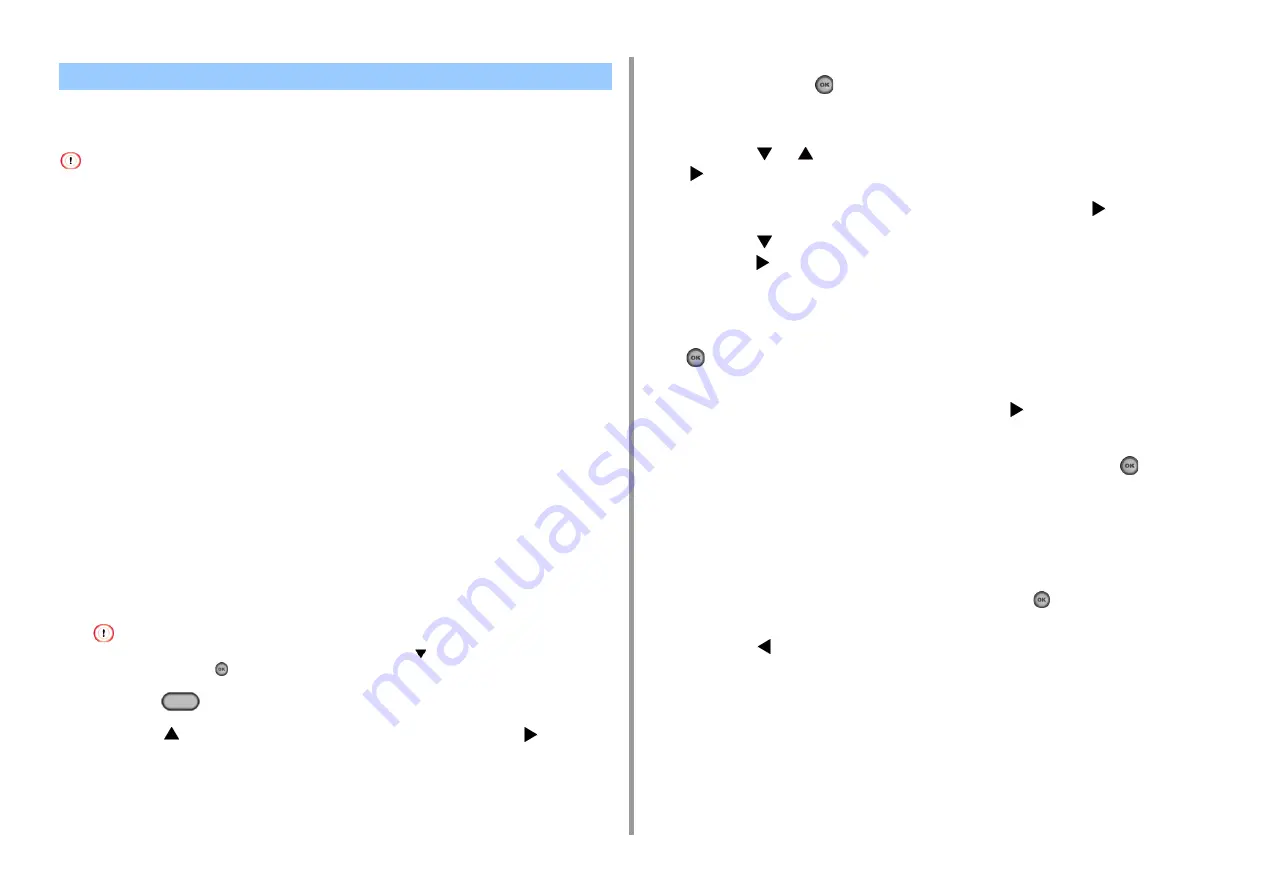
- 51 -
2. Setting Up
Wireless LAN (AP mode) directly connects wireless devices (computers, tablets,
smartphones, etc.) to the machine without using a wireless LAN access point.
• Up to four devices can be connected to the machine via the wireless LAN (AP mode).
• If there is metal, aluminum sash, or a reinforced concrete wall between the machine and wireless devices,
connections may be harder to be established.
• Automatic connection (push-button)
If your wireless devices support WPS-PBC (push button), you can connect to the wireless
LAN (AP mode) with the WPS button.
• Manual Setup
If your wireless devices do not support WPS-PBC (push button), you can enter [SSID] and
[Password] of the machine in your wireless devices to connect to the wireless LAN (AP
mode).
Automatic connection (push-button)
If your wireless devices support WPS-PBC (push button), you can connect to the wireless
LAN (AP mode) with the WPS button.
1
Confirm the position of the WPS button on your wireless device by the manual
attached to the device.
2
Turn the machine on.
If the [Do you want to Set-up wireless?] message appears, press the
button to select [No (Do not show next
time)], and then press the
(OK) button.
3
Press the
(SETTING) button.
4
Press the
button once to select [Admin Setup] and press the
button.
5
Enter the administrator password on the administrator password entry screen,
and then press the
(OK) button.
The factory default administrator password is "999999". If the administrator password is
changed, enter the updated password.
6
Press the
or
button repeatedly to select [Network Menu] and press the
button.
7
Check that [Network Setting] is selected, and then press the
button.
8
Press the
button repeatedly to select [Wireless(AP Mode) Setting] and
press the
button.
9
Check that the screen displays the [Cannot be used simultaneously with
wireless (infrastructure).] message for several seconds and [Enable] is
selected on the [Please enable/disable wireless (AP mode)] screen. Press the
(OK) button.
10
Check that [Automatic connection (push-button)] is selected on the [Please set
wireless (AP mode)] screen, and then press the
button.
11
Check that [Yes] is selected on the [Would you like to run wireless (AP mode)
automatic connection (push-button)?] screen, and then press the
(OK)
button.
12
Start the WPS-PBC (push button) operation on your wireless device to
connect to the machine.
When connection is established, the [Succeed running wireless (AP mode) automatic
connection (push-button).] message is displayed on the screen.
If the message indicating that connection failed, press the
(OK) button, and follow
the steps in "Manual Setup" to try again.
13
Press the
button repeatedly until the top screen is displayed.
Manual Setup
If your wireless devices do not support WPS-PBC (push button), you can enter [SSID] and
[Password] of the machine in your wireless devices to connect to the wireless LAN.
1
Turn the machine on.
Connecting to the Machine Directly
Summary of Contents for MC563
Page 1: ...MC563 ES5463 MFP User s Manual ...
Page 16: ... 16 2 Setting Up Side view when the additional tray unit is installed ...
Page 21: ... 21 2 Setting Up 13 Hold the handle B to close the scanner unit ...
Page 81: ...4 Copy Copying Cancelling Copying Specifying the Number of Copies ...
Page 108: ...7 Fax Basic Operations of Fax Functions Setting for Receptions ...
Page 199: ...46590302EE Rev2 ...
















































