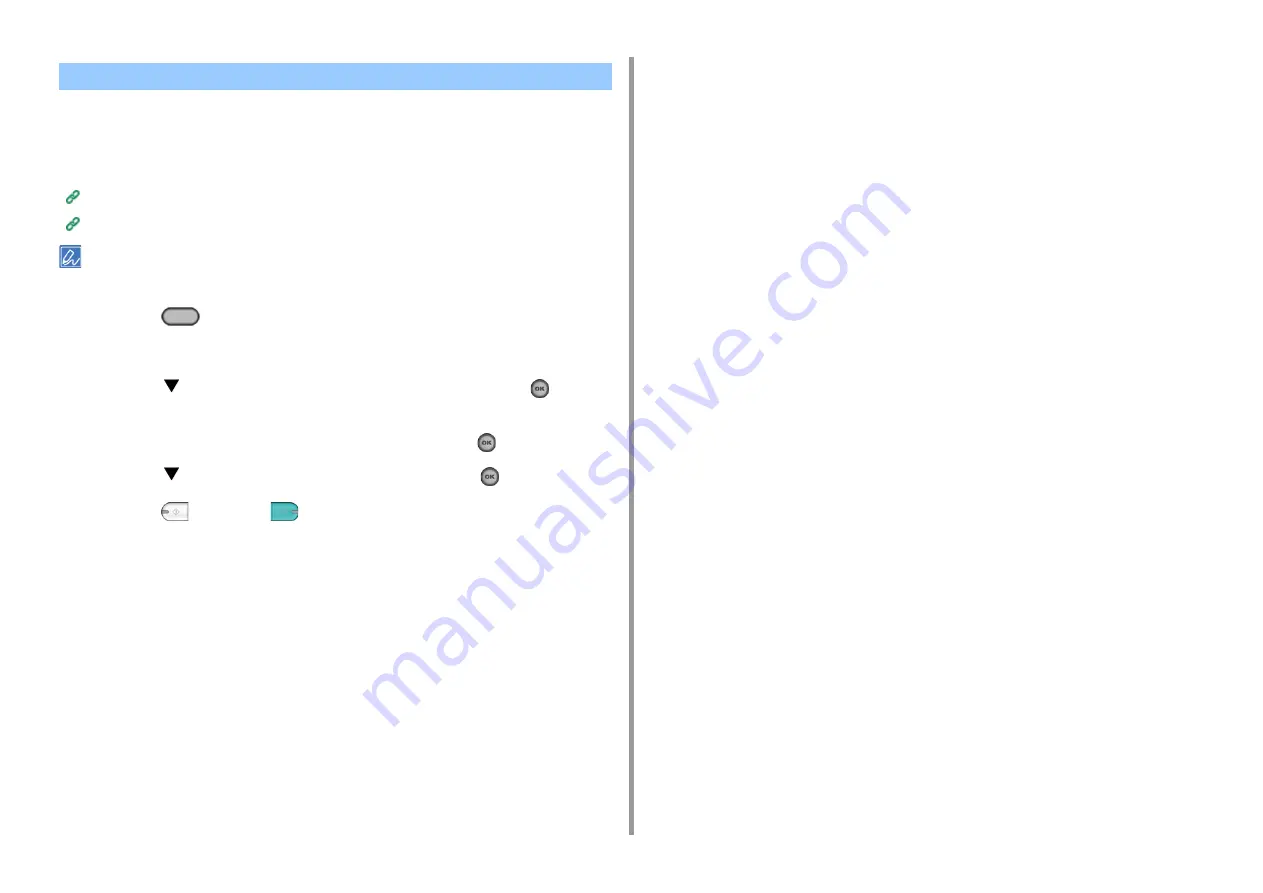
- 90 -
5. Scan
Scanned data is converted into a PDF, JPEG, TIFF, or XPS file, and then sent to the shared
folder. PDF is set by factory default.
Connect the machine to a network and create a shared folder on the computer before using
the Scan To Shared Folder function.
Connecting a LAN Cable/USB Cable
Creating a Shared Folder in a Computer
The following procedure uses the factory default setting.
1
Press the
(SCAN) button on the operator panel.
2
Set a document in the ADF or on the document glass.
3
Press the
button to select [Shared Folder], and then press the
(OK)
button.
4
Check that [Select Profile] is selected, and then press the
(OK) button.
5
Press the
button to select a profile, and then press the
(OK) button.
6
Press the
(MONO) or
(COLOR) button.
How to Use Scan To Shared Folder
Summary of Contents for MC563
Page 1: ...MC563 ES5463 MFP User s Manual ...
Page 16: ... 16 2 Setting Up Side view when the additional tray unit is installed ...
Page 21: ... 21 2 Setting Up 13 Hold the handle B to close the scanner unit ...
Page 81: ...4 Copy Copying Cancelling Copying Specifying the Number of Copies ...
Page 108: ...7 Fax Basic Operations of Fax Functions Setting for Receptions ...
Page 199: ...46590302EE Rev2 ...
















































