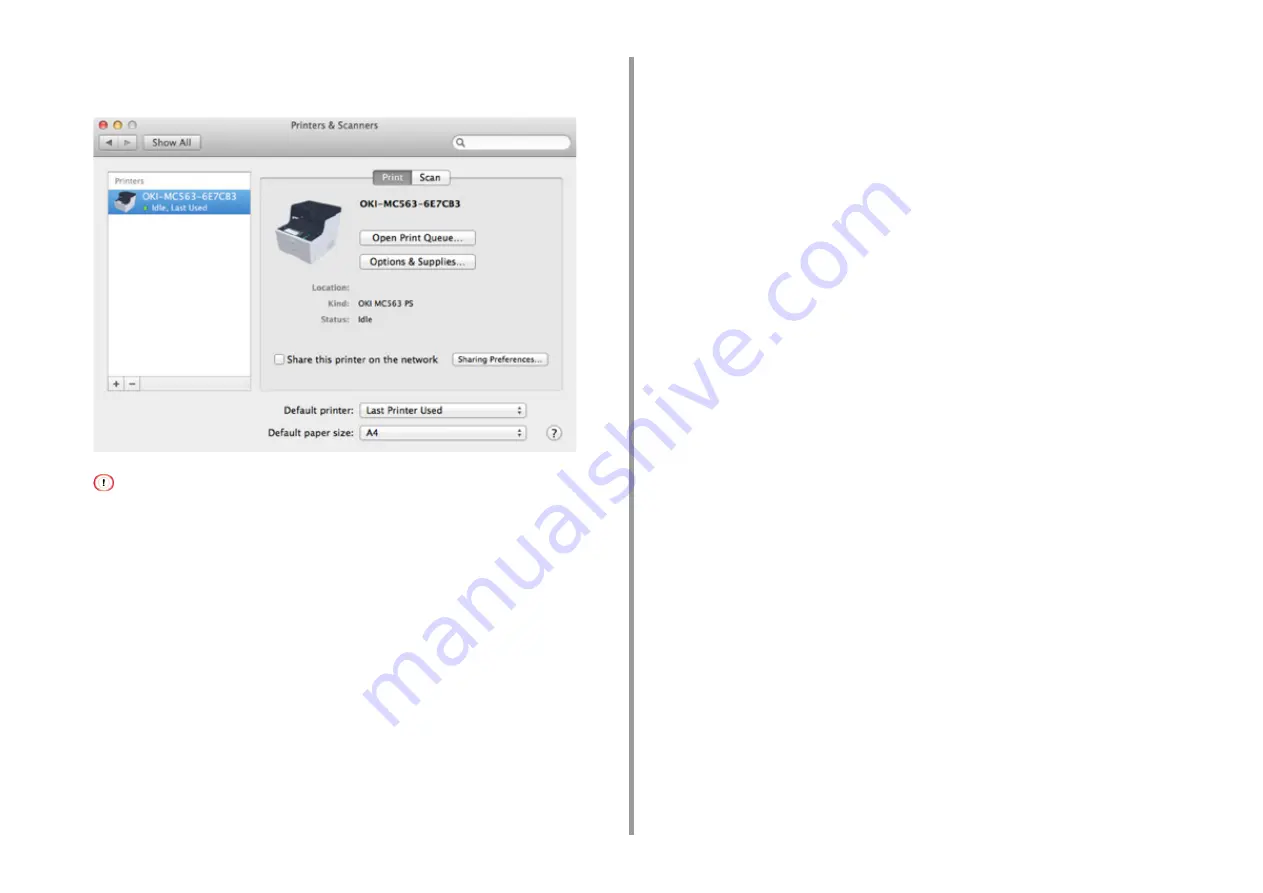
- 59 -
2. Setting Up
13
Make sure that the machine is added to [Printers] and [OKI MC563 PS] is
displayed for [Kind].
If [OKI MC563 PS] is not displayed for [Kind] correctly, click [-], delete the machine from [Printers], and then newly
perform steps 8 to 12.
14
Click [Open Print Queue...].
15
Select [Print Test Page] from the [Printer] menu.
Summary of Contents for MC563
Page 1: ...MC563 ES5463 MFP User s Manual ...
Page 16: ... 16 2 Setting Up Side view when the additional tray unit is installed ...
Page 21: ... 21 2 Setting Up 13 Hold the handle B to close the scanner unit ...
Page 81: ...4 Copy Copying Cancelling Copying Specifying the Number of Copies ...
Page 108: ...7 Fax Basic Operations of Fax Functions Setting for Receptions ...
Page 199: ...46590302EE Rev2 ...






























