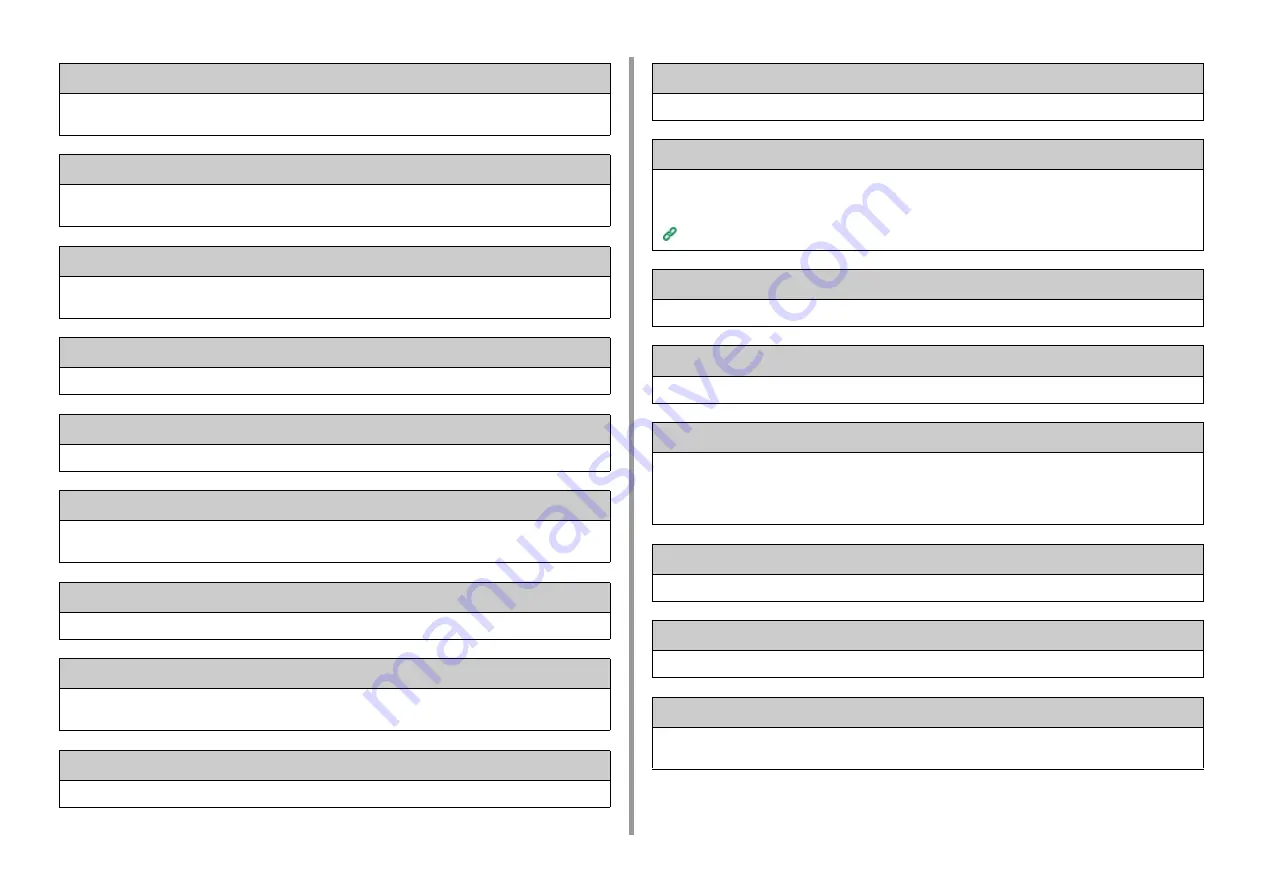
- 167 -
9. Troubleshooting
Please check the Output Tray.: 310
Indicated cover is open. Close the cover.
Error: 310 The output tray.
Power OFF/ON
Turn the machine off, and then back on.
If the same error occurs, contact your dealer.
Inspection is required.
Turn the machine off, and then back on.
If the same error occurs, contact your dealer.
Cancelling ...
The cancel button was pressed while copying. The copy job is being cancelled. Wait for a while.
ADF Cover Open
The ADF cover of the scanner is open. Close the cover.
Document Jam Please open the scanner unit and the ADF cover.
Paper jammed in the ADF of the scanner.
Open the ADF cover and remove jammed paper.
Lamp Error. Please call service.
Light volume of the scanner is low. Contact your dealer.
USB Memory Full
Scan To USB Memory was cancelled because the USB Memory is full.
Check the free space in the USB Memory.
Writing Failed
The USB Memory is write-protected. Unlock the protection.
USB Memory disconnected.
The USB Memory was removed while performing Scan To USB Memory. Connect USB Memory and try again.
Connect to PC failed.
No destination computer was found for Scan to Computer. Make sure that your computer is turned on and
recordable.
To erase the message, press [Close].
Scan To Computer Problems (Advanced Manual)
Communication Error
An error has occurred during fax transmission or fax reception.
Telephone
The external phone is in use. Use the device after ending the call in progress.
File Transmission Error
An error such as a malfunction of the server or disconnection of a LAN cable has occurred while performing Scan To
shared folder.
Check the network connection.
To erase the message, press [Close].
Please check SMTP settings.
Cannot connect to the SMTP server. Check the network settings.
Please check POP3 settings.
Cannot connect to the POP3 server. Check the network settings.
SMTP Login failed.
An attempt to log into the SMTP server ended up an authentication error.
Check the network settings.
Summary of Contents for MC563
Page 1: ...MC563 ES5463 MFP User s Manual ...
Page 16: ... 16 2 Setting Up Side view when the additional tray unit is installed ...
Page 21: ... 21 2 Setting Up 13 Hold the handle B to close the scanner unit ...
Page 81: ...4 Copy Copying Cancelling Copying Specifying the Number of Copies ...
Page 108: ...7 Fax Basic Operations of Fax Functions Setting for Receptions ...
Page 199: ...46590302EE Rev2 ...
















































