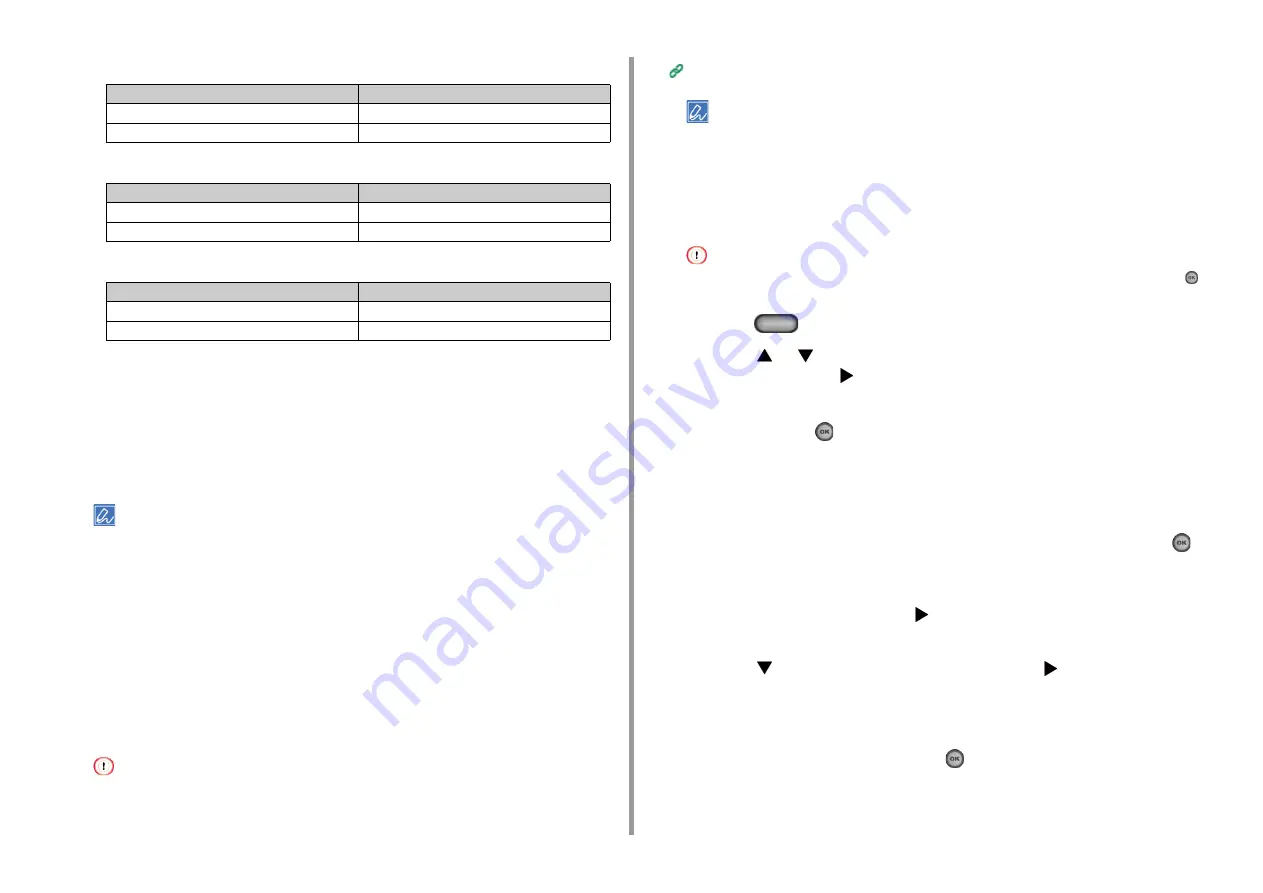
- 49 -
2. Setting Up
•
If the [WPA Pre-shared Key] message is displayed
•
If [WEP Key] is displayed
•
If neither of the above two cases is applied
15
If the displayed SSID is the same as the SSID that you checked in step 1,
press [Yes].
When "Connection successful." is displayed, press [Close].
If "Connection failed." is displayed, repeat the procedure from step 7.
16
If the antenna mark is displayed at the top right of the touch panel, the
connection is established correctly.
The antenna mark may not be displayed on some screens such as the copy top screen.
Setting from the Operator Panel Manually to Connect
Set the wireless LAN access point information (the SSID, encryption method and encryption
key) manually to connect to the wireless LAN.
1
Check the SSID, encryption key, and security by referring to the instruction
manual that is included in a wireless LAN access point or other documents,
and write the information down.
If the encryption method is WPA-EAP and WPA2-EAP, set from the Web page of this machine.
For details, open the Web page of this machine and click [Admin Setup] > [Network] > [Wireless Setting] >
[Manual Setup].
Open the Web Page of This Machine (Advanced Manual)
• An SSID is also called a network name, ESSID, or ESS-ID.
• An encryption key is also called a network key, security key, password, or Pre-shared Key.
2
Check that the wireless LAN access point starts and is operating properly.
3
Turn the machine on.
Check that the screen displays "Do you want to Set-up wireless?" and [Yes] is selected, and then press the
(OK) button.
4
Press the
(SETTING) button.
5
Press the
or
button repeatedly to select [Wireless(Infrastructure)
Setting] and press the
button.
6
Enter the administrator password on the administrator password entry screen,
and then press the
(OK) button.
The factory default administrator password is "999999". If the administrator password is
changed, enter the updated password.
7
Check that the screen displays the [Cannot be used simultaneously with
wireless (AP Mode).] message for several seconds and [Enable] is selected
on the [Please enable/disable wireless (infrastructure)] screen. Press the
(OK) button.
8
If your environment requires to set IP address, etc. manually, check [Network
Setting] is selected and press the
button. If you do not need to set
manually, go to step 12.
9
Press the
button to select [Manual] and press the
button.
10
Follow the onscreen instructions to set the IP address, subnet mask, default
gateway, and DHCP v6.
11
When the setup is complete, press the
(OK) button.
Item
Description
Security
WPA/WPA2-PSK
Encryption key
Enter the Pre-shared Key.
Item
Description
Security
WEP
Encryption key
Enter the WEP key.
Item
Description
Security
Disable
Encryption key
No entry is required.
Summary of Contents for MC563
Page 1: ...MC563 ES5463 MFP User s Manual ...
Page 16: ... 16 2 Setting Up Side view when the additional tray unit is installed ...
Page 21: ... 21 2 Setting Up 13 Hold the handle B to close the scanner unit ...
Page 81: ...4 Copy Copying Cancelling Copying Specifying the Number of Copies ...
Page 108: ...7 Fax Basic Operations of Fax Functions Setting for Receptions ...
Page 199: ...46590302EE Rev2 ...






























