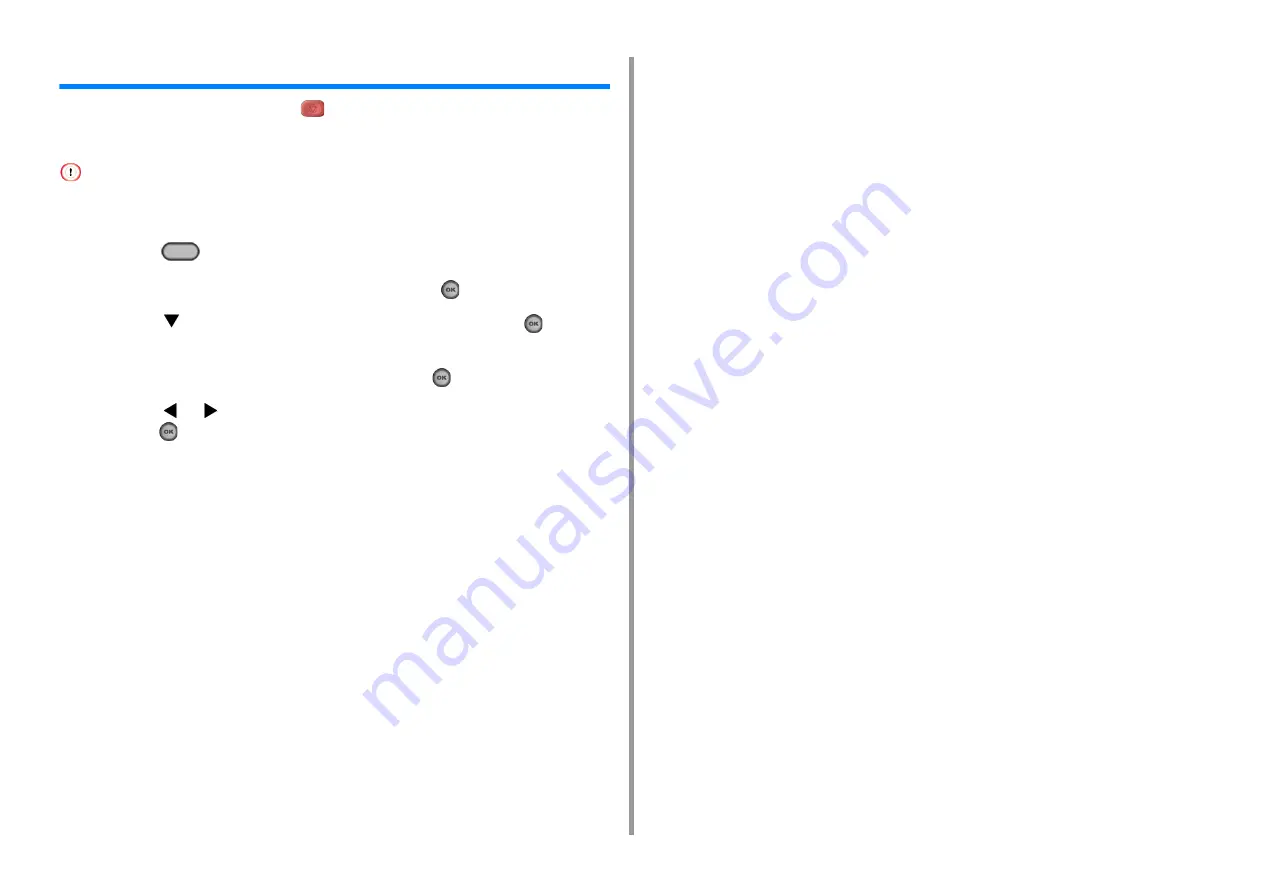
- 98 -
6. Print
Cancelling a Print Job
To cancel printing an ongoing job, press
(STOP) on the operator panel.
You can cancel a print job by deleting the job in the job list displayed on the operator panel.
• The pages that are ready to be printed on this machine cannot be cancelled.
• If the operator panel indicates that printing is in progress for a long time, delete the print job from the computer.
1
Press the
(PRINT) button on the operator panel.
2
Check that [Job List] is selected, and then press the
(OK) button.
3
Press the
button to select a job to cancel, and then press the
(OK)
button.
4
Check that [Delete] is selected, and then press the
(OK) button.
5
Press the
or
button on the confirmation screen to select [Yes], and then
press the
(OK) button.
Summary of Contents for MC563
Page 1: ...MC563 ES5463 MFP User s Manual ...
Page 16: ... 16 2 Setting Up Side view when the additional tray unit is installed ...
Page 21: ... 21 2 Setting Up 13 Hold the handle B to close the scanner unit ...
Page 81: ...4 Copy Copying Cancelling Copying Specifying the Number of Copies ...
Page 108: ...7 Fax Basic Operations of Fax Functions Setting for Receptions ...
Page 199: ...46590302EE Rev2 ...






























