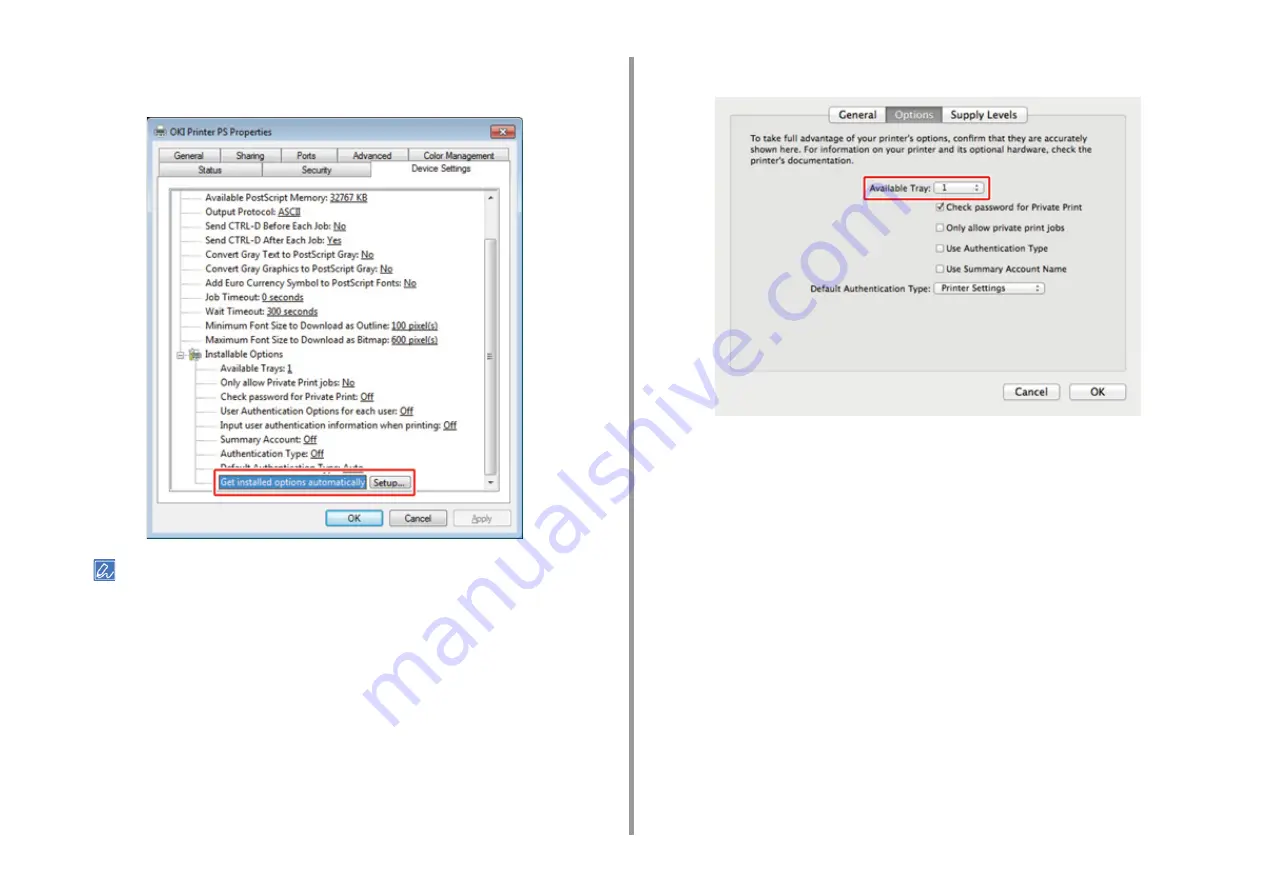
- 26 -
2. Setting Up
4
Select [Get installed options automatically] for [Installable Options], and then
click [Setup].
When using a USB connection, select the total number of trays for [Available Trays] in [Installable Options].
5
Click [OK].
• Setting Additional Tray(s) to the Mac OS X Printer Driver
1
Select [System Preferences] from the Apple menu.
2
Click [Printers & Scanners].
3
Select the machine, and then click [Options & Supplies].
4
Select the [Options] tab.
5
Select the total number of trays for [Available Tray], and then click [OK].
Summary of Contents for MC563
Page 1: ...MC563 ES5463 MFP User s Manual ...
Page 16: ... 16 2 Setting Up Side view when the additional tray unit is installed ...
Page 21: ... 21 2 Setting Up 13 Hold the handle B to close the scanner unit ...
Page 81: ...4 Copy Copying Cancelling Copying Specifying the Number of Copies ...
Page 108: ...7 Fax Basic Operations of Fax Functions Setting for Receptions ...
Page 199: ...46590302EE Rev2 ...
















































