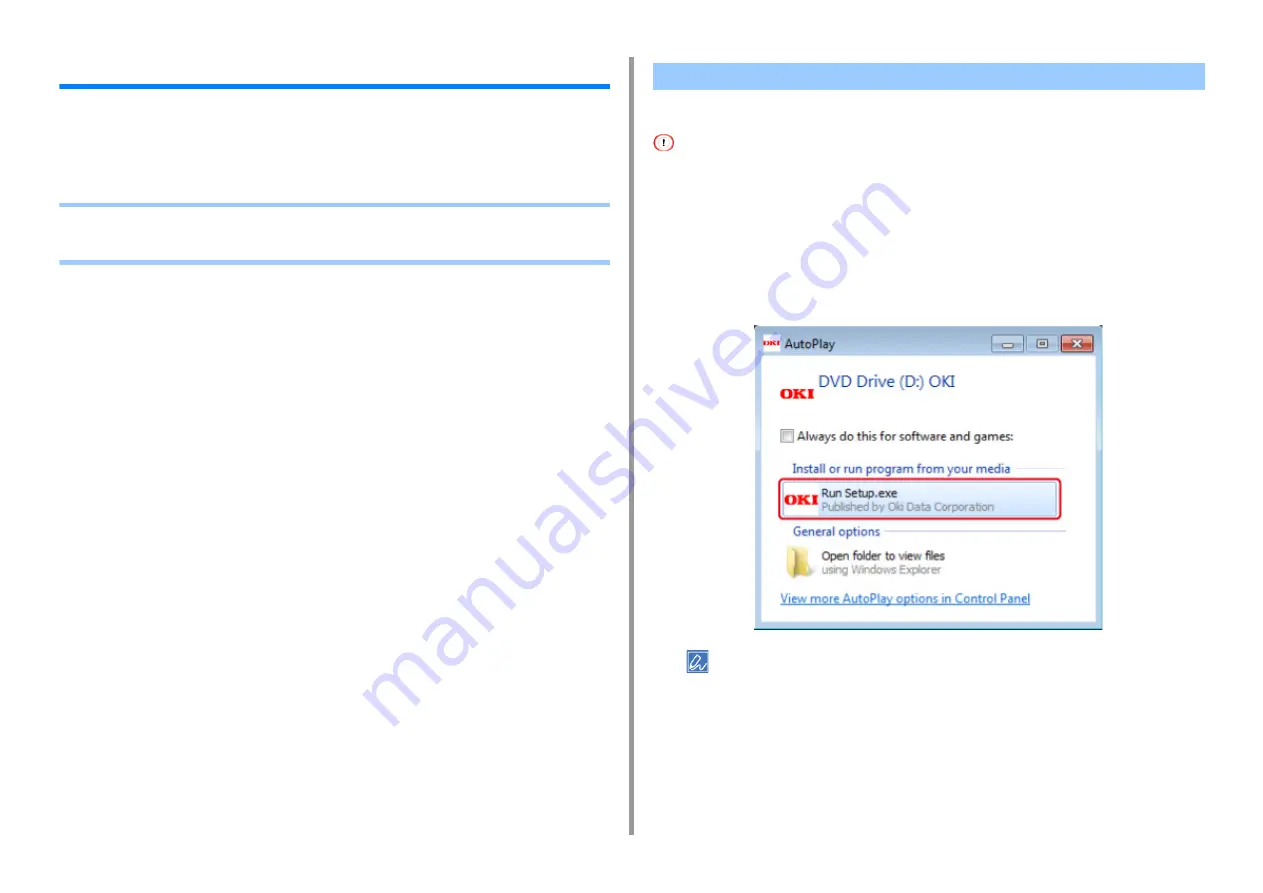
- 53 -
2. Setting Up
Installing a Driver and Software to a Computer
Install the printer driver, scanner driver, fax driver, etc. from the "Software DVD-ROM" to the
computer.
Other utility software can be installed at the same time.
Connect the machine and computer via a network or USB cable and start installing.
Check the status of this machine before installing.
• This machine is turned on.
• For network connection, this machine is connected to the network via a LAN cable and required information such as
IP address is already set.
1
Insert the included "Software DVD-ROM" into a computer.
2
When [Auto Play] is displayed, click [Run setup.exe].
If the [User Account Control] dialog box is displayed, click [Yes].
3
Select a language from the drop-down list.
4
Read the license agreement, and then click [Accept].
5
Read [Environment advice], and then click [Next].
For Windows
Summary of Contents for MC563
Page 1: ...MC563 ES5463 MFP User s Manual ...
Page 16: ... 16 2 Setting Up Side view when the additional tray unit is installed ...
Page 21: ... 21 2 Setting Up 13 Hold the handle B to close the scanner unit ...
Page 81: ...4 Copy Copying Cancelling Copying Specifying the Number of Copies ...
Page 108: ...7 Fax Basic Operations of Fax Functions Setting for Receptions ...
Page 199: ...46590302EE Rev2 ...






























