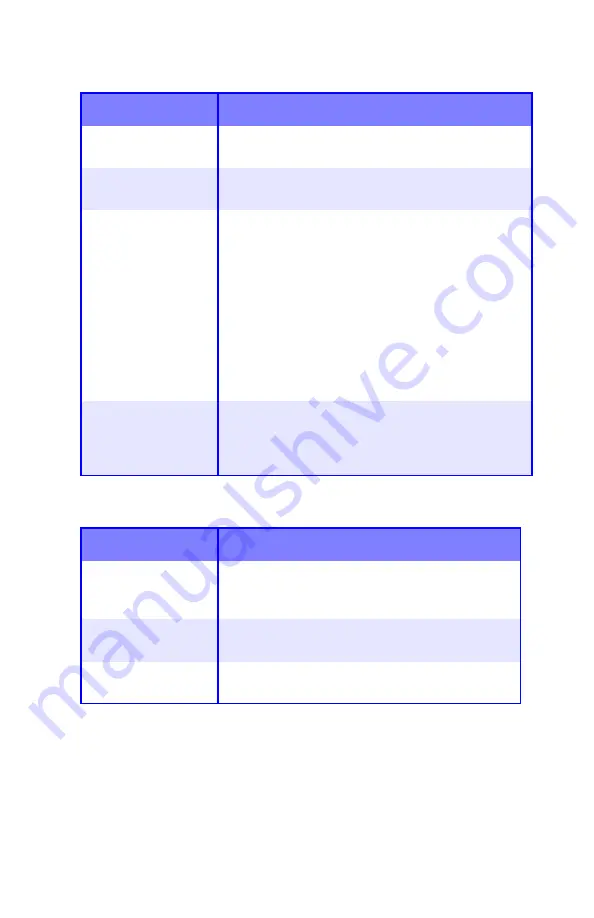
ES 1220n Troubleshooting • 284
Longitudinal black stripes
Faint shading on unprinted sections
Possible cause
Remedy
Image drum is
damaged.
Replace image drum (see “Image Drum
Replacement” on page 226).
Toner is low.
Change toner cartridge (see “Toner Cartridge
Replacement” on page 219).
Periodic black lateral
lines or spots.
• If the lines or spots occur at intervals of
approximately 44 - 94 mm, the green surface of
the image drum is damaged or dirty. If damaged,
replace the image drum cartridge (see “Image
Drum Replacement” on page 226). If dirty, wipe
the image drum gently with soft tissue. If this does
not work, replace the image drum.
• If the lines or spots occur at intervals of
approximately 113 mm, the fuser roller is
damaged. Change the fuser (see “Fuser
Replacement” on page 240).
The image drum has
been exposed to
light.
Remove the image drum from the printer and store
it in a dark place for several hours. If this does not
work, replace the image drum (see “Image Drum
Replacement” on page 226).
Possible cause
Remedy
Paper has been
affected by static
electricity.
Store paper within specified temperature and
humidity levels (see “Specifications” on
page 287).
Paper is too thick.
Use recommended paper (see “Media
Recommendations” on page 11).
Toner is low.
Replace toner cartridge (see “Toner Cartridge
Replacement” on page 219).
Summary of Contents for ES1220n
Page 1: ...59356001 User s Guide Windows...
Page 23: ...ES 1220n Loading Paper 23 1 Open the MP Tray...
Page 225: ...ES 1220n Replacing Consumables 225 9 Close and latch the top cover...
Page 244: ...ES 1220n Replacing Consumables 244 8 Close and latch the top cover...
Page 252: ...ES 1220n Clearing Paper Jams 252 5 Close the rear exit 6 Close the top cover...
Page 260: ...ES 1220n Clearing Paper Jams 260 3 Close the front cover...
Page 262: ...ES 1220n Clearing Paper Jams 262 2 Remove any jammed sheets...
Page 269: ...ES 1220n Clearing Paper Jams 269 2 Remove any jammed sheets 3 Close the front cover...
















































