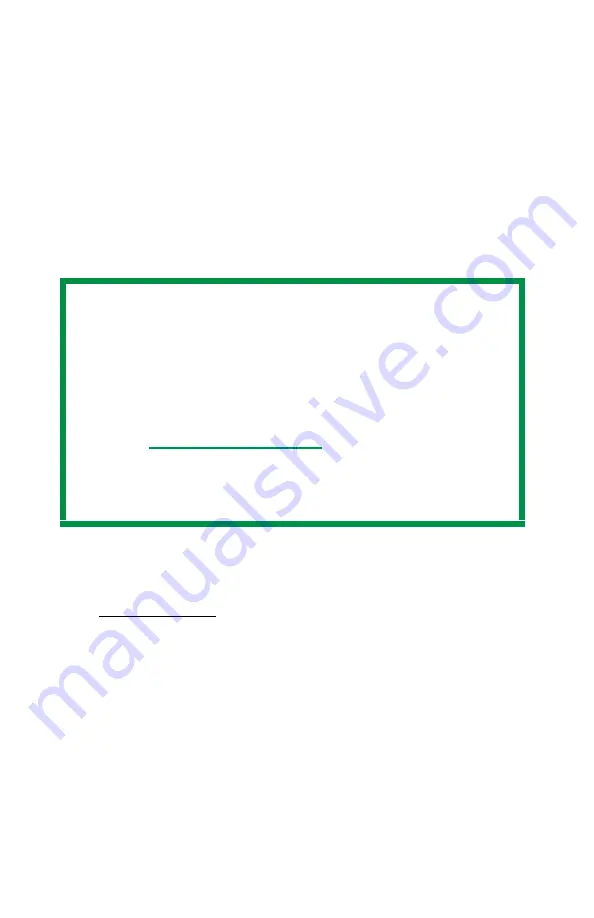
ES 1220n Postscript Emulation Driver • 57
Secure Printing (Printing Confidential Documents)
2000 and XP
Secure printing allows the printing of confidential documents on
printers that are shared with other users. First the document is
assigned a password and processed to a print file which is saved on
the hard disk drive. Then it is printed on demand by entering the
password through the printer’s front panel.
Once the document is printed, it is deleted from the hard drive. If you
wish to retain the document on the hard disk drive after printing it, use
the Store to Hard Disk feature (see page 65).
1.
Open the file in your application and select
File
→
.
2.
In the
dialog box, select the Postscript emulation printer.
3.
Windows XP only: click
Preferences
.
NOTE
• The internal hard disk must be installed in the printer and
enabled to allow for spooling of the print job before final
printing.
• If the hard disk memory is insufficient for the spooled
data,
DISK FULL
is displayed and only one copy printed.
• If the software application being used has a collate print
option, this must be turned OFF for secure printing to
operate correctly.
• Secure printing may not be available in some software
applications.
Summary of Contents for ES1220n
Page 1: ...59356001 User s Guide Windows...
Page 23: ...ES 1220n Loading Paper 23 1 Open the MP Tray...
Page 225: ...ES 1220n Replacing Consumables 225 9 Close and latch the top cover...
Page 244: ...ES 1220n Replacing Consumables 244 8 Close and latch the top cover...
Page 252: ...ES 1220n Clearing Paper Jams 252 5 Close the rear exit 6 Close the top cover...
Page 260: ...ES 1220n Clearing Paper Jams 260 3 Close the front cover...
Page 262: ...ES 1220n Clearing Paper Jams 262 2 Remove any jammed sheets...
Page 269: ...ES 1220n Clearing Paper Jams 269 2 Remove any jammed sheets 3 Close the front cover...
















































