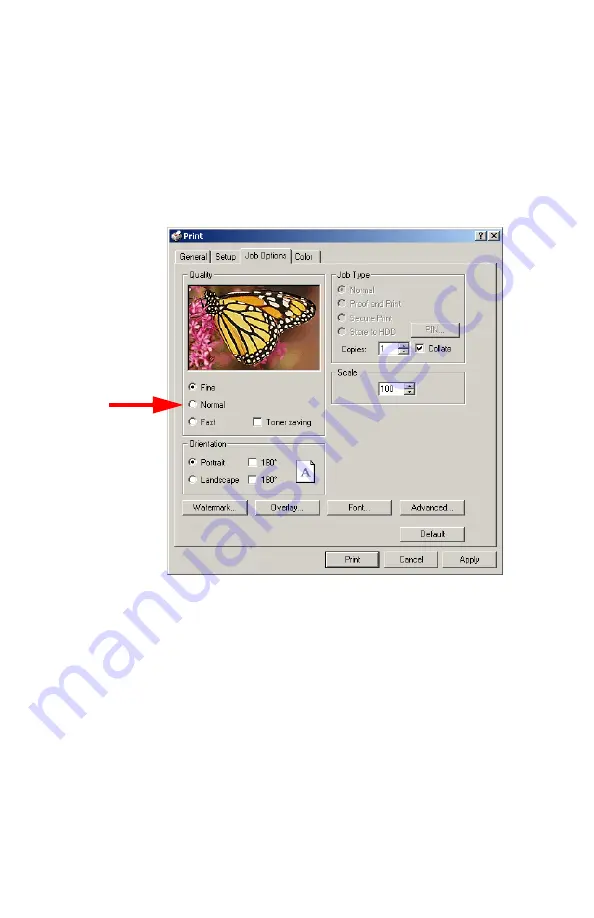
ES 1220n PCL Emulation Driver • 133
3.
On the
Job Options
tab, select the required printing resolution
under
Quality
:
•
Fine
= high resolution, slower speed: choose this one for opti-
mum results when printing graphics.
•
Normal
= medium resolution, medium speed: the default.
•
Fast
= low resolution, fast speed: choose this one for drafts or
documents without graphics.
4.
Select
Toner Saving
if appropriate.
5.
Click
.
Summary of Contents for ES1220n
Page 1: ...59356001 User s Guide Windows...
Page 23: ...ES 1220n Loading Paper 23 1 Open the MP Tray...
Page 225: ...ES 1220n Replacing Consumables 225 9 Close and latch the top cover...
Page 244: ...ES 1220n Replacing Consumables 244 8 Close and latch the top cover...
Page 252: ...ES 1220n Clearing Paper Jams 252 5 Close the rear exit 6 Close the top cover...
Page 260: ...ES 1220n Clearing Paper Jams 260 3 Close the front cover...
Page 262: ...ES 1220n Clearing Paper Jams 262 2 Remove any jammed sheets...
Page 269: ...ES 1220n Clearing Paper Jams 269 2 Remove any jammed sheets 3 Close the front cover...
















































