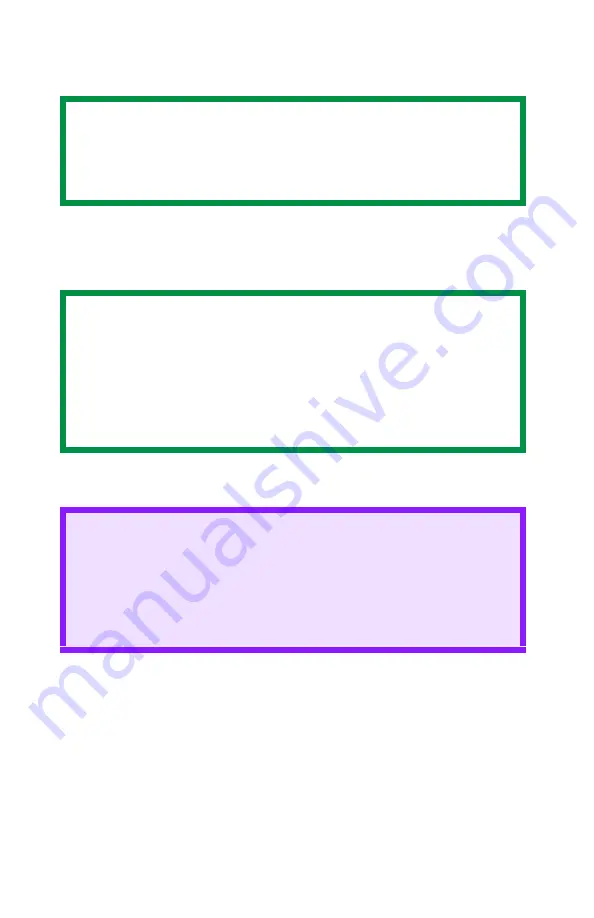
ES 1220n Software Utilities • 297
•
Enter 4-digit PIN numbers for clients.
•
Reboot the printer.
•
Delete files. (Show Resources is the preferred method.)
•
Format the hard disk drive.
NOTE
Clients must choose their own PIN number. The
administrator needs to know these PINs in order to manage
client information.
NOTE
With Show Resources, you can browse to the file, click it,
click Delete, then click OK to confirm the deletion. Using
Administrator Functions to delete a file requires that you
print out a File List, then use the information in the File List
to type in the exact path (case sensitive) to the file. The file
is deleted without confirmation.
CAUTION!
You can also use Storage Device Manager to format the
partitions on the printer’s hard drive, but this will wipe out all
the contents of the partition and can cause serious
problems. We recommend that you use the Show Resources
and HDD Print Jobs features to maintain the disk.
Summary of Contents for ES1220n
Page 1: ...59356001 User s Guide Windows...
Page 23: ...ES 1220n Loading Paper 23 1 Open the MP Tray...
Page 225: ...ES 1220n Replacing Consumables 225 9 Close and latch the top cover...
Page 244: ...ES 1220n Replacing Consumables 244 8 Close and latch the top cover...
Page 252: ...ES 1220n Clearing Paper Jams 252 5 Close the rear exit 6 Close the top cover...
Page 260: ...ES 1220n Clearing Paper Jams 260 3 Close the front cover...
Page 262: ...ES 1220n Clearing Paper Jams 262 2 Remove any jammed sheets...
Page 269: ...ES 1220n Clearing Paper Jams 269 2 Remove any jammed sheets 3 Close the front cover...
















































