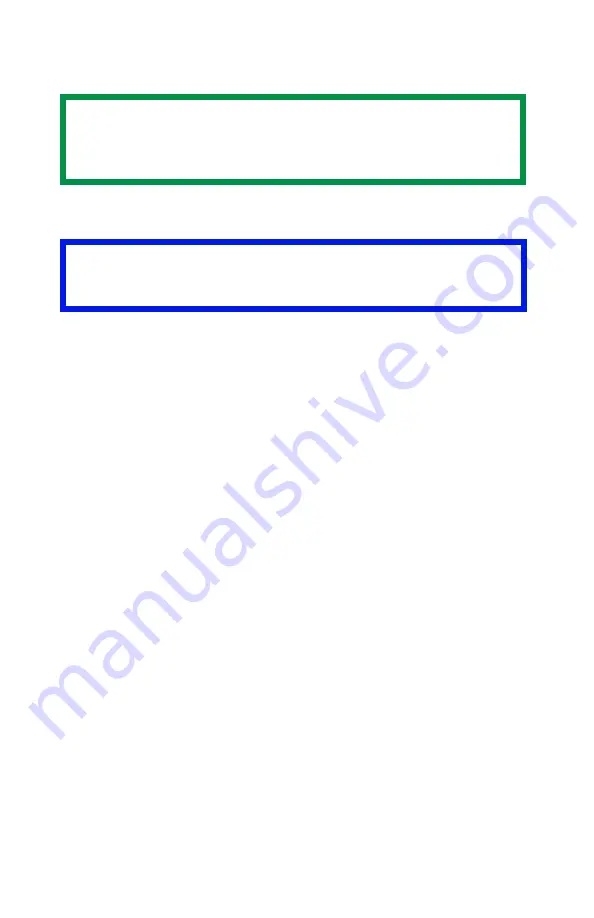
ES 1220n Software Utilities • 299
Creating PostScript Forms
Creating & Downloading a PostScript Project
Step 1: Create the Forms in Your Software Application
1.
Create the document in your software application.
2.
Click
File
→
and make sure the PostScript driver is
selected.
3.
Select
Print to file
.
4.
Engage the Encapsulated PostScript (EPS) output option.
Windows Me/98/95:
– Click
Properties
(or your application’s equivalent).
– Click the PostScript tab, then, if it is not already selected, click
Encapsulated PostScript (EPS)
.
Windows NT 4.0:
– Click
Properties
(or your application’s equivalent).
– Scroll down to
PostScript Options
and click it, then click
PostScript Output Option
and select
Encapsulated
PostScript (EPS)
.
5.
Click
OK
.
6.
Print the document to a file using the extension PRN.
Step 2: Create a New Project
1.
Open Storage Device Manager.
NOTE
PostScript forms are the ones to use if you are not
experienced with PCL Macro commands.
Important!
Remember that file names and paths are case sensitive.
Summary of Contents for ES1220n
Page 1: ...59356001 User s Guide Windows...
Page 23: ...ES 1220n Loading Paper 23 1 Open the MP Tray...
Page 225: ...ES 1220n Replacing Consumables 225 9 Close and latch the top cover...
Page 244: ...ES 1220n Replacing Consumables 244 8 Close and latch the top cover...
Page 252: ...ES 1220n Clearing Paper Jams 252 5 Close the rear exit 6 Close the top cover...
Page 260: ...ES 1220n Clearing Paper Jams 260 3 Close the front cover...
Page 262: ...ES 1220n Clearing Paper Jams 262 2 Remove any jammed sheets...
Page 269: ...ES 1220n Clearing Paper Jams 269 2 Remove any jammed sheets 3 Close the front cover...






























