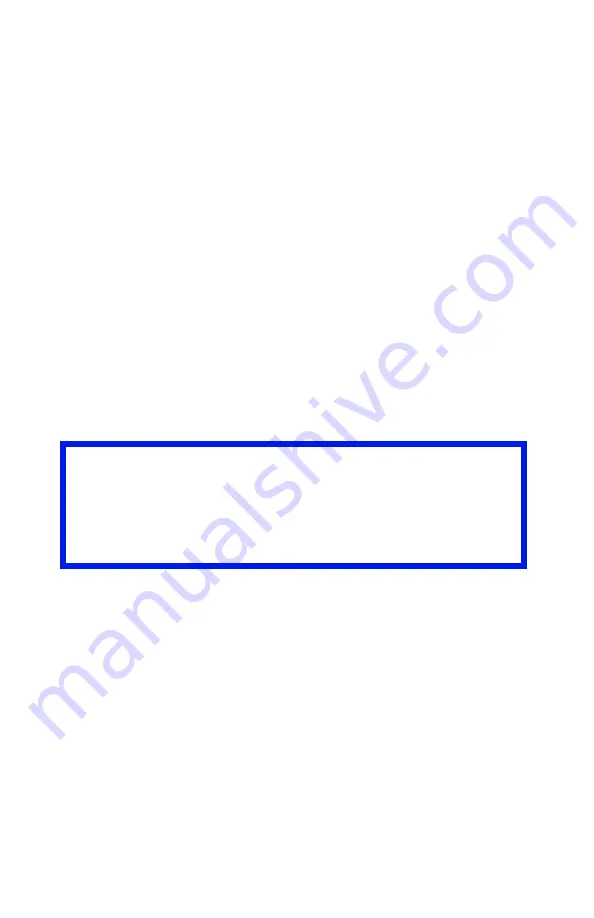
ES 1220n Media Recommendations • 16
Auto Switching
If you have identical paper stock loaded in the Multi-Purpose Tray or
the optional Second Paper Tray, you can have the printer
automatically switch to the other tray when the current tray runs out
of paper. This function is enabled in the Print Menu (see the “Menu
Functions” section of this manual).
Media: Multi-Purpose Tray
Use the Multi-Purpose (MP) Tray for printing card stock, labels,
envelopes and transparencies. Or load a stack of letterhead
stationery to switch to as needed.
•
A stack of media about 3/8'' (10 mm) high can be loaded into the
MP Tray, equivalent to about 10 envelopes or 50 transparencies.
•
Media should be loaded print side
up
, top edge facing into the
printer.
•
Generally, the rear exit (Face Up Stacker) is used with the MP
Tray.
Important!
The duplex unit can be used for paper only, at weights up to 28
lb. US Bond (105 g/m
2
metric, 58 lb. Index). Do not use the
duplex (two-sided printing) function for labels, envelopes,
transparencies, or paper heavier than 28 lb. US Bond.
Summary of Contents for ES1220n
Page 1: ...59356001 User s Guide Windows...
Page 23: ...ES 1220n Loading Paper 23 1 Open the MP Tray...
Page 225: ...ES 1220n Replacing Consumables 225 9 Close and latch the top cover...
Page 244: ...ES 1220n Replacing Consumables 244 8 Close and latch the top cover...
Page 252: ...ES 1220n Clearing Paper Jams 252 5 Close the rear exit 6 Close the top cover...
Page 260: ...ES 1220n Clearing Paper Jams 260 3 Close the front cover...
Page 262: ...ES 1220n Clearing Paper Jams 262 2 Remove any jammed sheets...
Page 269: ...ES 1220n Clearing Paper Jams 269 2 Remove any jammed sheets 3 Close the front cover...
















































