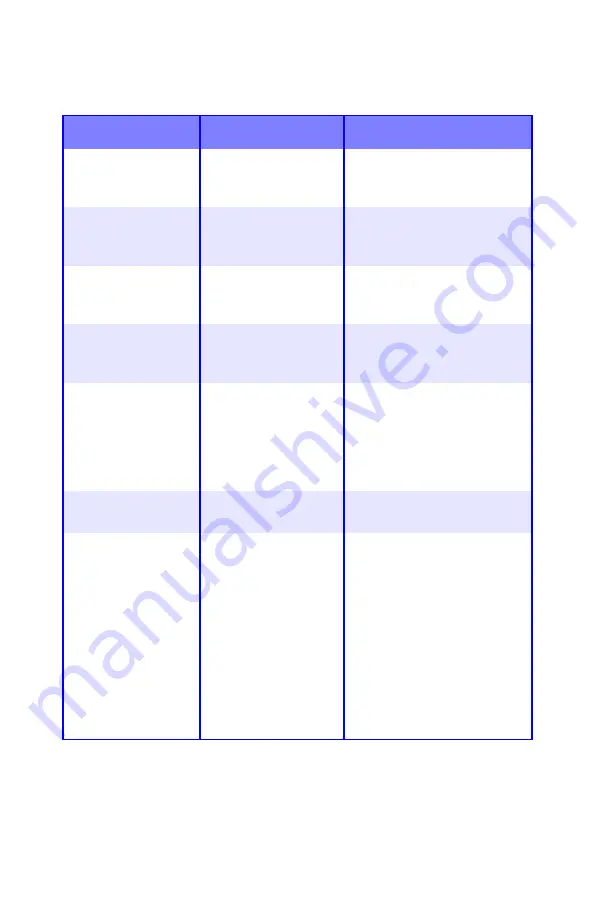
ES 1220n Menu Functions • 210
System Adjust Menu
Note:
Factory default settings are shown in
bold
.
Item
Settings
Explanation
X ADJUST
-2.00MILLIMETER TO
+2.00MILLIMETER
Default =
0.00
Adjusts overall print position
horizontally in 0.25
increments.
Y ADJUST
-2.00MILLIMETER TO
+2.00MILLIMETER
Default =
0.00
Adjusts overall print position
vertically in 0.25 increments.
DUPLEX X ADJUST -2.00MILLIMETER TO
+2.00MILLIMETER
Default =
0.00
Adjusts overall print position
of print face horizontally in
0.25 increments.
DUPLEX Y ADJUST -2.00MILLIMETER TO
+2.00MILLIMETER
Default =
0.00
Adjusts overall print position
of print face vertically in 0.25
increments.
PCL TRAY2 ID#
1 to 59
Default =
20
Appears only if the optional
Second Paper Tray (see
“Second Paper Tray” on
page 246) is installed.
Sets Tray 2 number for the
PCL emulation.
PCL MP TRAY ID#
1 to59;
Default =
4
Sets MP tray number for PCL
emulation.
DRUM CLEANING
OFF
ON
If you are experiencing
horizontal white lines on your
printed pages, enter the menu
and temporarily change this
setting to ON, then send a
one page print job. This will
cause an extra blank sheet to
print, cleaning the drum prior
to printing.
Careful!
Leaving this set to
ON will reduce the image
drum life.
Summary of Contents for ES1220n
Page 1: ...59356001 User s Guide Windows...
Page 23: ...ES 1220n Loading Paper 23 1 Open the MP Tray...
Page 225: ...ES 1220n Replacing Consumables 225 9 Close and latch the top cover...
Page 244: ...ES 1220n Replacing Consumables 244 8 Close and latch the top cover...
Page 252: ...ES 1220n Clearing Paper Jams 252 5 Close the rear exit 6 Close the top cover...
Page 260: ...ES 1220n Clearing Paper Jams 260 3 Close the front cover...
Page 262: ...ES 1220n Clearing Paper Jams 262 2 Remove any jammed sheets...
Page 269: ...ES 1220n Clearing Paper Jams 269 2 Remove any jammed sheets 3 Close the front cover...






























