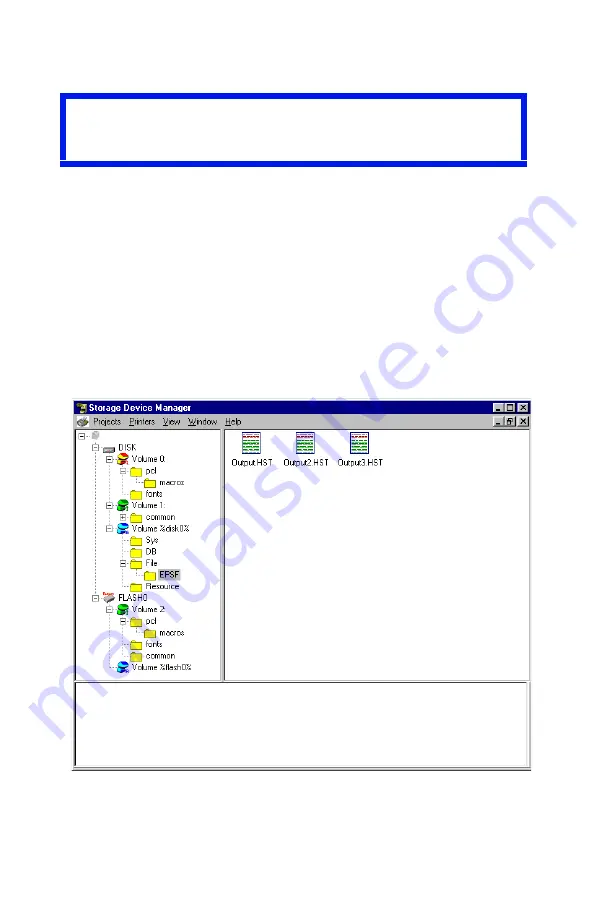
ES 1220n Software Utilities • 308
4.
Delete the files.
•
Click
Cancel Job(s)
to delete the files without printing them.
•
Click
Print Job(s)
to print the files out before they are auto-
matically deleted.
Show Resources
Use the Show Resources feature to delete files from the internal hard
drive and flash memory.
1.
Open Storage Device Manager and click the icon for the printer
whose contents you wish to view.
2.
Click
Printers
→
Show Resources
.
Important!
You will not be prompted to confirm the deletion.
Summary of Contents for ES1220n
Page 1: ...59356001 User s Guide Windows...
Page 23: ...ES 1220n Loading Paper 23 1 Open the MP Tray...
Page 225: ...ES 1220n Replacing Consumables 225 9 Close and latch the top cover...
Page 244: ...ES 1220n Replacing Consumables 244 8 Close and latch the top cover...
Page 252: ...ES 1220n Clearing Paper Jams 252 5 Close the rear exit 6 Close the top cover...
Page 260: ...ES 1220n Clearing Paper Jams 260 3 Close the front cover...
Page 262: ...ES 1220n Clearing Paper Jams 262 2 Remove any jammed sheets...
Page 269: ...ES 1220n Clearing Paper Jams 269 2 Remove any jammed sheets 3 Close the front cover...
















































