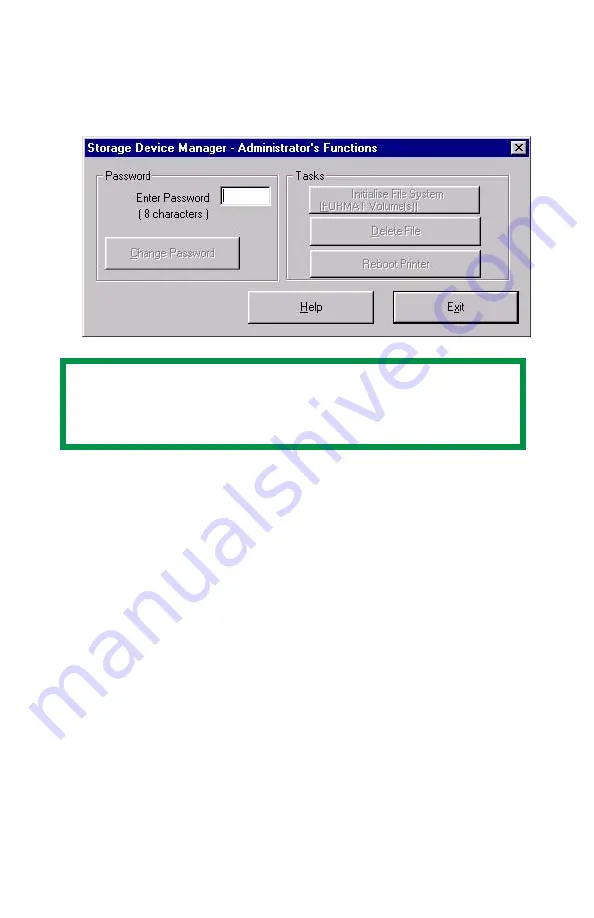
ES 1220n Software Utilities • 298
Setting Up an Administrative Password
1.
With the Storage Device Manager program open, click
Administrator Functions
in the
Printers
menu.
2.
Type in the default password (p1xs7d0m) under
Enter
Password
, then click
Change Password
.
3.
Type the 8-digit, alpha-numeric password of your choice under
New Password
.
4.
Type the password again under
Confirm New Password
.
New Password Accepted appears.
5.
Click
OK
.
6.
Click
Exit
twice.
NOTE
Passwords consist of eight digits, letters or numbers, and
are case sensitive.
Summary of Contents for ES1220n
Page 1: ...59356001 User s Guide Windows...
Page 23: ...ES 1220n Loading Paper 23 1 Open the MP Tray...
Page 225: ...ES 1220n Replacing Consumables 225 9 Close and latch the top cover...
Page 244: ...ES 1220n Replacing Consumables 244 8 Close and latch the top cover...
Page 252: ...ES 1220n Clearing Paper Jams 252 5 Close the rear exit 6 Close the top cover...
Page 260: ...ES 1220n Clearing Paper Jams 260 3 Close the front cover...
Page 262: ...ES 1220n Clearing Paper Jams 262 2 Remove any jammed sheets...
Page 269: ...ES 1220n Clearing Paper Jams 269 2 Remove any jammed sheets 3 Close the front cover...
















































