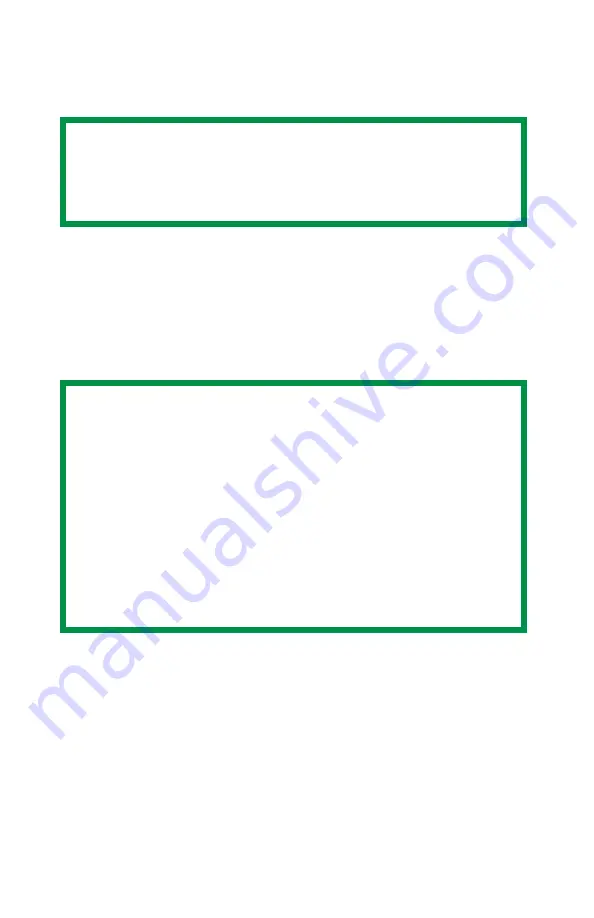
ES 1220n PCL Emulation Driver • 104
Duplex Printing (Printing on Both Sides of The Paper)
98 / Me / XP / NT 4.0
•
Standard paper sizes only.
•
Paper weight range 20 to 28 lb. US Bond (75 to 105 g/m²).
•
Paper must be loaded print side
up
.
•
Any tray (Tray 1, optional Tray 2, MP tray) can be used for duplex
printing.
1.
Open the file in your application and select
File
→
.
2.
In the
dialog box, click the PCL printer, then:
a.
Windows 98/Me/NT4.0: click
Properties
.
b.
Windows XP: click
Preferences
NOTE
The optional duplex unit must be installed in the printer and
enabled before duplex printing can be carried out. (See the
instructions supplied with the duplex unit.)
NOTE
These instructions explain how to change the settings as
you are printing a job. If you wish to change the settings to
apply to all jobs:
• Click
Start
→
Settings
→
Printers
[for XP,
Printers and
Faxes
]
.
• Right click the appropriate printer name, then select
Properties
.
• Click
Printing Preferences
.
• Follow steps 3, etc., below. Note that the Properties
screen for setting defaults will have more tabs.
Summary of Contents for ES1220n
Page 1: ...59356001 User s Guide Windows...
Page 23: ...ES 1220n Loading Paper 23 1 Open the MP Tray...
Page 225: ...ES 1220n Replacing Consumables 225 9 Close and latch the top cover...
Page 244: ...ES 1220n Replacing Consumables 244 8 Close and latch the top cover...
Page 252: ...ES 1220n Clearing Paper Jams 252 5 Close the rear exit 6 Close the top cover...
Page 260: ...ES 1220n Clearing Paper Jams 260 3 Close the front cover...
Page 262: ...ES 1220n Clearing Paper Jams 262 2 Remove any jammed sheets...
Page 269: ...ES 1220n Clearing Paper Jams 269 2 Remove any jammed sheets 3 Close the front cover...
















































