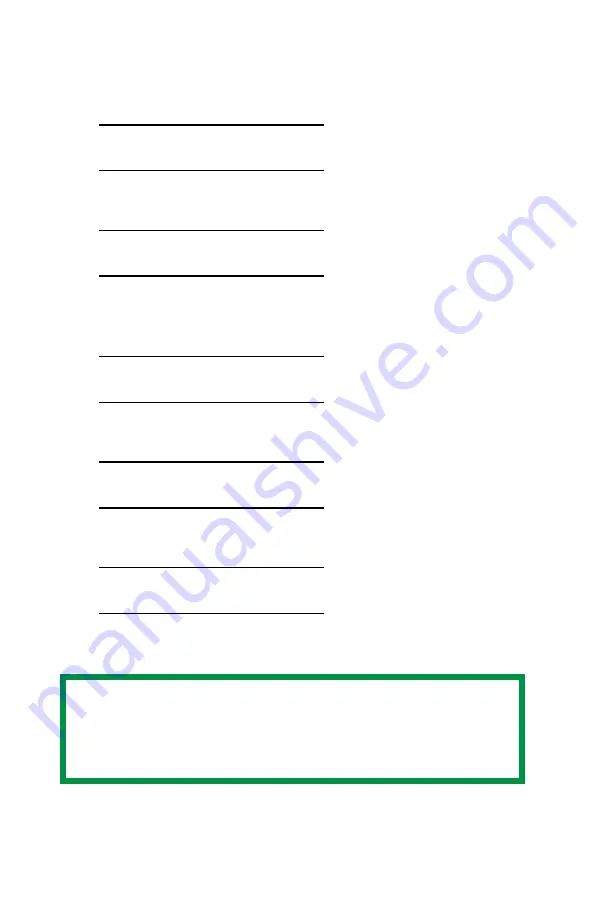
ES 1220n Postscript Emulation Driver • 44
Deleting The Stored Document
1.
Press
+
to enter the menu mode.
PRINT JOBS MENU
2.
Press
ENTER
.
ENTER PASSWORD
****
3.
Use
+
/
–
to set the number for the first digit of the password, then
press ENTER to engage the number and move to the next digit:
ENTER PASSWORD
5***
4.
Repeat step 3 for each of the remaining digits in the password.
SELECT JOB
ALL JOBS
5.
Press
CANCEL
.
DELETE THE JOB
Y=ENTER/N=CANCEL
6.
Press
ENTER
to delete the job, then press
ON LINE
.
NOTE
An alternative method of printing or deleting a stored
document is to use the Storage Device Manager. Please
refer to the On-line help for Storage Device Manager.
Summary of Contents for ES1220n
Page 1: ...59356001 User s Guide Windows...
Page 23: ...ES 1220n Loading Paper 23 1 Open the MP Tray...
Page 225: ...ES 1220n Replacing Consumables 225 9 Close and latch the top cover...
Page 244: ...ES 1220n Replacing Consumables 244 8 Close and latch the top cover...
Page 252: ...ES 1220n Clearing Paper Jams 252 5 Close the rear exit 6 Close the top cover...
Page 260: ...ES 1220n Clearing Paper Jams 260 3 Close the front cover...
Page 262: ...ES 1220n Clearing Paper Jams 262 2 Remove any jammed sheets...
Page 269: ...ES 1220n Clearing Paper Jams 269 2 Remove any jammed sheets 3 Close the front cover...
















































