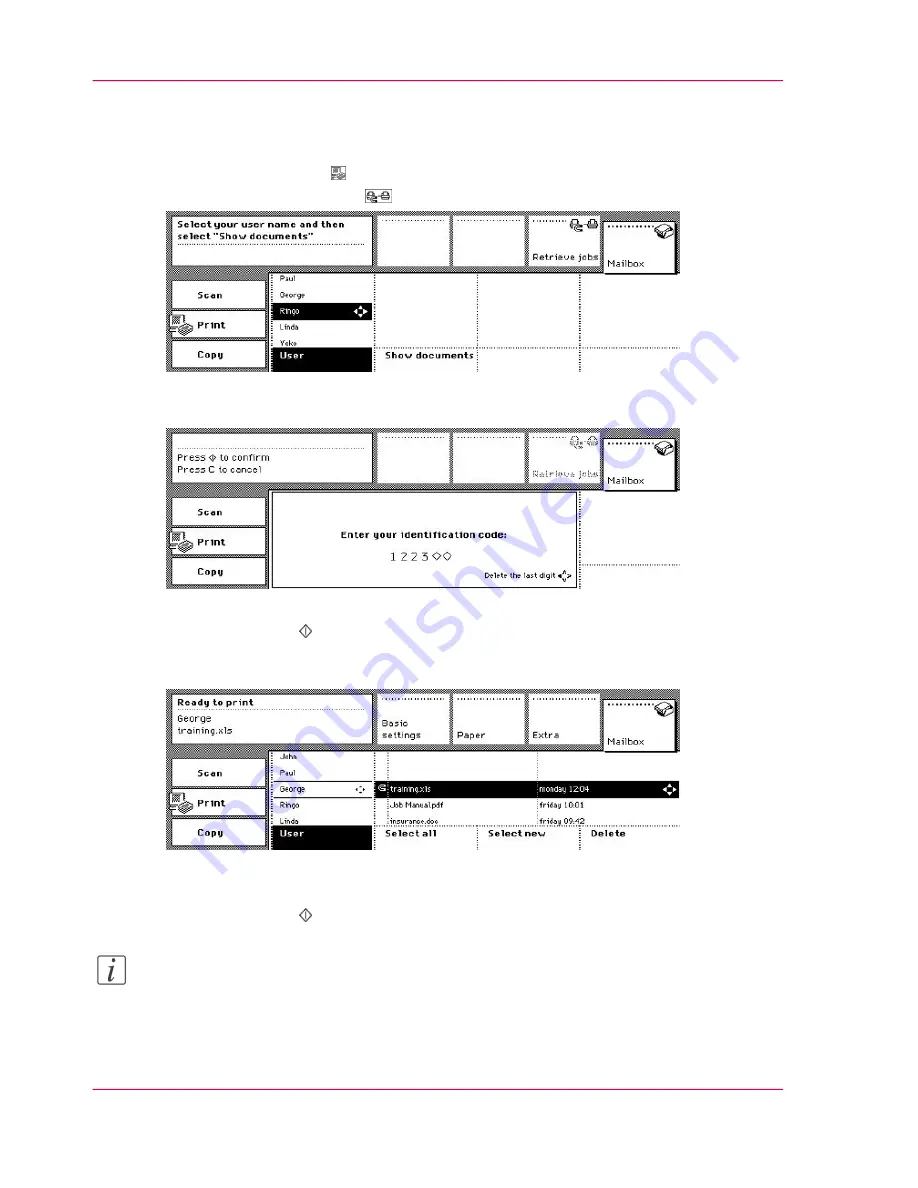
How to fetch your print jobs from other printers
1.
Select the 'Print' mode .
2.
Press the 'Retrieve jobs' key
.
[36] Pressing the 'Retrieve jobs' Key
3.
Enter your identification code.
[37] Identifying Yourself
4.
Press the Start key .
The information about your print jobs available on other printers will be fetched.
5.
Select one or more jobs in the mailbox list.
[38] The Fetched Job is in the Mailbox List
6.
Change the settings, if required.
7.
Press the Start key .
Note:
You can begin printing jobs while the Océ VarioPrint 2070 Prémia Class is still fetching
jobs.
Chapter 2 - The Print Function
62
Fetching Print Jobs from Other Printers (Smart mailbox)
Summary of Contents for VarioPrint 2070
Page 1: ...Océ VarioPrint 2070 Prémia Class Print copy and scan jobs Océ User manual ...
Page 8: ...8 Contents ...
Page 9: ...Chapter 1 Introduction ...
Page 37: ...Chapter 2 The Print Function ...
Page 102: ...Chapter 2 The Print Function 102 Assign a print job to a user ...
Page 103: ...Chapter 3 The Copy Function ...
Page 147: ...Chapter 4 The Scan Function ...
Page 176: ...Chapter 4 The Scan Function 176 Stop or correct a scan job ...
Page 177: ...Chapter 5 Maintenance ...
Page 185: ...Chapter 6 Errors ...
Page 189: ...Appendix A Overview and Tables ...
Page 197: ...Appendix B Safety Information ...
Page 206: ...Appendix B Safety Information 206 Safety Data Sheets ...
Page 207: ...Appendix C Miscellaneous ...
















































