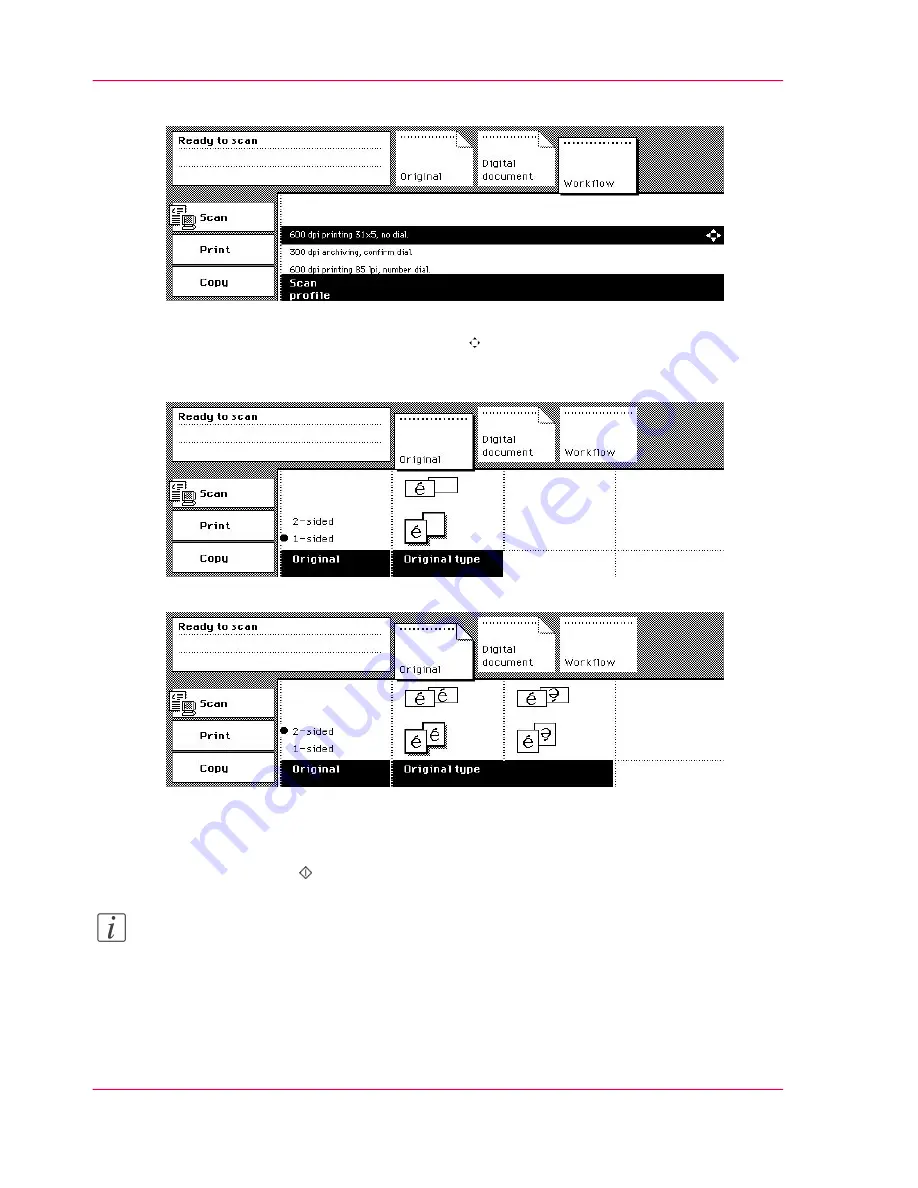
The 'Workflow' section automatically opens.
[138] Select a scan profile
4.
Select a 'Scan profile' using the arrow keys .
5.
Activate the 'Original' section.
Select '1-sided' or '2-sided' in the 'Original' function box.
[139] The 'Original' section, when a 1-sided original is selected
[140] The 'Original' section, when a 2-sided original is selected
6.
Select the icon in the 'Original type' function box to define the orientation of the infor-
mation and the binding edge of the originals.
7.
Press the Start key .
Note:
To identify your scan job on the server, there can be a request to enter an identification
code. The code can also refer to a fax number
‘About the Scan Profiles’
on page 150
.
Chapter 4 - The Scan Function
162
Scan one set of originals
Summary of Contents for VarioPrint 2070
Page 1: ...Océ VarioPrint 2070 Prémia Class Print copy and scan jobs Océ User manual ...
Page 8: ...8 Contents ...
Page 9: ...Chapter 1 Introduction ...
Page 37: ...Chapter 2 The Print Function ...
Page 102: ...Chapter 2 The Print Function 102 Assign a print job to a user ...
Page 103: ...Chapter 3 The Copy Function ...
Page 147: ...Chapter 4 The Scan Function ...
Page 176: ...Chapter 4 The Scan Function 176 Stop or correct a scan job ...
Page 177: ...Chapter 5 Maintenance ...
Page 185: ...Chapter 6 Errors ...
Page 189: ...Appendix A Overview and Tables ...
Page 197: ...Appendix B Safety Information ...
Page 206: ...Appendix B Safety Information 206 Safety Data Sheets ...
Page 207: ...Appendix C Miscellaneous ...






























