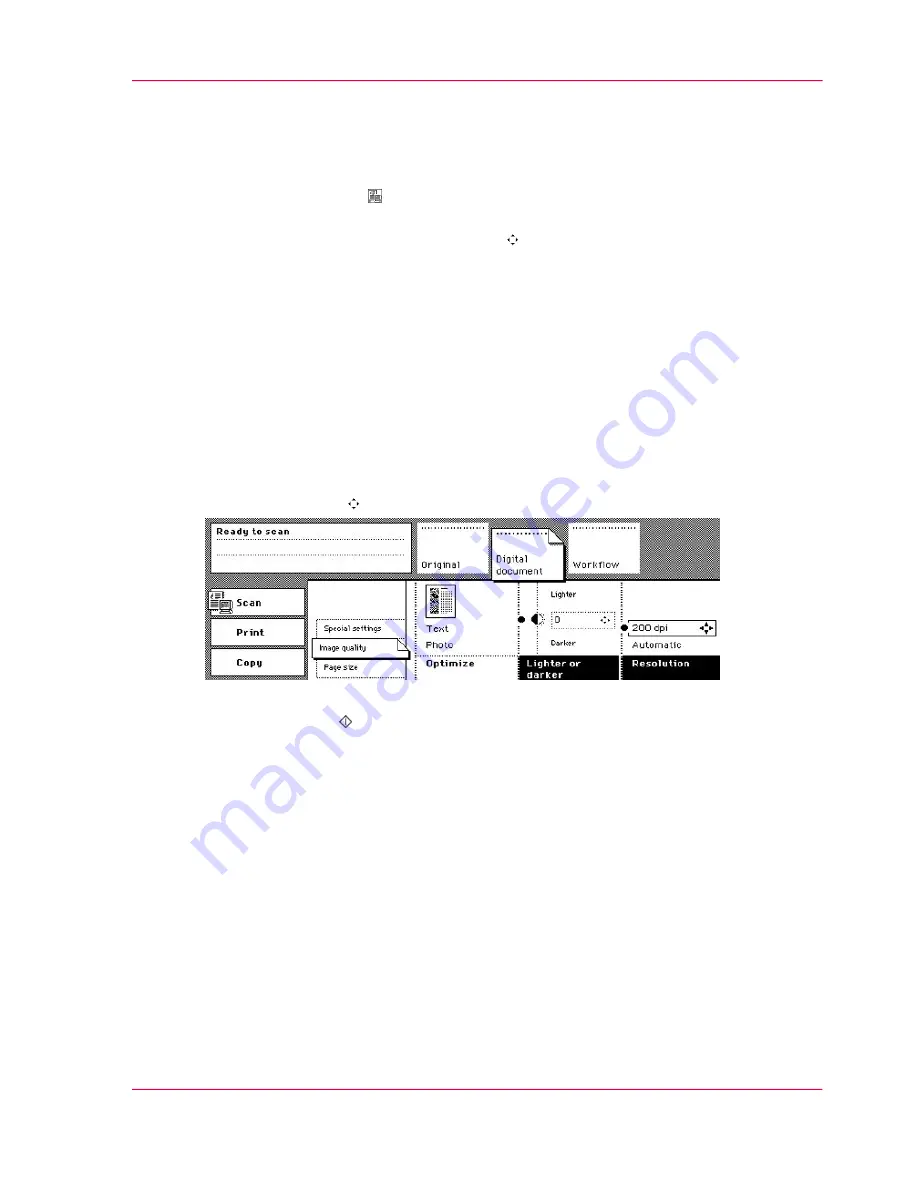
How to change the resolution
1.
Put and align the originals face down into the automatic document feeder.
2.
Select the 'Scan' mode .
The 'Workflow' section opens automatically.
3.
Select a 'Scan profile' with the Arrow keys .
4.
Activate the 'Original' section.
Select '1-sided' or '2-sided' in the 'Original' function box.
5.
Select the icon in the 'Original type' function box to define the orientation of the infor-
mation and the binding edge of the originals.
6.
Activate the 'Digital document' section.
Make sure that the 'Page size' card is open.
7.
Select the size and the orientation of the required page in the 'Size' function box.
Make sure that the orientation of the required page matches the feed direction of the
photo.
8.
Activate the 'Digital document' section.
Open the 'Image quality' card.
9.
Use the Arrow keys to adjust the 'Resolution'.
[155] Adjust the resolution
10.
Press the Start key .
Chapter 4 - The Scan Function
173
Improve the image quality of the digital document
Summary of Contents for VarioPrint 2070
Page 1: ...Océ VarioPrint 2070 Prémia Class Print copy and scan jobs Océ User manual ...
Page 8: ...8 Contents ...
Page 9: ...Chapter 1 Introduction ...
Page 37: ...Chapter 2 The Print Function ...
Page 102: ...Chapter 2 The Print Function 102 Assign a print job to a user ...
Page 103: ...Chapter 3 The Copy Function ...
Page 147: ...Chapter 4 The Scan Function ...
Page 176: ...Chapter 4 The Scan Function 176 Stop or correct a scan job ...
Page 177: ...Chapter 5 Maintenance ...
Page 185: ...Chapter 6 Errors ...
Page 189: ...Appendix A Overview and Tables ...
Page 197: ...Appendix B Safety Information ...
Page 206: ...Appendix B Safety Information 206 Safety Data Sheets ...
Page 207: ...Appendix C Miscellaneous ...






























