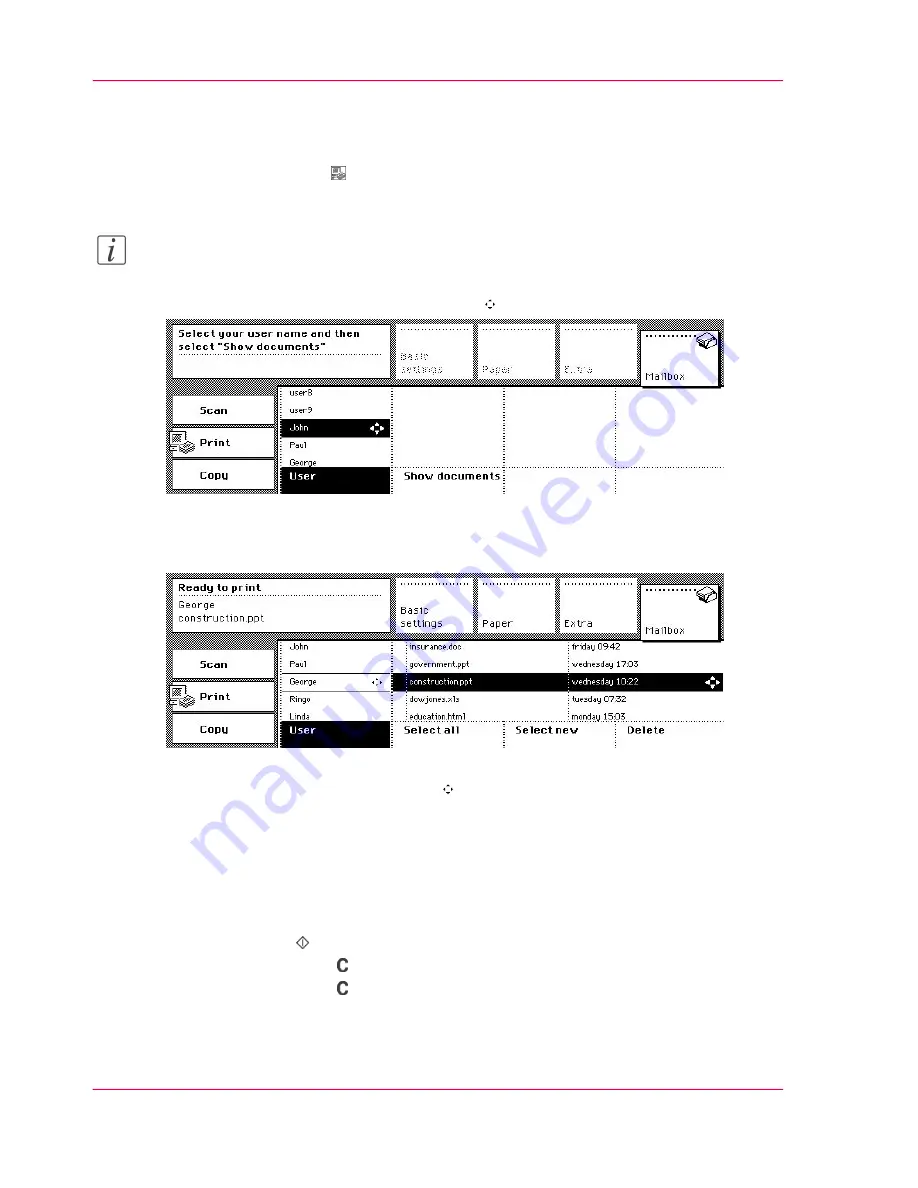
How to select your mailbox jobs
1.
Select the 'Print' mode .
The 'Mailbox' section opens automatically.
Note:
To enter the 'Print' mode, you can also activate the 'Mailbox' section.
2.
Select your 'User' name with the Arrow keys .
[39] Select the user name with the Arrow keys
3.
Press the 'Show documents' function key.
The contents of your mailbox are shown.
[40] The content of the mailbox
4.
Select a single job with the Arrow keys .
To select new or all jobs, use the 'Select new' function key or the 'Select all' function key.
Printing your mailbox jobs
1.
Select one or more jobs in the mailbox list.
2.
Press the start key .
3.
Press the correction key to exit your mailbox.
4.
Press the correction key once more to enter the default operating mode of the Océ
VarioPrint 2070 Prémia Class.
Chapter 2 - The Print Function
64
Controlling the Mailbox Jobs
Summary of Contents for VarioPrint 2070
Page 1: ...Océ VarioPrint 2070 Prémia Class Print copy and scan jobs Océ User manual ...
Page 8: ...8 Contents ...
Page 9: ...Chapter 1 Introduction ...
Page 37: ...Chapter 2 The Print Function ...
Page 102: ...Chapter 2 The Print Function 102 Assign a print job to a user ...
Page 103: ...Chapter 3 The Copy Function ...
Page 147: ...Chapter 4 The Scan Function ...
Page 176: ...Chapter 4 The Scan Function 176 Stop or correct a scan job ...
Page 177: ...Chapter 5 Maintenance ...
Page 185: ...Chapter 6 Errors ...
Page 189: ...Appendix A Overview and Tables ...
Page 197: ...Appendix B Safety Information ...
Page 206: ...Appendix B Safety Information 206 Safety Data Sheets ...
Page 207: ...Appendix C Miscellaneous ...






























