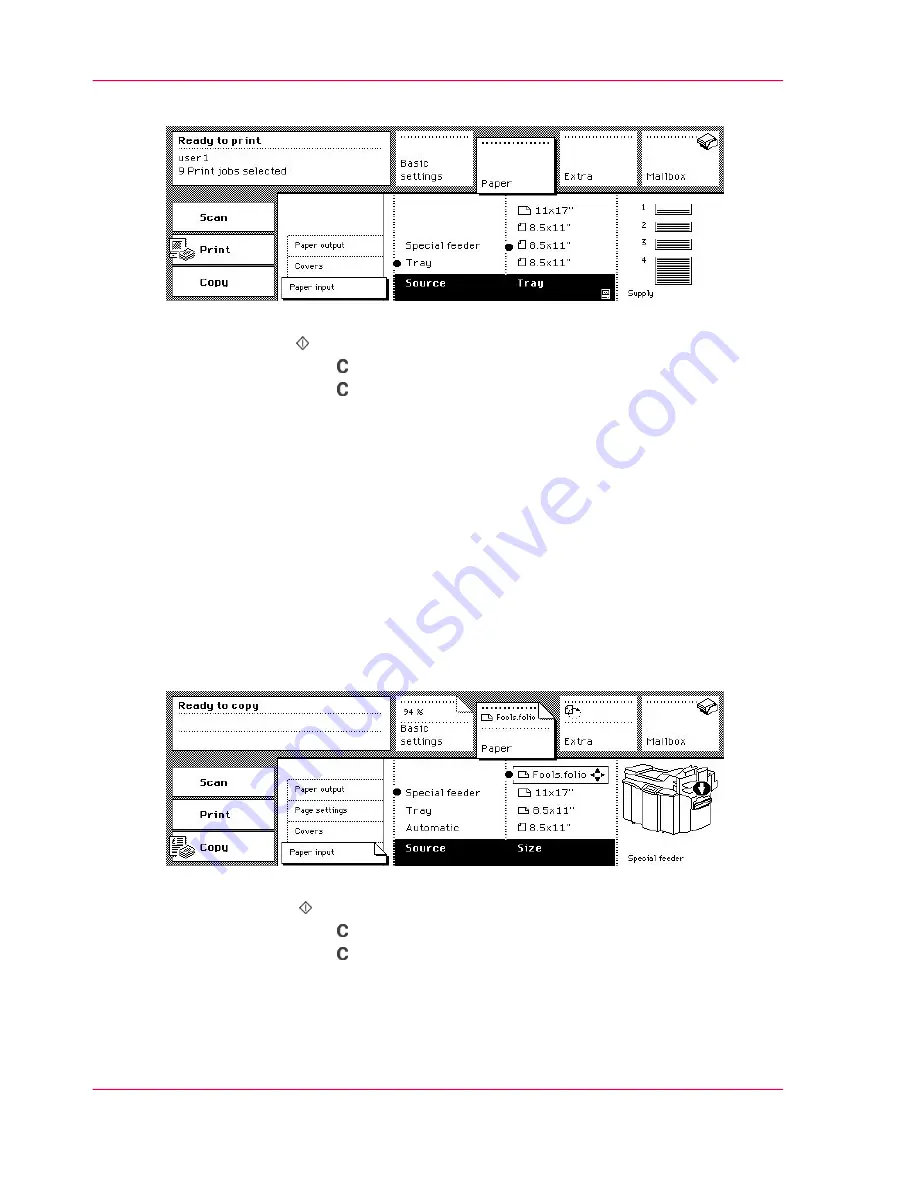
Check to insure that the required size and orientation are selected.
[44] Select the tray and the required paper size
4.
Press the start key .
5.
Press the correction key to leave your mailbox.
6.
Press the correction key once more to enter the default operating mode of the Océ
VarioPrint 2070 Prémia Class.
Printing a job on special material placed in the special tray
1.
Place the required special material in the special tray.
The face-down side is printed.
2.
Select the job in the mailbox.
3.
Activate the 'Paper' section.
4.
Make sure that the 'Paper input' card is open.
5.
Select 'Special feeder' in the 'Source' function box.
6.
Select the size and orientation of the special material you inserted in the 'Size' function
box.
[45] The special tray and the required paper are selected
7.
Press the Start key .
8.
Press the correction key to exit your mailbox.
9.
Press the correction key once more to enter the default mode of the Océ VarioPrint
2070 Prémia Class.
Chapter 2 - The Print Function
70
Print on special material
Summary of Contents for VarioPrint 2070
Page 1: ...Océ VarioPrint 2070 Prémia Class Print copy and scan jobs Océ User manual ...
Page 8: ...8 Contents ...
Page 9: ...Chapter 1 Introduction ...
Page 37: ...Chapter 2 The Print Function ...
Page 102: ...Chapter 2 The Print Function 102 Assign a print job to a user ...
Page 103: ...Chapter 3 The Copy Function ...
Page 147: ...Chapter 4 The Scan Function ...
Page 176: ...Chapter 4 The Scan Function 176 Stop or correct a scan job ...
Page 177: ...Chapter 5 Maintenance ...
Page 185: ...Chapter 6 Errors ...
Page 189: ...Appendix A Overview and Tables ...
Page 197: ...Appendix B Safety Information ...
Page 206: ...Appendix B Safety Information 206 Safety Data Sheets ...
Page 207: ...Appendix C Miscellaneous ...






























