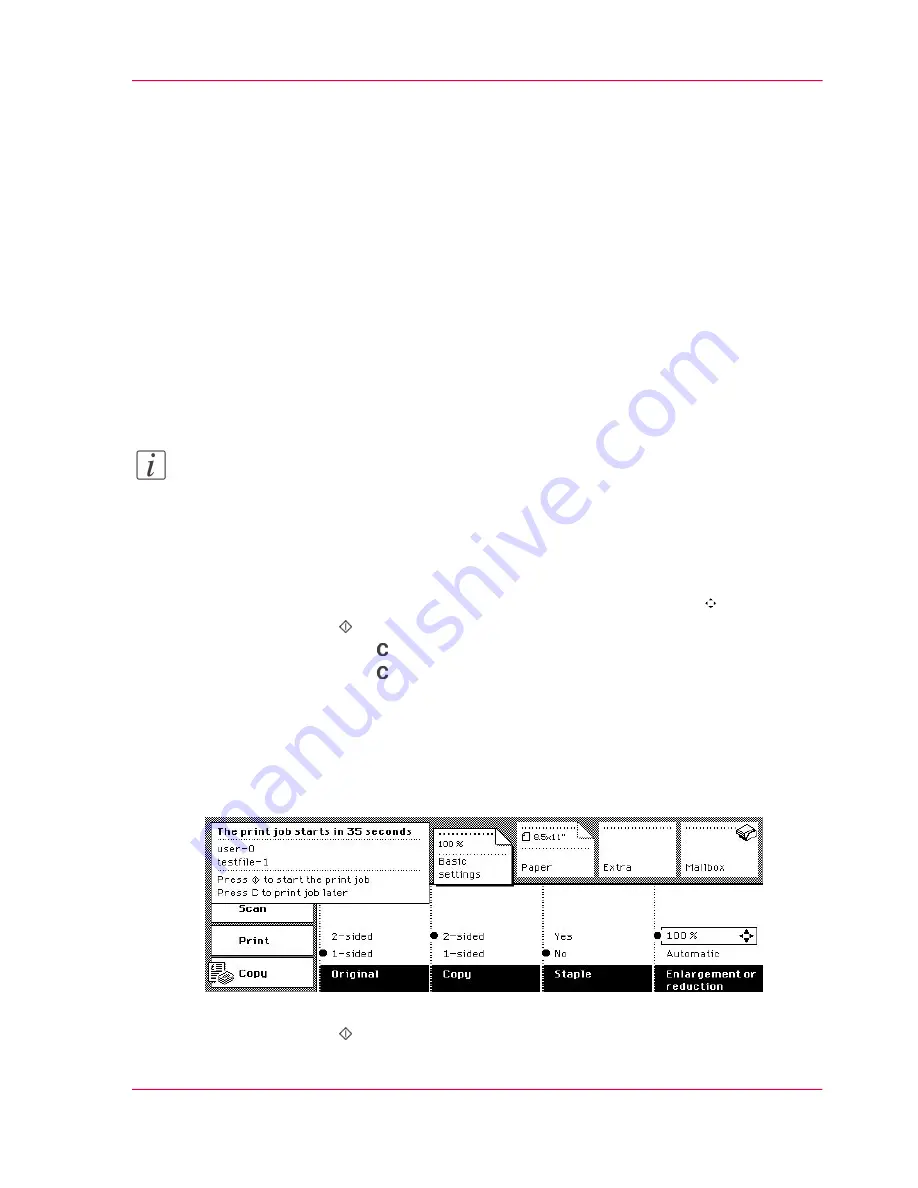
Give priority to your automatic print job
Introduction
The Océ VarioPrint 2070 Prémia Class prints your automatic print job under the following
conditions:
■
No other jobs are processed.
■
You select and print your automatic job in the mailbox before the job has reached the
top of the print queue.
■
You print your automatic job when the job is announced in the message box.
You can give priority to your automatic print job although the job has not reached the
top of the print queue. The automatic print job will be regarded as a mailbox job until
the job is printed.
Note:
The automatic print job that is printed from the mailbox will remain in the mailbox.
Printing your automatic print job
1.
Check to see that your automatic print job has not yet been printed.
2.
Select the automatic print job in your mailbox list with the arrow keys .
3.
Press the Start key .
4.
Press the correction key to exit your mailbox.
5.
Press the correction key once more to enter the default mode of the Océ VarioPrint
2070 Prémia Class.
Printing an announced automatic print job
1.
Check to see that your automatic print job is announced.
[46] The automatic print job is announced
2.
Press the Start key .
Chapter 2 - The Print Function
71
Give priority to your automatic print job
Summary of Contents for VarioPrint 2070
Page 1: ...Océ VarioPrint 2070 Prémia Class Print copy and scan jobs Océ User manual ...
Page 8: ...8 Contents ...
Page 9: ...Chapter 1 Introduction ...
Page 37: ...Chapter 2 The Print Function ...
Page 102: ...Chapter 2 The Print Function 102 Assign a print job to a user ...
Page 103: ...Chapter 3 The Copy Function ...
Page 147: ...Chapter 4 The Scan Function ...
Page 176: ...Chapter 4 The Scan Function 176 Stop or correct a scan job ...
Page 177: ...Chapter 5 Maintenance ...
Page 185: ...Chapter 6 Errors ...
Page 189: ...Appendix A Overview and Tables ...
Page 197: ...Appendix B Safety Information ...
Page 206: ...Appendix B Safety Information 206 Safety Data Sheets ...
Page 207: ...Appendix C Miscellaneous ...






























