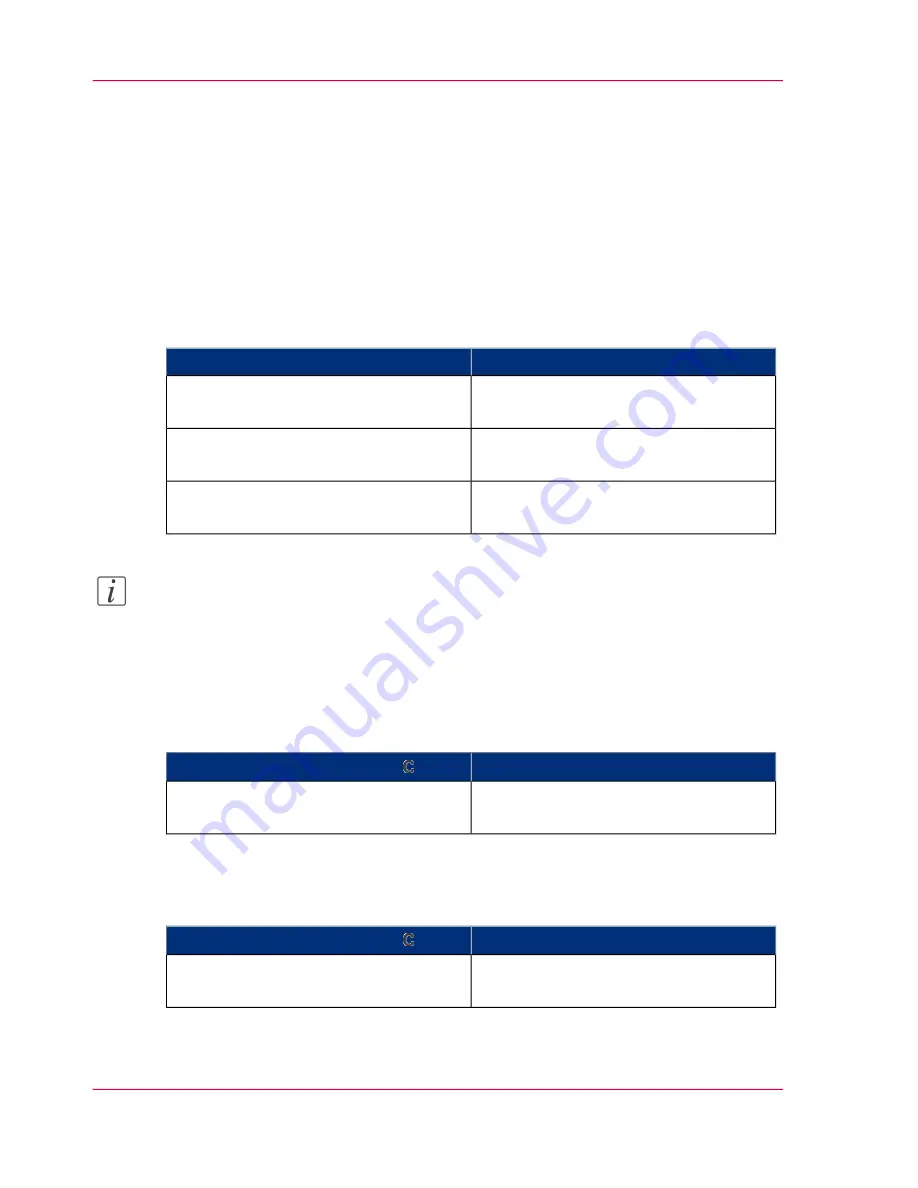
Stopping or Correcting a Copy Job
Introduction
A copy job has the following phases
‘Copy jobs in this manual’
on page 104
.
1.
The information of the originals is scanned, digitized and converted into an image.
2.
The images are printed.
3.
The bins collect the sets.
The table below displays the actions to take if you stop or correct a phase:
#
Then
If
Correct the copy job settings.
You notice an incorrect setting for the
copy job
Stop the scanning process.
The scan process of a job or a job part
fails (phase 1)
Stop the printing process.
The printed sets are incorrect and the job
is not yet finished (phase 2 and 3)
Note:
You can interrupt the copy process before it has finished in order to start a new job. The
suspended job is continued after the new job is finished
‘Interrupt a copy job’
on page
144
.
Correcting: When you define the copy job settings
#
Then
If you press the correction key
The Océ VarioPrint 2070 Prémia Class
restores the default settings.
Once
Stopping: During the scanning process
#
Then
If you press the correction key
The Océ VarioPrint 2070 Prémia Class
cancels the copy job.
Once
Chapter 3 - The Copy Function
142
Stopping or Correcting a Copy Job
Summary of Contents for VarioPrint 2070
Page 1: ...Océ VarioPrint 2070 Prémia Class Print copy and scan jobs Océ User manual ...
Page 8: ...8 Contents ...
Page 9: ...Chapter 1 Introduction ...
Page 37: ...Chapter 2 The Print Function ...
Page 102: ...Chapter 2 The Print Function 102 Assign a print job to a user ...
Page 103: ...Chapter 3 The Copy Function ...
Page 147: ...Chapter 4 The Scan Function ...
Page 176: ...Chapter 4 The Scan Function 176 Stop or correct a scan job ...
Page 177: ...Chapter 5 Maintenance ...
Page 185: ...Chapter 6 Errors ...
Page 189: ...Appendix A Overview and Tables ...
Page 197: ...Appendix B Safety Information ...
Page 206: ...Appendix B Safety Information 206 Safety Data Sheets ...
Page 207: ...Appendix C Miscellaneous ...






























