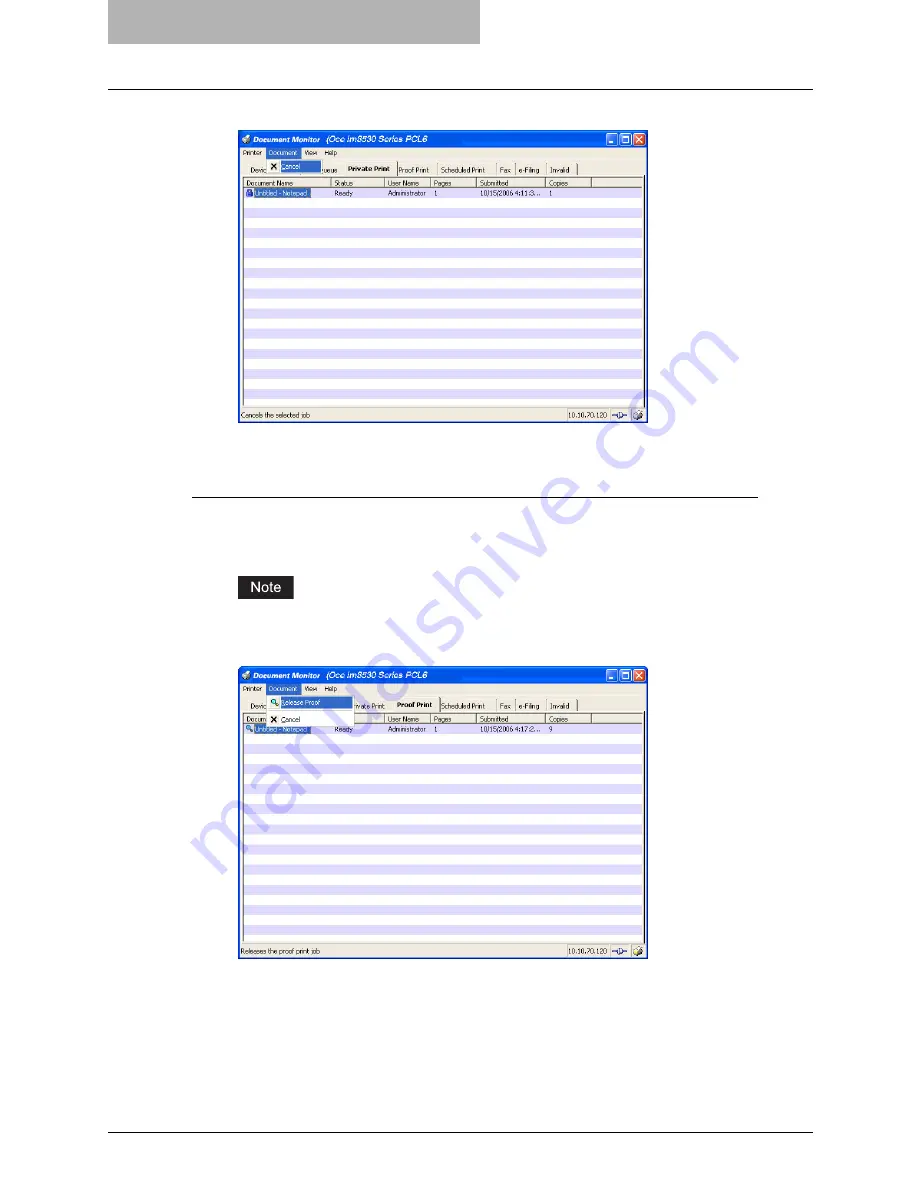
9 Monitoring Print Jobs
378 Monitoring Print Jobs with Document Monitor
2
Click [Document] menu and select [Cancel].
y
The selected job is deleted.
Releasing proof print documents
1
Display the Proof Print tab and select a proof print job that you
want to print of remaining copies.
You can release the proof print job only that you originally submitted.
2
Click [Document] menu and select [Release Proof].
y
The Release Proof dialog box appears.
3
Enter the number of copies and click [OK].
y
The remaining copies of the proof print job are printed.
Summary of Contents for im5530
Page 1: ...For Oc and Imagistics Models Oc Printing Guide im5530 im6030 im7230 im8530...
Page 10: ...8 Preface...
Page 152: ...2 Installing Client Software for Windows 150 Repairing Client Software...
Page 188: ...3 Installing Client Software for Macintosh 186 Installing Client Software from Printer Utility...
Page 216: ...4 Installing Client Software for UNIX 214 Installing Client Software from Printer Utility...
Page 228: ...5 Printing from Windows 226 Printing from Application 5 Click Print to print a document...
Page 336: ...6 Printing from Macintosh 334 Printing from Application on Mac OS 8 6 to 9 x...
Page 384: ...9 Monitoring Print Jobs 382 Monitoring Print Jobs with Document Monitor...
Page 412: ...410 INDEX...
Page 413: ...im5530 6030 7230 8530...
Page 414: ......
















































