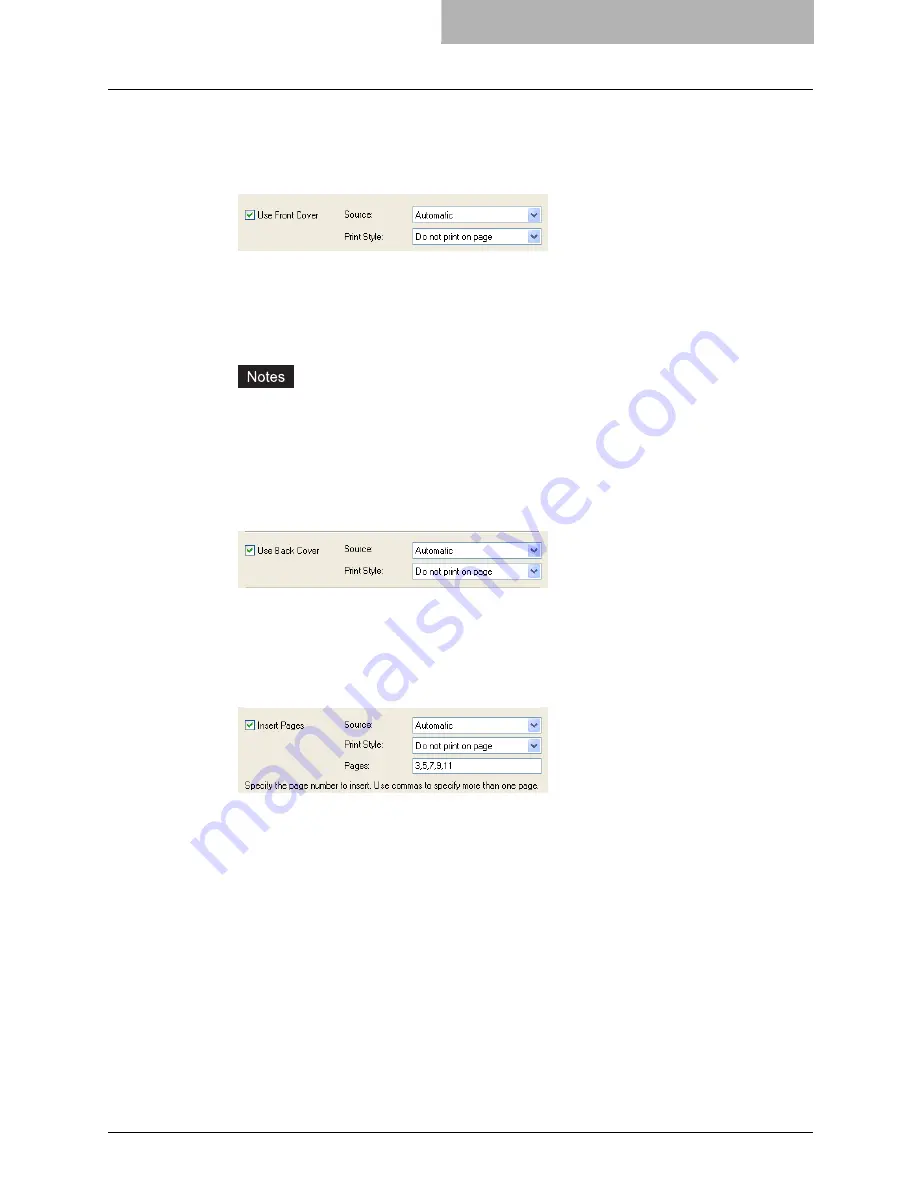
Printing with Extended Print Functionality 277
2
To print or insert a front cover, check the “Use Front Cover” box
and select the drawer where the cover paper is loaded at the
“Source” drop down box. Then select whether inserting a blank
cover or printed front cover at the “Print Style” drop down box.
Do not print on page
— Select this to insert a blank front cover.
Print on 1 side of page
— Select this to print the first page of the document on a front
side of a cover.
Print on both sides of page
— Select this to print the first two pages of the document on
both sides of a cover.
y
When “Automatic” is selected in the “Source” drop down box, the paper is automati-
cally selected according to the printed document size.
y
“Print on both sides of page” is available only when 2-Sided printing is enabled at the
Setup tab.
3
To print or insert a back cover, check the “Use Back Cover” box
and set the “Source” and “Print Style” options that you require.
y
How to set the Source and Print Style options are the same as “Use Front Cover”
option.
4
To print or insert sheets between the pages, check the “Insert
Pages” box and set the “Source” and “Print Style” options as you
require. Then enter the page numbers the sheets will be inserted.
y
How to set the Source and Print Style options are same as “Use Front Cover” option.
y
If you want to enter more than one page in the “Pages” field, separate the page num-
bers with commas.
y
When you select “Print on 1 side of page”, specified page will be printed on the
inserted sheet.
y
When you select “Print on both sides of page”, specified page and the next page will
be printed on the both sides of the inserted sheet.
5
Set other print options you require and click [OK].
6
Click [OK] or [Print] to send a print job.
y
A front cover and back cover are printed or inserted for output.
Summary of Contents for im5530
Page 1: ...For Oc and Imagistics Models Oc Printing Guide im5530 im6030 im7230 im8530...
Page 10: ...8 Preface...
Page 152: ...2 Installing Client Software for Windows 150 Repairing Client Software...
Page 188: ...3 Installing Client Software for Macintosh 186 Installing Client Software from Printer Utility...
Page 216: ...4 Installing Client Software for UNIX 214 Installing Client Software from Printer Utility...
Page 228: ...5 Printing from Windows 226 Printing from Application 5 Click Print to print a document...
Page 336: ...6 Printing from Macintosh 334 Printing from Application on Mac OS 8 6 to 9 x...
Page 384: ...9 Monitoring Print Jobs 382 Monitoring Print Jobs with Document Monitor...
Page 412: ...410 INDEX...
Page 413: ...im5530 6030 7230 8530...
Page 414: ......






























