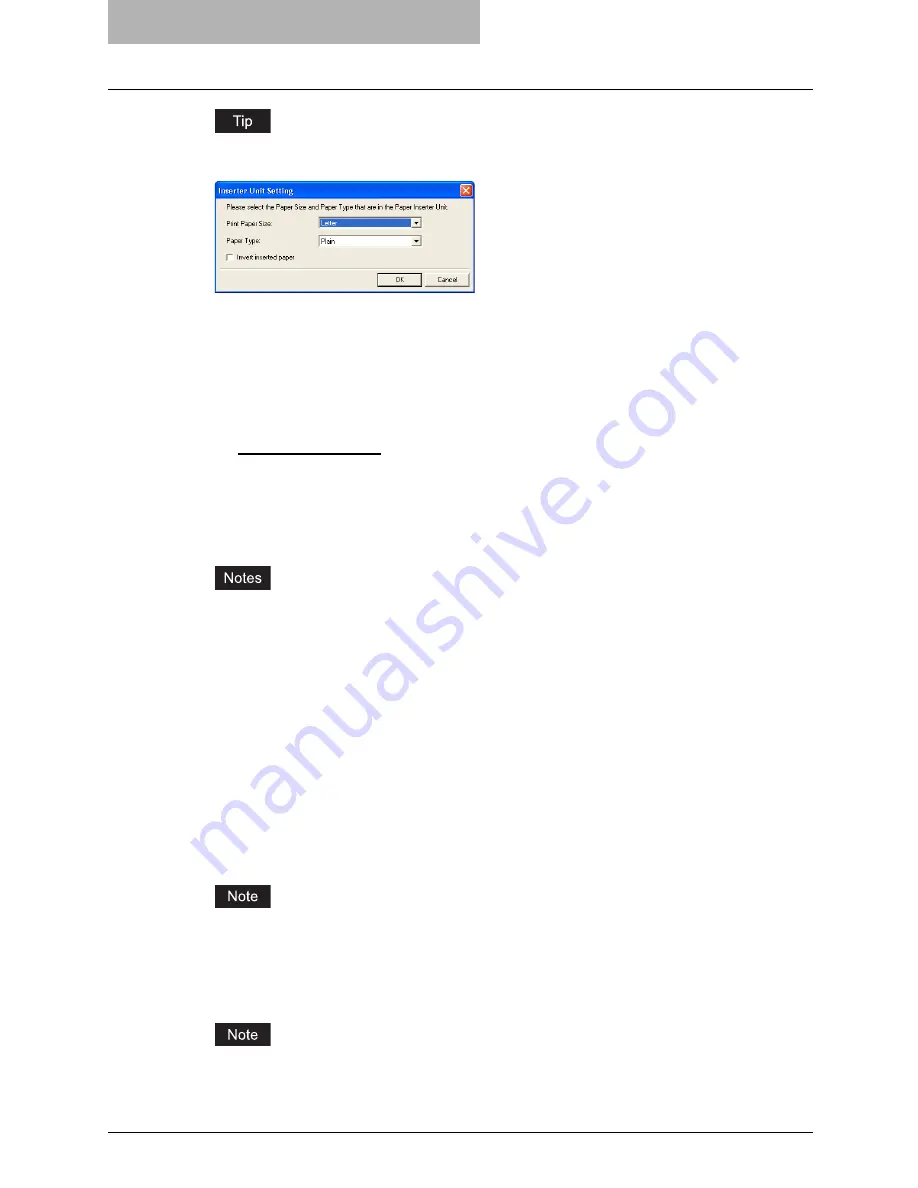
5 Printing from Windows
244 Setting Up Print Options
When “Inserter Unit” is selected in the “Source” drop down box, the Inserter Unit Setting dia-
log box appears. In the Inserter Unit Setting dialog box, the following items can be set:
-
Print Paper Size
—Select the paper size that you set in the Inserter Unit.
-
Paper Type
—Select the paper type that you set in the Inserter Unit.
-
Invert inserted paper
—Check this to invert the paper for output. This is useful when
you want to invert the back cover so that the front face of the back cover becomes the
end of the page as the front face of the front cover becomes the first page.
Print Style
This selects how you want to print a back cover.
-
Do not print on page
— Select this to insert a blank cover.
-
Print on 1 side of page
— Select this to print the last page image on the front side of a
cover.
-
Print on both sides of page
— Select this to print the last two page images on both
sides of a cover. This is available only when the 2-Sided Printing option is enabled on the
Setup tab.
y
If “Print on 1 side of page” is selected while 2-Sided Printing is performed, the last page is
printed on the front side of the cover sheet and back side of the cover will be blank.
y
If “Print on both sides of page” is selected but there is only one page printed on the back
cover, the last page is printed on the front side of the cover sheet and back side of the
cover will be blank.
3) Insert Pages
This sets sheet insertion printing which allows you to insert a sheet between pages, or print a
specific page on a sheet fed from a tray other than the Paper Source option selected on the
Setup tab.
This option is useful when you want to insert a blank sheet between chapters, or when you
want to print chapter cover pages on the different paper.
To enable sheet insertion printing, check on the box and select the location from where
inserted sheets are to be fed and the print style to be used. Then, enter the page number
you want to insert in the Pages field.
A sheet cannot be inserted before the first page when 2-Sided printing is enabled.
Source
Select the location from where insertion sheets are to be fed. When “Automatic” is selected,
the paper is automatically selected according to the printed document size.
The selectable values in the Source drop down box vary depending on the optional devices
installed on this equipment and their configuration on the Configuration tab.
Summary of Contents for im5530
Page 1: ...For Oc and Imagistics Models Oc Printing Guide im5530 im6030 im7230 im8530...
Page 10: ...8 Preface...
Page 152: ...2 Installing Client Software for Windows 150 Repairing Client Software...
Page 188: ...3 Installing Client Software for Macintosh 186 Installing Client Software from Printer Utility...
Page 216: ...4 Installing Client Software for UNIX 214 Installing Client Software from Printer Utility...
Page 228: ...5 Printing from Windows 226 Printing from Application 5 Click Print to print a document...
Page 336: ...6 Printing from Macintosh 334 Printing from Application on Mac OS 8 6 to 9 x...
Page 384: ...9 Monitoring Print Jobs 382 Monitoring Print Jobs with Document Monitor...
Page 412: ...410 INDEX...
Page 413: ...im5530 6030 7230 8530...
Page 414: ......






























