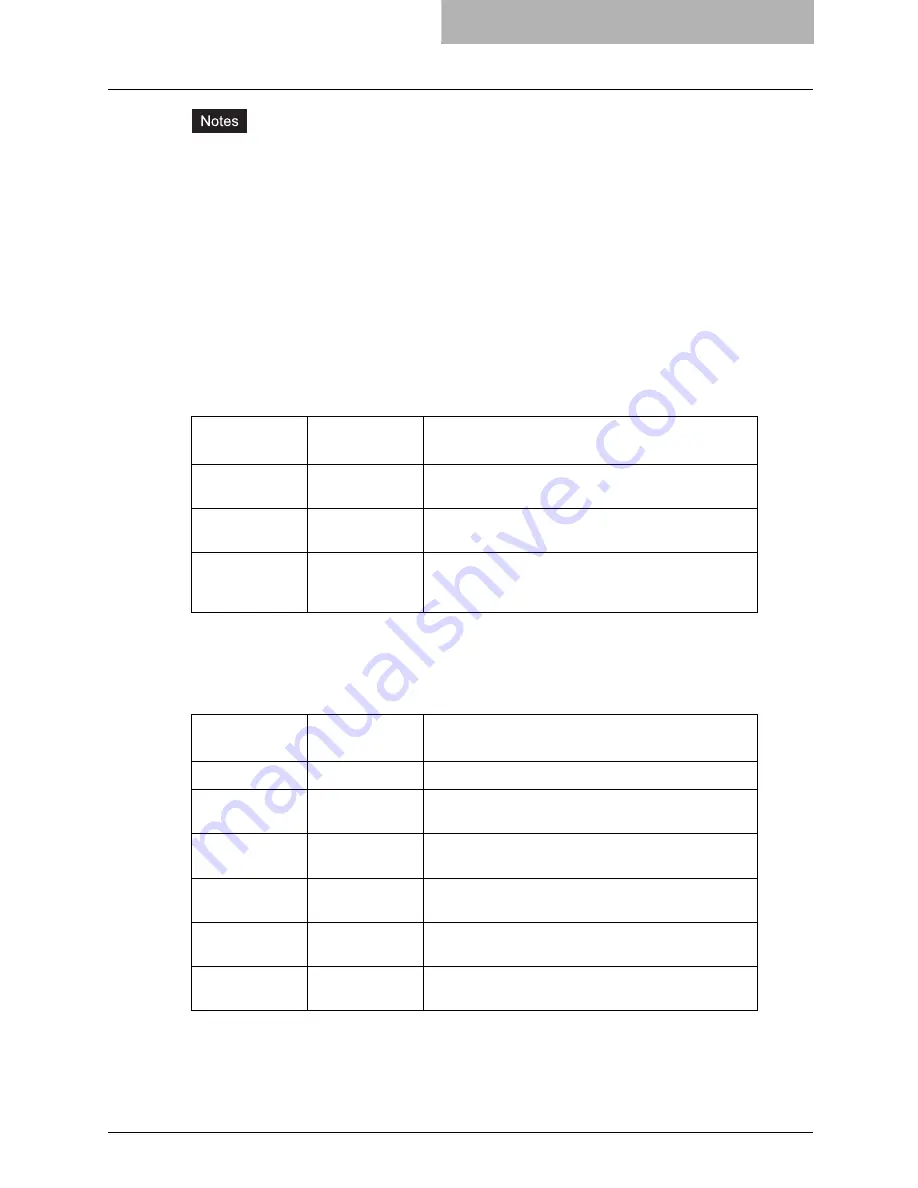
Printing from an Application 349
y
The banner page is designed to fit Statement / A5 and bigger paper. If the paper selected is
smaller, the banner page may wrap onto two (2) pages.
y
The default is that the banner page is printed before the job so that it is in the correct stack-
ing order.
y
When the language is set to “raw” the banner is always disabled.
y
The paper source and the media type for the banner page can be set to different values than
the job’s paper source and media type. If a banner paper source is not specified then the
auto source command is sent. If a banner media type is not specified then no banner media
type command is sent, so the printer’s default value will be used.
y
If the file being printed specifies the paper destination or the paper size internally the banner
page may print to the wrong output or on an incorrect paper size.
— Banner Options
The banner page can be printed using the following options.
The default value for this option is that the banner page prints first.
— Banner Paper Source
The banner paper source can be specified using the following option.
If the banner paper source is not specified the PCL5e auto paper source command “<esc>&l7H”
will be sent. The banner page source cannot be set to manual feed. The paper size always has
priority over the paper source.
Example: The command to specify that the banner page paper source is the LCF is
“lp -o blcf
filename
”.
Option Value
Alternate
Value
Description
banner=last
Print the banner page after the job so that it will be
physically on top of the job in the output tray.
banner=first
banner
Print the banner page before the job so that it will be
physically under the job in the output tray.
nobanner
nb
Do not print a banner. The ability to specify the “noban-
ner” option can be disabled by the system administrator
to force all jobs to print with a banner.
Option Value
Alternate
Value
Description
bauto-source
Select the auto paper tray selection.
bdrawer1
bupper
bcas1
Select the 1st drawer.
bdrawer2
blower
bcas2
Select the 2nd drawer.
bdrawer3
bpedupper
bcas3
Select the 3rd drawer.
bdrawer4
bpedlower
bcas4
Select the 4th drawer.
blcf
BLCF
Select the LCF. LCF is not available for some countries
or regions.
Summary of Contents for im5530
Page 1: ...For Oc and Imagistics Models Oc Printing Guide im5530 im6030 im7230 im8530...
Page 10: ...8 Preface...
Page 152: ...2 Installing Client Software for Windows 150 Repairing Client Software...
Page 188: ...3 Installing Client Software for Macintosh 186 Installing Client Software from Printer Utility...
Page 216: ...4 Installing Client Software for UNIX 214 Installing Client Software from Printer Utility...
Page 228: ...5 Printing from Windows 226 Printing from Application 5 Click Print to print a document...
Page 336: ...6 Printing from Macintosh 334 Printing from Application on Mac OS 8 6 to 9 x...
Page 384: ...9 Monitoring Print Jobs 382 Monitoring Print Jobs with Document Monitor...
Page 412: ...410 INDEX...
Page 413: ...im5530 6030 7230 8530...
Page 414: ......
















































