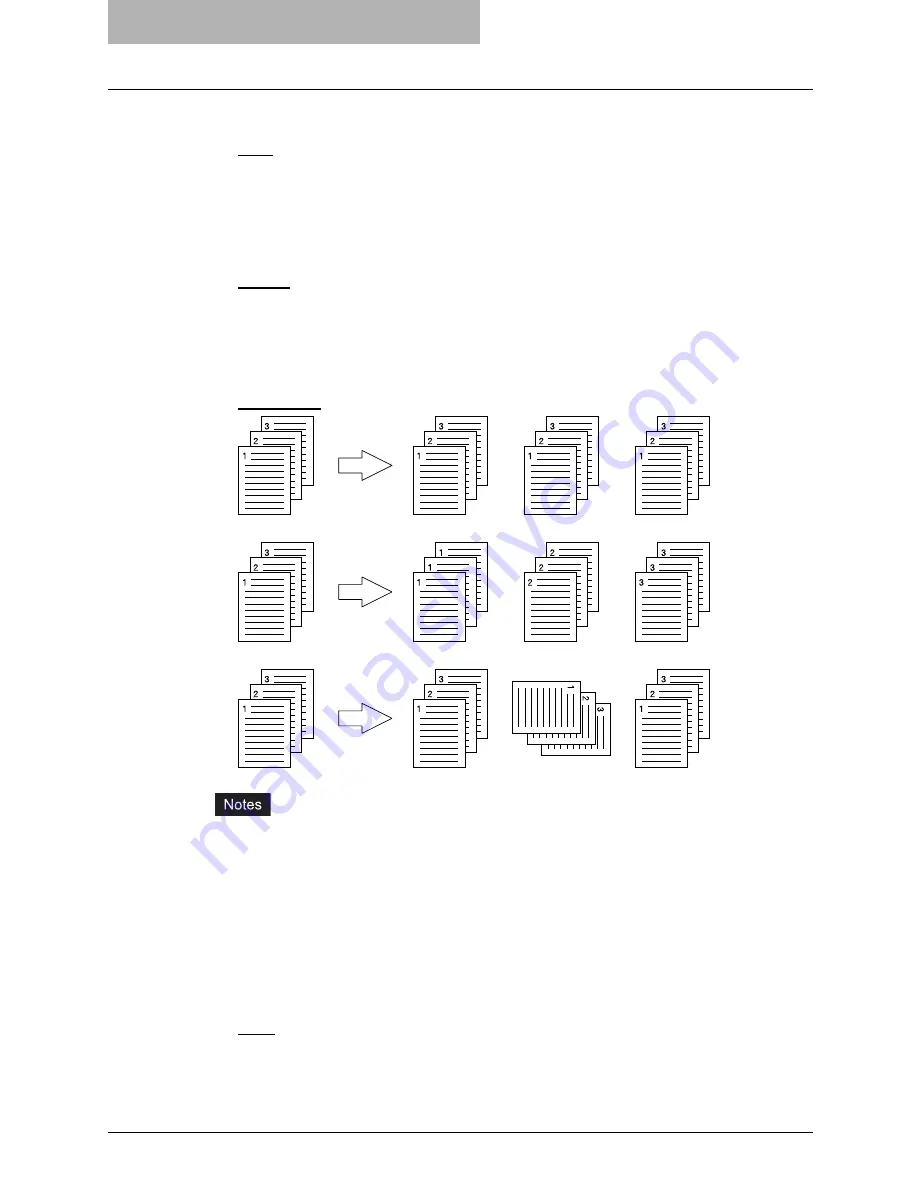
5 Printing from Windows
236 Setting Up Print Options
5) Paper Type
This sets the media type of the paper.
-
Plain
— Select this when printing on 20 lbs plain paper (64-80 g/m2 plain paper).
-
Thick1
— Select this when printing on 24-28 lbs thick paper (81-105 g/m2 thick paper).
-
Thick2
— Select this when printing on 32-90 lbs thick paper (106-163 g/m2 thick paper).
-
Thick3
— Select this when printing on 110 lbs thick paper (164-209 g/m2 thick paper).
-
Transparency
— Select this when printing on transparent sheets.
6) Orientation
This sets the paper printing direction.
-
Portrait
— The document is printed in the portrait direction.
-
Landscape
— The document is printed in the landscape direction.
7) Number of Copies
This sets the number of printed copies. You can set any integer from 1 to 999.
8) Copy Handling
This sets how to sort the printed sheet when numerous copies are made for printing.
-
Sort Copies
— Select this for sort-printing (1, 2, 3... 1, 2, 3...).
-
Group Copies
— Select this for group-printing (1, 1, 1... 2, 2, 2... 3, 3, 3...).
-
Rotated Sort Copies
— Select this for rotate sort-printing.
y
“Group Copies” and “Rotated Sort Copies” can be selected only when more than 2 cop-
ies are entered at the Number of Copies option.
y
“Rotated Sort Copies” can be selected only when “Letter”, “A4”, or “B5” is selected at the
Output Paper Size option. When you want to use the “Rotated Sort Copies” option, you
must set Letter/Letter-R paper, A4/A4-R paper, or B5/B5-R paper in the cassettes before
printing. The job will be output in the inner tray.
y
“Rotated Sort Copies” cannot be selected when the Finisher or Saddle Stitch Finisher is
installed and configured on the Configuration tab.
9) Staple
This sets whether a print job is printed with staples.
-
None
— Select this to print without staples.
Summary of Contents for im5530
Page 1: ...For Oc and Imagistics Models Oc Printing Guide im5530 im6030 im7230 im8530...
Page 10: ...8 Preface...
Page 152: ...2 Installing Client Software for Windows 150 Repairing Client Software...
Page 188: ...3 Installing Client Software for Macintosh 186 Installing Client Software from Printer Utility...
Page 216: ...4 Installing Client Software for UNIX 214 Installing Client Software from Printer Utility...
Page 228: ...5 Printing from Windows 226 Printing from Application 5 Click Print to print a document...
Page 336: ...6 Printing from Macintosh 334 Printing from Application on Mac OS 8 6 to 9 x...
Page 384: ...9 Monitoring Print Jobs 382 Monitoring Print Jobs with Document Monitor...
Page 412: ...410 INDEX...
Page 413: ...im5530 6030 7230 8530...
Page 414: ......
















































