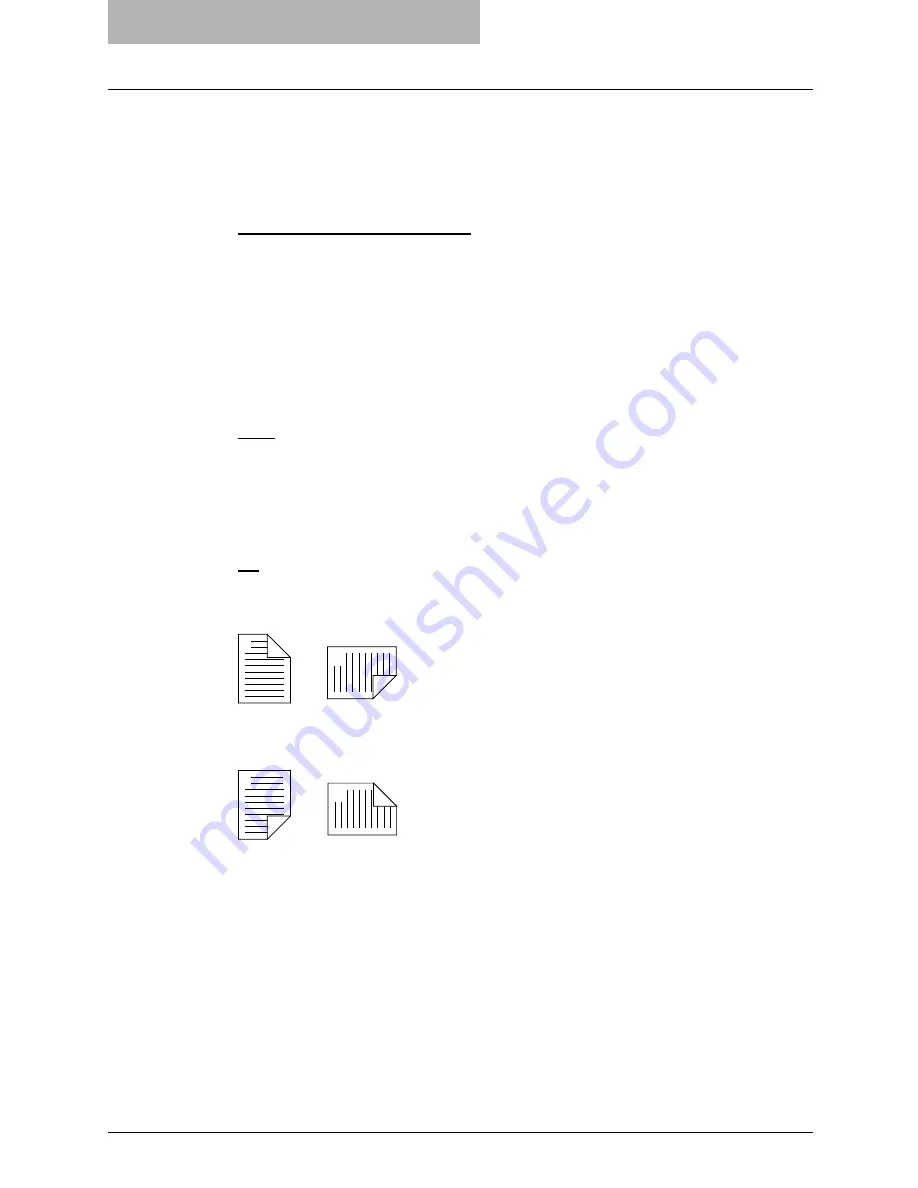
6 Printing from Macintosh
296 Printing from Application on Mac OS X 10.2.4 to Mac OS X 10.4.x
-
6
— Select this to print images from 6 pages arranged on one sheet.
-
9
— Select this to print images from 9 pages arranged on one sheet.
-
16
— Select this to print images from 16 pages arranged on one sheet.
2) Layout Direction
This sets how pages are arranged on one sheet. This is available only when N-up printing
(printing multiple pages on one sheet) is set.
-
Across Left to Right Before Down
— Pages arranged horizontally from left to right and
then top to bottom on one sheet.
-
Across Right to Left Before Down
— Pages arranged horizontally from right to left and
then top to bottom on one sheet.
-
Down Before Across Left to Right
— Pages arranged vertically from top to down and
then left to right on one sheet.
-
Down Before Across Right to Left
— Pages arranged vertically from top to down and
then right to left on one sheet.
3) Border
Select if a border line is to be drawn on each page. This is available only when the N-up
printing (printing multiple pages on one sheet) is set.
-
None
— Select this if no border line is to be drawn.
-
Single hairline
— Select this to draw single hairline for the border.
-
Single thin line
— Select this to draw single thin line for the border.
-
Double hairline
— Select this to draw double hairline for the border.
-
Double thin line
— Select this to draw double thin line for the border.
4) Two Sided Printing
This sets whether or not you want to print on both sides of the paper.
-
Off
— Select this when you do not want to print on both sides of the paper.
-
Long Edge Binding
— Select this to bind along the long edge side of the paper. The
direction to be printed on the back side of the paper differs depending on the orientation.
-
Short Edge Binding
— Select this to bind along the short edge side of the paper. The
direction to be printed on the back side of the paper differs depending on the orientation.
Output Options
In the Output Options menu, you can save a print job as a file.
1
2
Landscape
1
2
Portrait
1
2
Landscape
1
2
Portrait
Summary of Contents for im5530
Page 1: ...For Oc and Imagistics Models Oc Printing Guide im5530 im6030 im7230 im8530...
Page 10: ...8 Preface...
Page 152: ...2 Installing Client Software for Windows 150 Repairing Client Software...
Page 188: ...3 Installing Client Software for Macintosh 186 Installing Client Software from Printer Utility...
Page 216: ...4 Installing Client Software for UNIX 214 Installing Client Software from Printer Utility...
Page 228: ...5 Printing from Windows 226 Printing from Application 5 Click Print to print a document...
Page 336: ...6 Printing from Macintosh 334 Printing from Application on Mac OS 8 6 to 9 x...
Page 384: ...9 Monitoring Print Jobs 382 Monitoring Print Jobs with Document Monitor...
Page 412: ...410 INDEX...
Page 413: ...im5530 6030 7230 8530...
Page 414: ......
















































