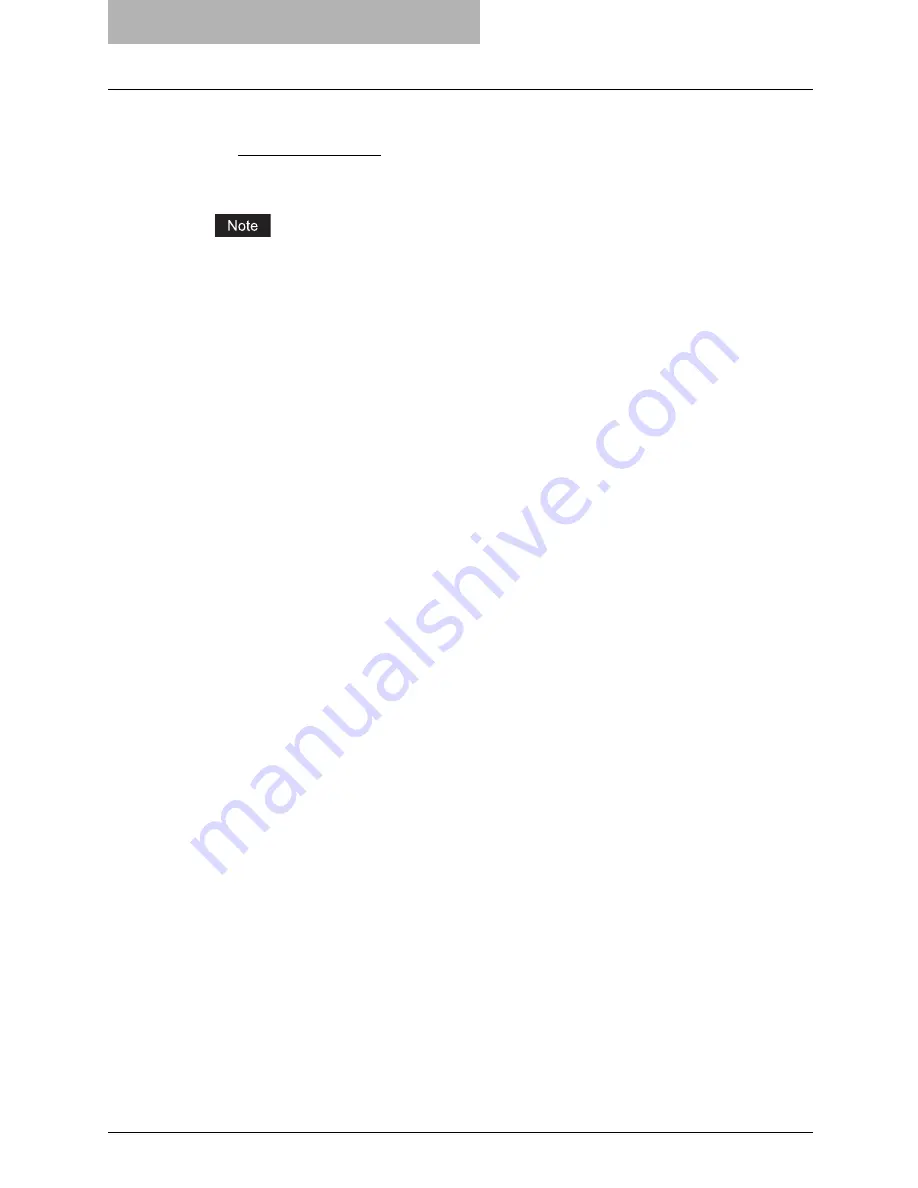
5 Printing from Windows
252 Setting Up Print Options
Print Style
This selects how you want to print a cover.
-
Do not print on page
— Select this to insert a blank cover.
-
Print on both sides of page
— Select this to print the first two pages and last two pages
on both sides of a cover.
If “Print on both sides of page” is selected but there is only one page for the last page printed
on the cover, the last page is printed inside of the back cover page and the back cover page
will be blank.
Summary of Contents for im5530
Page 1: ...For Oc and Imagistics Models Oc Printing Guide im5530 im6030 im7230 im8530...
Page 10: ...8 Preface...
Page 152: ...2 Installing Client Software for Windows 150 Repairing Client Software...
Page 188: ...3 Installing Client Software for Macintosh 186 Installing Client Software from Printer Utility...
Page 216: ...4 Installing Client Software for UNIX 214 Installing Client Software from Printer Utility...
Page 228: ...5 Printing from Windows 226 Printing from Application 5 Click Print to print a document...
Page 336: ...6 Printing from Macintosh 334 Printing from Application on Mac OS 8 6 to 9 x...
Page 384: ...9 Monitoring Print Jobs 382 Monitoring Print Jobs with Document Monitor...
Page 412: ...410 INDEX...
Page 413: ...im5530 6030 7230 8530...
Page 414: ......
















































