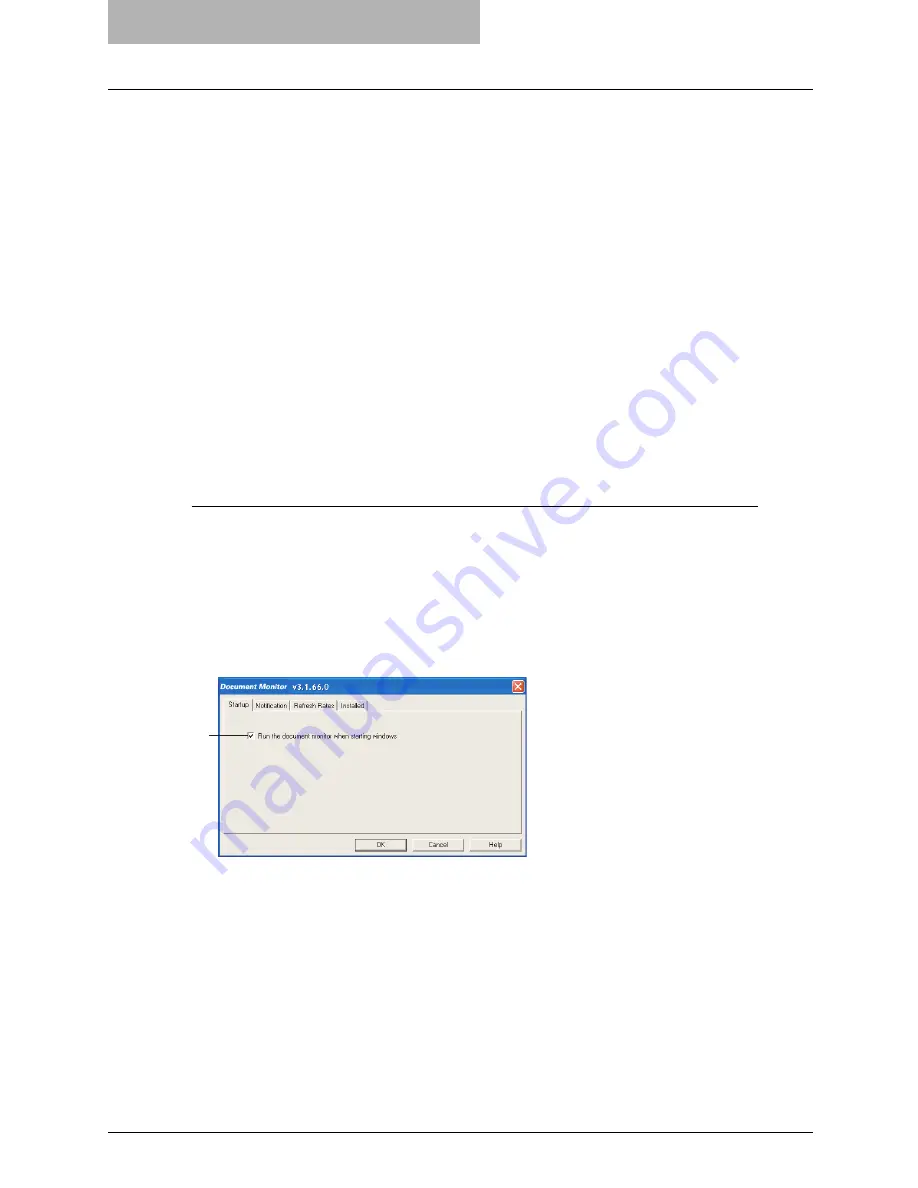
9 Monitoring Print Jobs
358 Monitoring Print Jobs with Document Monitor
y
Printer Utility
— This allows you to access Printer Utility on the default printer. This is avail-
able only when the default printer is set to either the cm4531 Series, im8530 Series, im4530
Series, im2830 Series, cm4530 Series, cm4530 Series, 9908.
Configuring Document Monitor
The configuration dialog box allows you to set startup options, select notification events and
methods, display or modify refresh rates, and manually update device discovery settings.
In the configuration dialog box, the following tabs are displayed:
y
Startup
— This controls whether Document Monitor is launched when starting Windows.
P.358 “Configuring the Start Up Options”
y
Notification
— This controls which printing events cause a popup message or beep alert.
P.359 “Configuring the Notification”
y
Refresh Rates
— This controls how often the Document Monitor searches for event notifica-
tions, printer status, and print queue contents in order to refresh the information displayed.
Refresh rates are also known as polling rates.
P.360 “Configuring the Refresh Rates”
y
Installed
— This shows the network address associated with each installed printer driver.
P.362 “Finding the Printer Address”
Accessing configuration
To display the configuration dialog box, right-click the Document Monitor icon in the task bar and
select [Configure] from the Document Monitor menu. You can also access the configuration dia-
log box by double-clicking on the Document Monitor icon in the task bar.
To close the dialog box without changing settings, click [Cancel].
— Configuring the Start Up Options
In the Startup tab, you can set Document Monitor to launch when starting Windows.
1) Run the document monitor when starting Windows
Check this to run Document Monitor when starting Windows. When this is checked, the
Document Monitor icon will automatically appear in the task bar every time you start Win-
dows.
1
Summary of Contents for im5530
Page 1: ...For Oc and Imagistics Models Oc Printing Guide im5530 im6030 im7230 im8530...
Page 10: ...8 Preface...
Page 152: ...2 Installing Client Software for Windows 150 Repairing Client Software...
Page 188: ...3 Installing Client Software for Macintosh 186 Installing Client Software from Printer Utility...
Page 216: ...4 Installing Client Software for UNIX 214 Installing Client Software from Printer Utility...
Page 228: ...5 Printing from Windows 226 Printing from Application 5 Click Print to print a document...
Page 336: ...6 Printing from Macintosh 334 Printing from Application on Mac OS 8 6 to 9 x...
Page 384: ...9 Monitoring Print Jobs 382 Monitoring Print Jobs with Document Monitor...
Page 412: ...410 INDEX...
Page 413: ...im5530 6030 7230 8530...
Page 414: ......






























