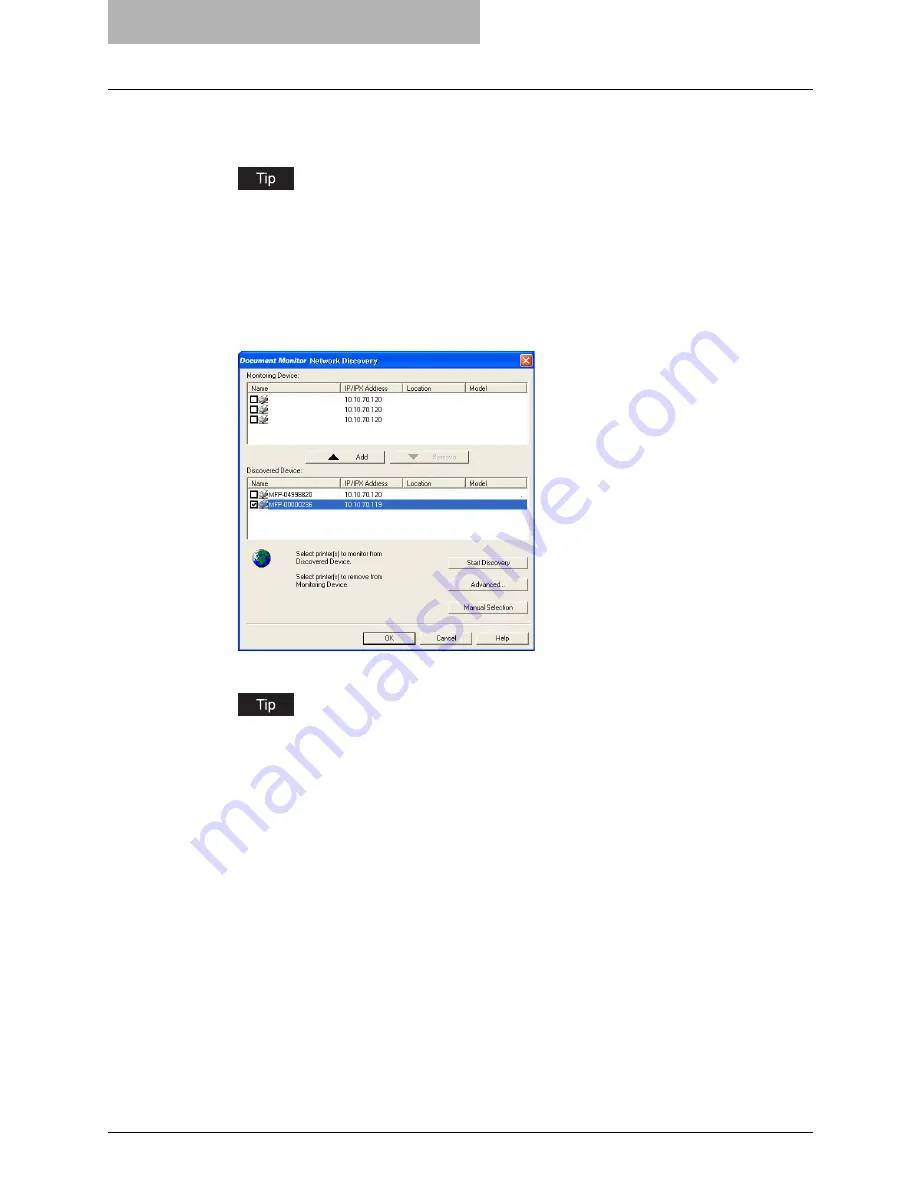
9 Monitoring Print Jobs
374 Monitoring Print Jobs with Document Monitor
3
When the process is complete, the printers that have been found
are listed in the “Discovered Device” list.
If the process continues for a long time, it is because too many network clients are on the
network. Also, you must change the discover settings if you want to search for a printer
in the IPX/SPX network. In this case, you can configure the discovery settings using the
[Advanced] button.
P.376 “Configuring Network Discovery Settings”
4
Select the printers that you want to monitor from the “Discovered
Device” list and click [Add].
y
The selected printer is added to the “Monitoring Device” list.
You can remove the printers from the “Monitoring Device” list. To do this, select the
printer that you want to remove and click [Remove]. However, you cannot remove the
printers which are related to the installed printer drivers.
5
Click [OK].
Summary of Contents for im5530
Page 1: ...For Oc and Imagistics Models Oc Printing Guide im5530 im6030 im7230 im8530...
Page 10: ...8 Preface...
Page 152: ...2 Installing Client Software for Windows 150 Repairing Client Software...
Page 188: ...3 Installing Client Software for Macintosh 186 Installing Client Software from Printer Utility...
Page 216: ...4 Installing Client Software for UNIX 214 Installing Client Software from Printer Utility...
Page 228: ...5 Printing from Windows 226 Printing from Application 5 Click Print to print a document...
Page 336: ...6 Printing from Macintosh 334 Printing from Application on Mac OS 8 6 to 9 x...
Page 384: ...9 Monitoring Print Jobs 382 Monitoring Print Jobs with Document Monitor...
Page 412: ...410 INDEX...
Page 413: ...im5530 6030 7230 8530...
Page 414: ......
















































