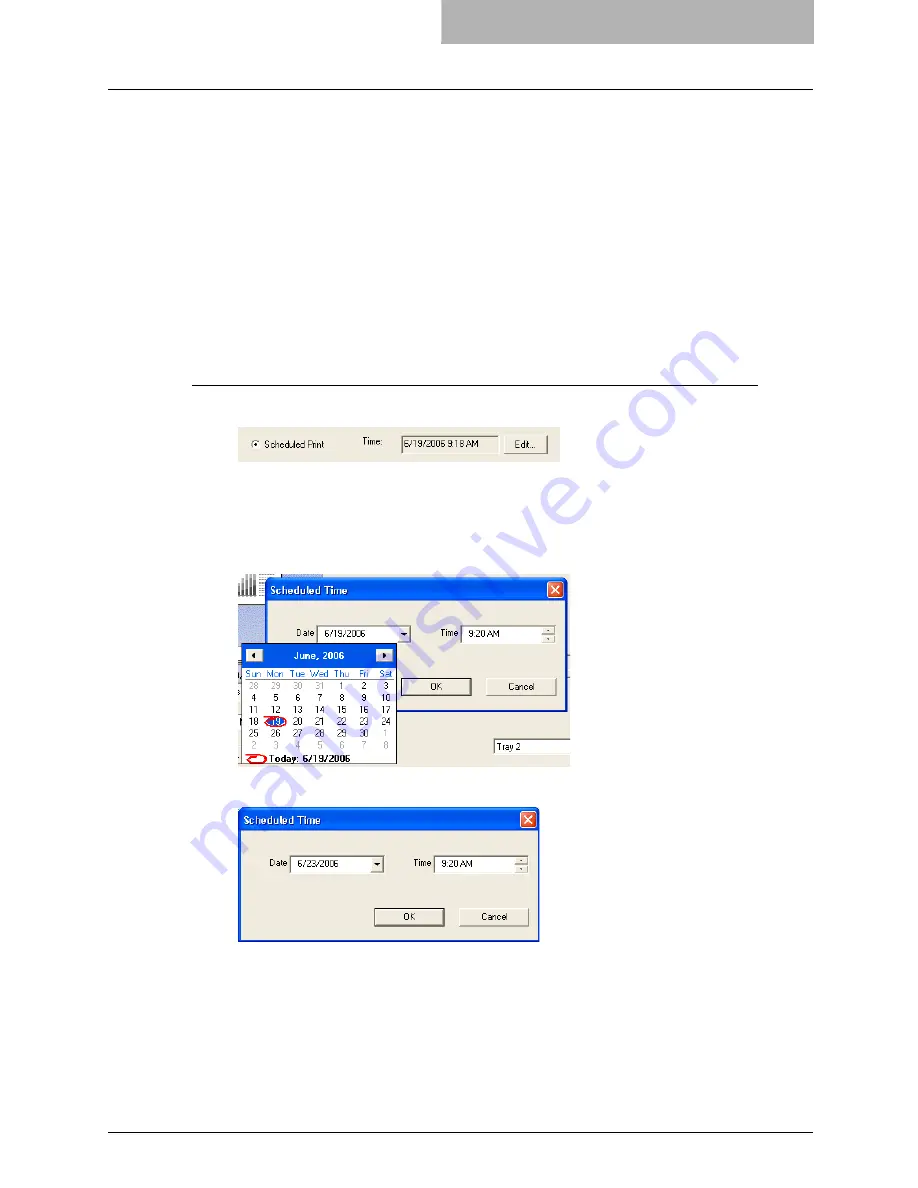
Printing with Extended Print Functionality 265
Printing with Extended Print Functionality
In this section, procedures are given to print various types of print jobs, using the layout and fin-
ishing options.
Printing Various Print Job Types
The printer drivers provide various ways to handle such jobs as Scheduled Print, Private Print,
Proof Print, Overlay Image file, and Store to e-Filing.
Printing Scheduled Print Jobs
The Print Scheduling feature allows you to specify the date and time to print your job. This can
be especially useful for delaying printing until off-peak hours.
Printing on a specified data and time
1
Display the Print Job tab and select “Scheduled Print”.
2
Click [Edit...].
y
The Scheduled Time dialog box appears.
3
Click the arrow button at the “Date” drop down box to display the
Calendar window, and select the date that you want to print.
4
Select the Time field and click the spin button to change the time.
y
To change the hour, select the hour number and click the spin button.
y
To change the time, select the time number and click the spin button.
5
Click [OK].
y
The specified date and time is displayed in the Time field.
6
Set other print options you require and click [OK].
Summary of Contents for im5530
Page 1: ...For Oc and Imagistics Models Oc Printing Guide im5530 im6030 im7230 im8530...
Page 10: ...8 Preface...
Page 152: ...2 Installing Client Software for Windows 150 Repairing Client Software...
Page 188: ...3 Installing Client Software for Macintosh 186 Installing Client Software from Printer Utility...
Page 216: ...4 Installing Client Software for UNIX 214 Installing Client Software from Printer Utility...
Page 228: ...5 Printing from Windows 226 Printing from Application 5 Click Print to print a document...
Page 336: ...6 Printing from Macintosh 334 Printing from Application on Mac OS 8 6 to 9 x...
Page 384: ...9 Monitoring Print Jobs 382 Monitoring Print Jobs with Document Monitor...
Page 412: ...410 INDEX...
Page 413: ...im5530 6030 7230 8530...
Page 414: ......






























