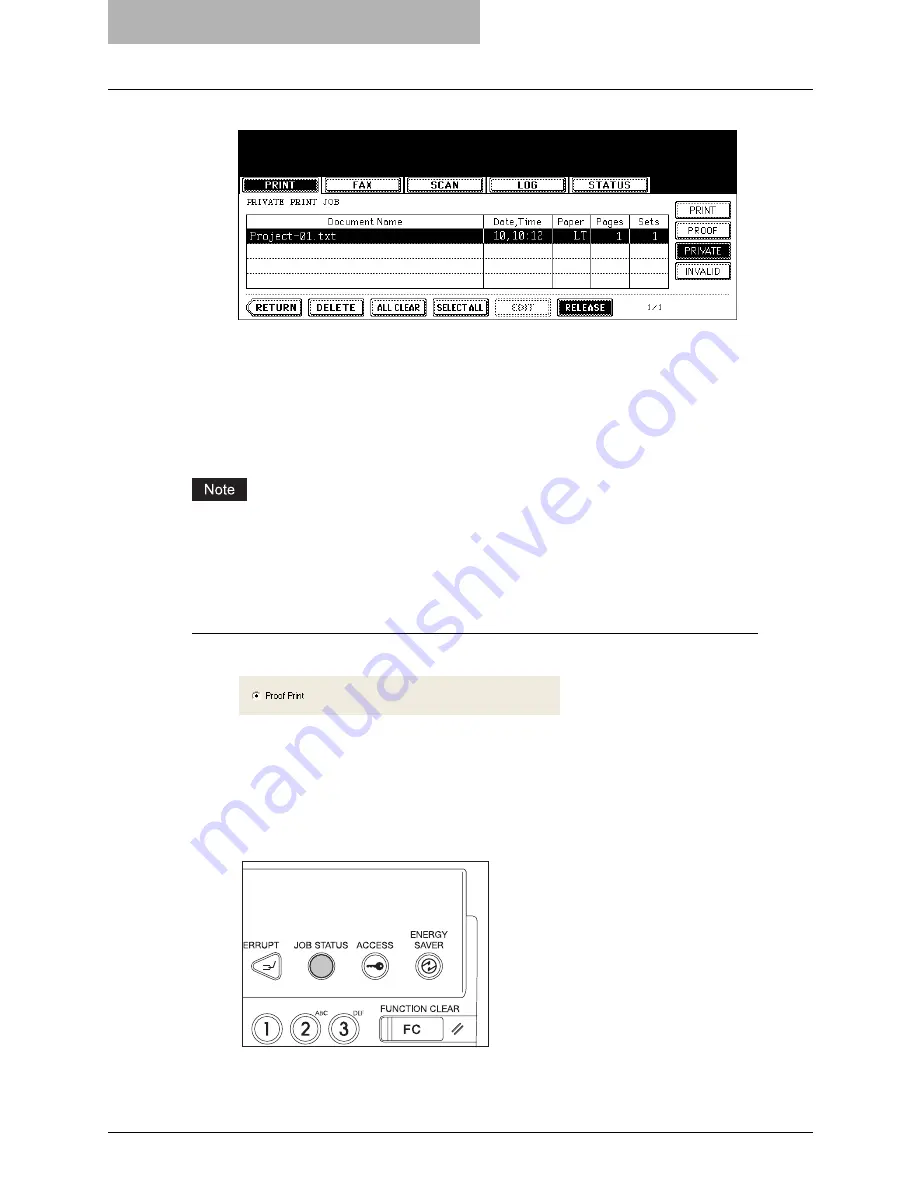
5 Printing from Windows
268 Printing with Extended Print Functionality
8
Press the [RELEASE] button.
y
Printing starts.
y
The printing status can be confirmed on the print job list.
Printing Proof Print Jobs
The proof print feature prevents costly mistakes by allowing you to check the printed output on a
sample copy before printing an entire multi-copy job
When printing from an application that sends data separately for each number of copies, this
equipment will print all of the copies even if you set the Proof Print. In that case, set one copy
for the number of copies for a proof print job in the printer driver, and then change the number of
copies from the Control Panel to print required copies of the print job.
Printing a proof copy
1
Display the Print Job tab and select “Proof Print”.
2
Set other print options you require and click [OK].
3
Click [OK] or [Print] to send a print job.
y
One copy of the document is printed and the print job is stored in the Proof Job list in
the Touch Panel Display.
4
Press the [JOB STATUS] button on the control panel.
y
The print job list is displayed.
Summary of Contents for im5530
Page 1: ...For Oc and Imagistics Models Oc Printing Guide im5530 im6030 im7230 im8530...
Page 10: ...8 Preface...
Page 152: ...2 Installing Client Software for Windows 150 Repairing Client Software...
Page 188: ...3 Installing Client Software for Macintosh 186 Installing Client Software from Printer Utility...
Page 216: ...4 Installing Client Software for UNIX 214 Installing Client Software from Printer Utility...
Page 228: ...5 Printing from Windows 226 Printing from Application 5 Click Print to print a document...
Page 336: ...6 Printing from Macintosh 334 Printing from Application on Mac OS 8 6 to 9 x...
Page 384: ...9 Monitoring Print Jobs 382 Monitoring Print Jobs with Document Monitor...
Page 412: ...410 INDEX...
Page 413: ...im5530 6030 7230 8530...
Page 414: ......
















































