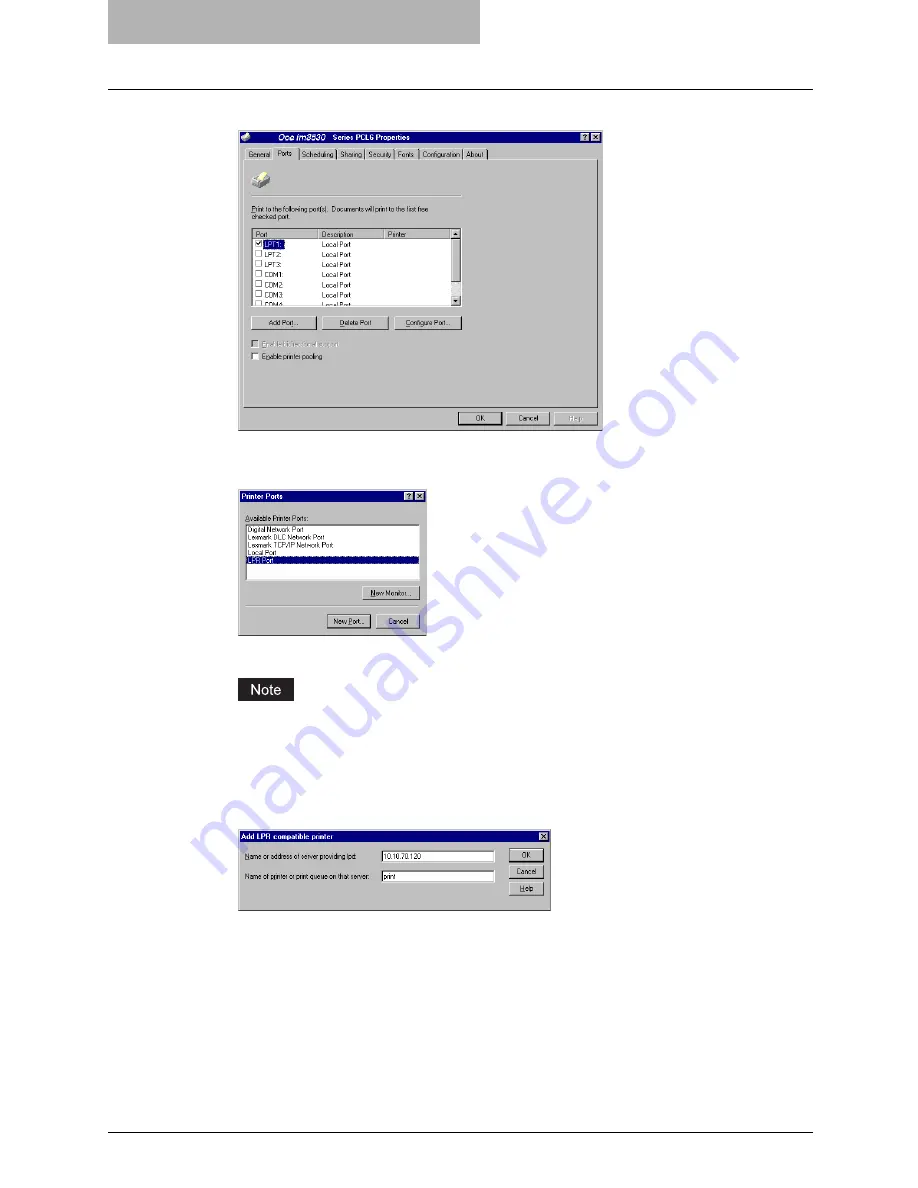
2 Installing Client Software for Windows
70 Installing Client Software for Raw TCP/LPR Printing
4
Display the [Ports] tab and click [Add Port...].
y
The Printer Ports dialog box appears.
5
Select “LPR Port” and click [New Port...].
y
The Add LPR compatible printer dialog box appears.
If “LPR Port” is not listed, make sure the TCP/IP Printing Service is installed on your Win-
dows NT 4.0. “LPR Port” is not listed unless the TCP/IP Printing Service is installed.
6
Enter the IP address of this equipment in the “Name or address of
server providing lpd” field and “Print” in the “Name of printer or
print queue on that server” field, and click [OK].
y
When your network uses DNS or WINS server, enter the printer name of this equip-
ment provided from DNS or WINS in the “Name or address of server providing lpd”
field.
Summary of Contents for im5530
Page 1: ...For Oc and Imagistics Models Oc Printing Guide im5530 im6030 im7230 im8530...
Page 10: ...8 Preface...
Page 152: ...2 Installing Client Software for Windows 150 Repairing Client Software...
Page 188: ...3 Installing Client Software for Macintosh 186 Installing Client Software from Printer Utility...
Page 216: ...4 Installing Client Software for UNIX 214 Installing Client Software from Printer Utility...
Page 228: ...5 Printing from Windows 226 Printing from Application 5 Click Print to print a document...
Page 336: ...6 Printing from Macintosh 334 Printing from Application on Mac OS 8 6 to 9 x...
Page 384: ...9 Monitoring Print Jobs 382 Monitoring Print Jobs with Document Monitor...
Page 412: ...410 INDEX...
Page 413: ...im5530 6030 7230 8530...
Page 414: ......
















































