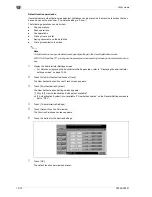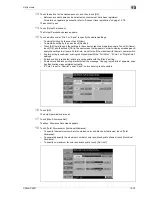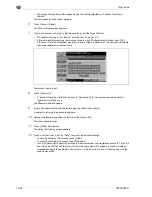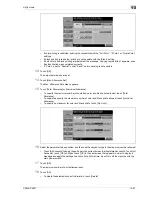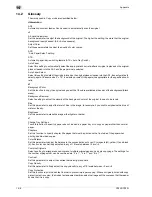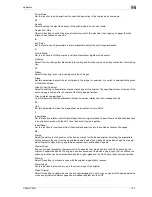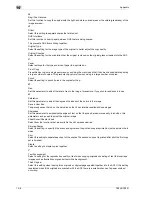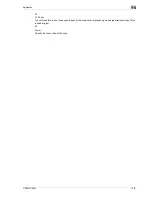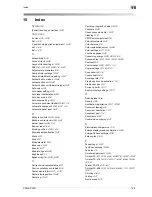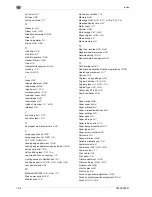CS240/CS231
13-85
Utility mode
13
13.16
Enhanced security settings
When enhanced security settings are applied on this machine, various security settings are set in order to
increase security when managing scan data. Restrictions are applied to user operations, public user access
is prohibited, and box operations and print jobs are limited.
There are various settings that must first be specified or are forcibly set in order for "Enhanced Security
Settings" to be set to "ON". Before setting "Enhanced Security Settings" to "ON", be sure to check the
settings for the security functions.
2
Reminder
If there are settings that are incompatible with the enhanced security settings, "Enhanced Security
Settings" cannot be set to "ON".
!
Detail
Certain conditions must be met in order for the enhanced security features to be applied. For details,
contact your technical representative.
The settings that must be specified or are forcibly set cannot be changed after "Enhanced Security
Settings" is set to "ON".
Required settings
The following settings must first be specified in order to set "Enhanced Security Settings" to "ON".
!
Detail
If "Account Track" is set to "ON" in the General Settings screen, set "Account Track Input Method" to
"Account Name & Password". If "Password Only" is selected, the setting for "Prohibit Functions When
Authentication Failed" is not changed, even when "Enhanced Security Settings" is set to "ON".
[SSL] appears when a certificate is registered with Web Connection.
Administrator mode parameters
Settings
User Authentication/Account Track—General Settings—
User Authentication
Select "ON (External Server)" or "ON (MFP)".
System Connection—Open API Settings—SSL
The button must be displayed.
Security Settings—Administrator Password
Specify a password that meets the password rules.
Security Settings—HDD Settings—HDD Lock Password
*Otherwise, install the optional security kit, and specify an
encryption key.
Specify the hard disk locking password.
Summary of Contents for CS231
Page 1: ...Océ CS240 CS231 Copy Operations ...
Page 2: ......
Page 12: ...Contents 10 CS240 CS231 ...
Page 13: ...1 Introduction ...
Page 14: ......
Page 28: ...1 Introduction 1 16 CS240 CS231 ...
Page 29: ...2 Installation and operation precautions ...
Page 30: ......
Page 46: ...2 Installation and operation precautions 2 18 CS240 CS231 ...
Page 47: ...3 Before making copies ...
Page 48: ......
Page 99: ...4 Basic copy operations ...
Page 100: ......
Page 181: ...5 Additional copy operations ...
Page 182: ......
Page 184: ...5 Additional copy operations 5 4 CS240 CS231 ...
Page 210: ...5 Additional copy operations 5 30 CS240 CS231 ...
Page 211: ...6 Troubleshooting ...
Page 212: ......
Page 288: ...6 Troubleshooting 6 78 CS240 CS231 ...
Page 289: ...7 Specifications ...
Page 290: ......
Page 299: ...8 Copy paper original documents ...
Page 300: ......
Page 323: ...9 Application functions ...
Page 324: ......
Page 332: ...9 Application functions 9 10 CS240 CS231 Y G B R M C ...
Page 428: ...9 Application functions 9 106 CS240 CS231 ...
Page 429: ...10 Replacing toner cartridges and staples and emptying punch scrap box ...
Page 430: ......
Page 467: ...11 Care of the machine ...
Page 468: ......
Page 476: ...11 Care of the machine 11 10 CS240 CS231 ...
Page 477: ...12 Managing jobs ...
Page 478: ......
Page 493: ...13 Utility mode ...
Page 494: ......
Page 579: ...14 Appendix ...
Page 580: ......
Page 588: ...14 Appendix 14 10 CS240 CS231 ...
Page 589: ...15 Index ...
Page 590: ......
Page 594: ...15 Index 15 6 CS240 CS231 ...