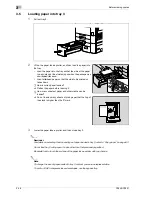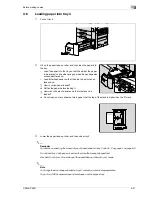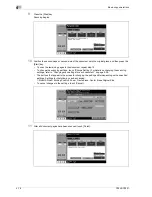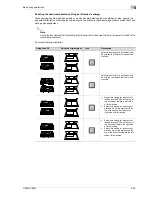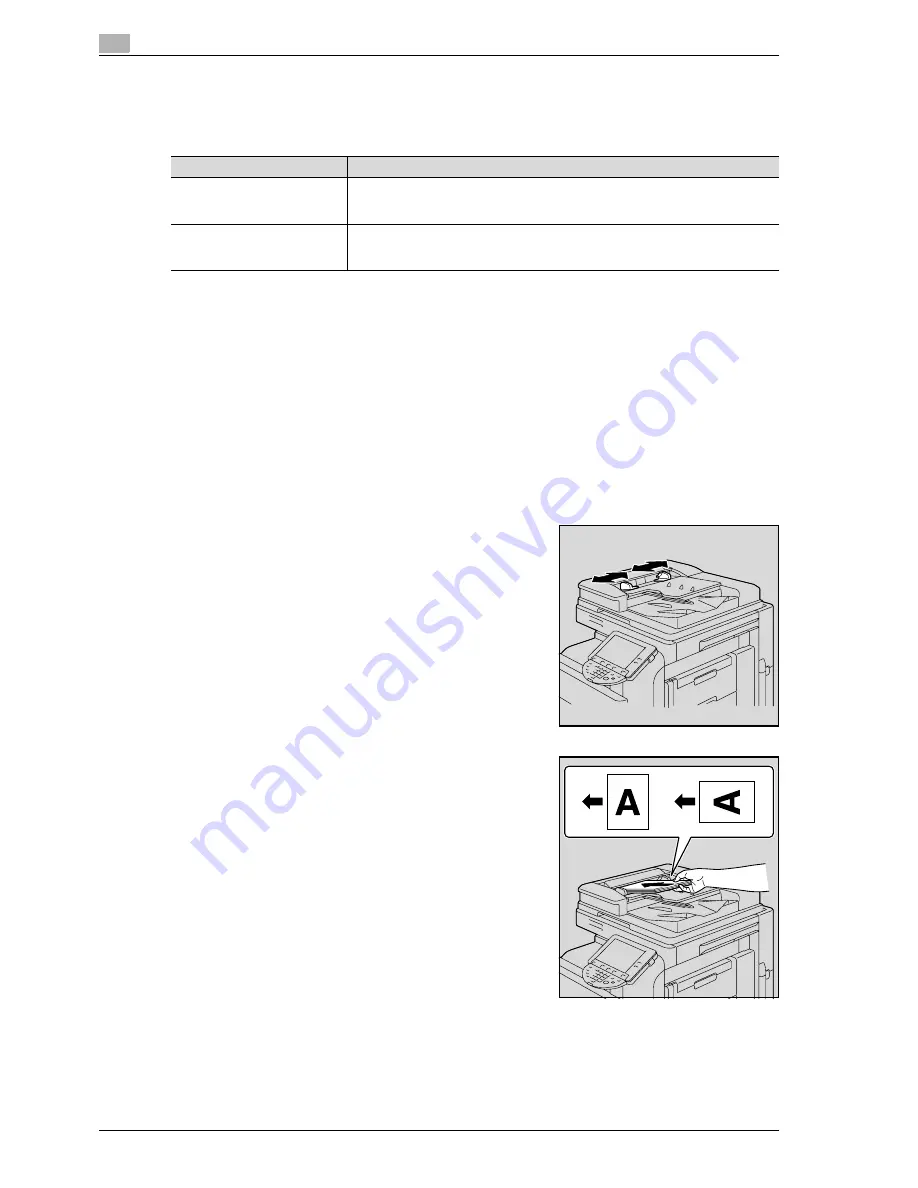
4
Basic copy operations
4-8
CS240/CS231
4.3
Feeding the document
The document can be fed in either of the following two ways. Be sure to position the document correctly
according to the type of document being copied.
Loading the document into the ADF
0
Do not load documents that are bound together, for example, with paper clips or staples.
0
For details on the types of documents that can be loaded into the ADF, refer to "Original documents"
on page 8-23.
0
Do not load more than 100 sheets or so many sheets that the top of the stack is higher than the t mark,
otherwise a document misfeed or damage to the document or machine may occur. However, a
document that exceeds 100 pages can be scanned in separate batches. For details, refer to "Scanning
the document in separate batches ("Separate Scan" setting)" on page 4-11.
0
If the document is not loaded correctly, it may not be fed in straight or a document misfeed or damage
to the document may occur.
0
If the document is loaded in any orientation other than with the top of the document toward the back
of the machine, be sure to select the document orientation. For details on selecting the document
orientation, refer to "Selecting the document orientation ("Original Direction" settings)" on page 4-23.
1
Slide the lateral guides to fit the size of the document.
2
Load the document face up in the document feed tray.
–
Load the document pages so that the top of the document
is toward the back or the left side of the machine.
Document Feed Method
Features
Using the ADF
By using the ADF, a multi-page document can be fed automatically, one page at a
time. This feed method can also be used to automatically scan double-sided doc-
uments.
Using the original glass
Place the document directly on the original glass so that it can be scanned. This
method is best with books and other documents that cannot be fed through the
ADF.
Summary of Contents for CS231
Page 1: ...Océ CS240 CS231 Copy Operations ...
Page 2: ......
Page 12: ...Contents 10 CS240 CS231 ...
Page 13: ...1 Introduction ...
Page 14: ......
Page 28: ...1 Introduction 1 16 CS240 CS231 ...
Page 29: ...2 Installation and operation precautions ...
Page 30: ......
Page 46: ...2 Installation and operation precautions 2 18 CS240 CS231 ...
Page 47: ...3 Before making copies ...
Page 48: ......
Page 99: ...4 Basic copy operations ...
Page 100: ......
Page 181: ...5 Additional copy operations ...
Page 182: ......
Page 184: ...5 Additional copy operations 5 4 CS240 CS231 ...
Page 210: ...5 Additional copy operations 5 30 CS240 CS231 ...
Page 211: ...6 Troubleshooting ...
Page 212: ......
Page 288: ...6 Troubleshooting 6 78 CS240 CS231 ...
Page 289: ...7 Specifications ...
Page 290: ......
Page 299: ...8 Copy paper original documents ...
Page 300: ......
Page 323: ...9 Application functions ...
Page 324: ......
Page 332: ...9 Application functions 9 10 CS240 CS231 Y G B R M C ...
Page 428: ...9 Application functions 9 106 CS240 CS231 ...
Page 429: ...10 Replacing toner cartridges and staples and emptying punch scrap box ...
Page 430: ......
Page 467: ...11 Care of the machine ...
Page 468: ......
Page 476: ...11 Care of the machine 11 10 CS240 CS231 ...
Page 477: ...12 Managing jobs ...
Page 478: ......
Page 493: ...13 Utility mode ...
Page 494: ......
Page 579: ...14 Appendix ...
Page 580: ......
Page 588: ...14 Appendix 14 10 CS240 CS231 ...
Page 589: ...15 Index ...
Page 590: ......
Page 594: ...15 Index 15 6 CS240 CS231 ...