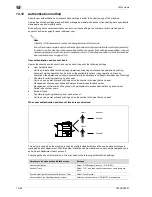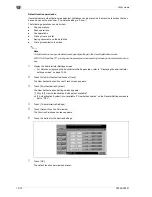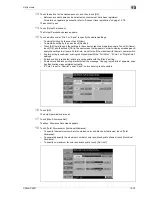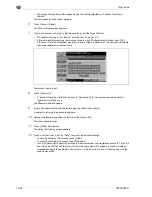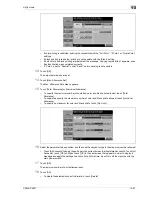13
Utility mode
13-76
CS240/CS231
19
Touch [Total], [Color] or [Black], and then use the keypad to type in the desired value.
–
Touch [All Users] to apply the settings in the current screen to all registered users. Touch [All Users],
touch [OK], and then touch [OK] in the next screen that appears.
20
Touch [OK].
The maximum number of prints allowed is set.
21
To use authentication unit (biometric type), touch [Register Auth. Info.].
The Register Auth. Info. screen appears.
22
Touch [Edit], and then position the finger on the authentication unit (biometric type) to register the vein
patterns.
–
[Register Auth. Info.] appears only if an authentication unit (biometric type) is installed on this
machine.
–
For details on using the authentication unit (biometric type), refer to the user manual for the
authentication unit (biometric type).
23
Touch [Function Permission].
The Function Permission screen appears.
24
Touch the button for the desired setting for each operation.
–
To permit the operation to be performed, touch [Allow].
–
To prohibit the operation to be performed, touch [Restrict].
–
Touch [All Users] to apply the settings in the current screen to all registered users. Touch [All Users],
touch [OK], and then touch [OK] in the next screen that appears.
–
With "Print Scan/Fax TX", printing can be prevented when scanning or faxing a document saved in
a box.
–
Depending on the function limitation settings that are specified, a different Basic screen may appear
when logging on. The Basic screen that appears changes in the following order: Copy
%
Scan
%
Fax
%
Box.
–
If no operation is permitted, user authentication cannot be performed.
25
Touch [OK].
The function permissions are set.
26
Touch [OK].
–
To cancel the settings in the current screen, touch [Cancel].
–
To delete the selected user information, touch [Delete] in the User Registration screen.
Summary of Contents for CS231
Page 1: ...Océ CS240 CS231 Copy Operations ...
Page 2: ......
Page 12: ...Contents 10 CS240 CS231 ...
Page 13: ...1 Introduction ...
Page 14: ......
Page 28: ...1 Introduction 1 16 CS240 CS231 ...
Page 29: ...2 Installation and operation precautions ...
Page 30: ......
Page 46: ...2 Installation and operation precautions 2 18 CS240 CS231 ...
Page 47: ...3 Before making copies ...
Page 48: ......
Page 99: ...4 Basic copy operations ...
Page 100: ......
Page 181: ...5 Additional copy operations ...
Page 182: ......
Page 184: ...5 Additional copy operations 5 4 CS240 CS231 ...
Page 210: ...5 Additional copy operations 5 30 CS240 CS231 ...
Page 211: ...6 Troubleshooting ...
Page 212: ......
Page 288: ...6 Troubleshooting 6 78 CS240 CS231 ...
Page 289: ...7 Specifications ...
Page 290: ......
Page 299: ...8 Copy paper original documents ...
Page 300: ......
Page 323: ...9 Application functions ...
Page 324: ......
Page 332: ...9 Application functions 9 10 CS240 CS231 Y G B R M C ...
Page 428: ...9 Application functions 9 106 CS240 CS231 ...
Page 429: ...10 Replacing toner cartridges and staples and emptying punch scrap box ...
Page 430: ......
Page 467: ...11 Care of the machine ...
Page 468: ......
Page 476: ...11 Care of the machine 11 10 CS240 CS231 ...
Page 477: ...12 Managing jobs ...
Page 478: ......
Page 493: ...13 Utility mode ...
Page 494: ......
Page 579: ...14 Appendix ...
Page 580: ......
Page 588: ...14 Appendix 14 10 CS240 CS231 ...
Page 589: ...15 Index ...
Page 590: ......
Page 594: ...15 Index 15 6 CS240 CS231 ...