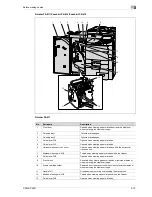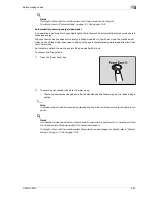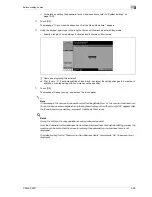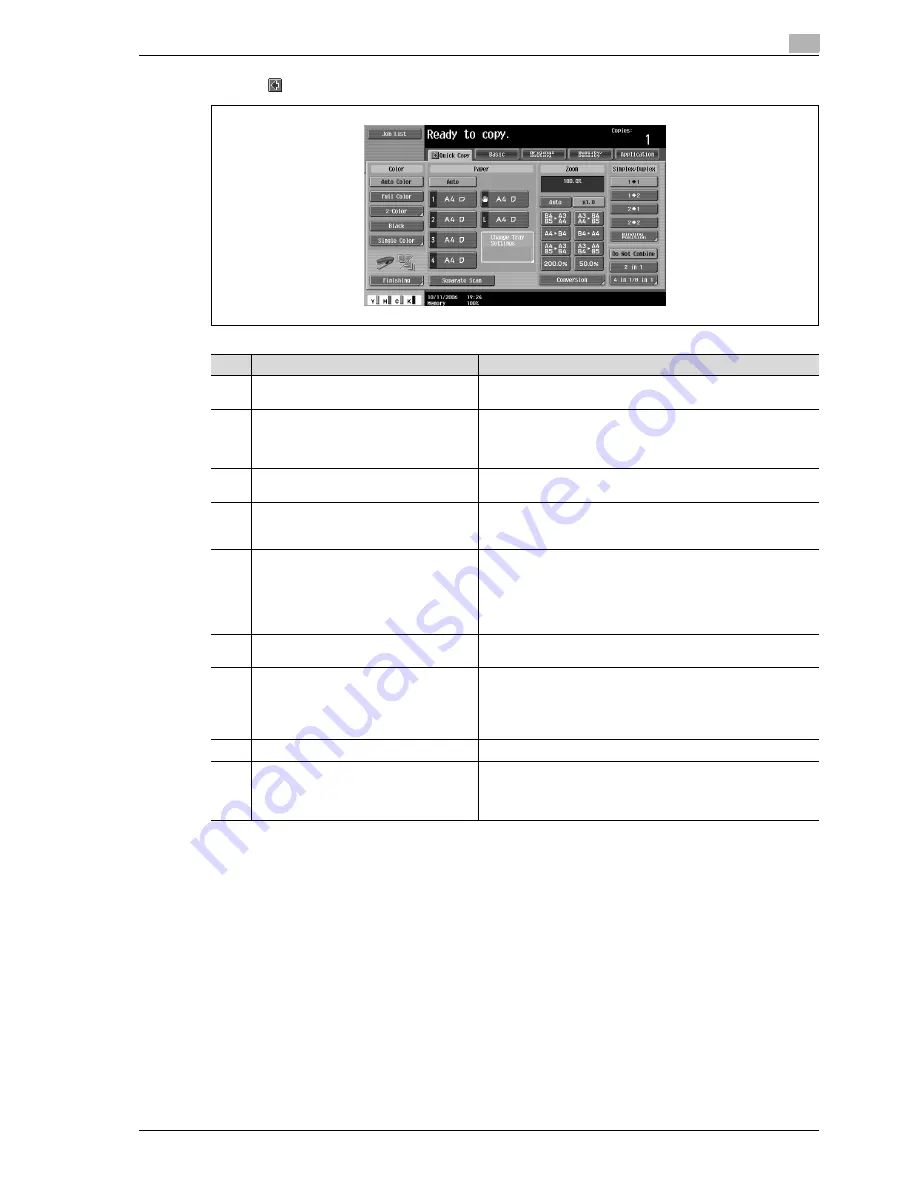
CS240/CS231
3-25
Before making copies
3
Touching
displays the Color settings and [Finishing].
!
Detail
The basic settings screen (Basic screen or Quick Copy screen) that appears can be set with the "Copy
Setting" parameter in the Custom Display Settings screen (displayed from the User Setting screen). The
arrangement of the buttons and screens differ with the Basic screen and Quick Copy screen; however,
the functions that can be set are the same. As a default, "Basic" is selected. This manual contains
descriptions of procedures using the Basic screen that appears when "Basic" is selected.
!
Detail
For details on switching the basic settings screen, refer to "Custom display settings" on page 13-17.
No.
Item Name
Description
1
Message display area
The status of the machine and details on operations are dis-
played.
2
Functions/settings display area
Tabs and buttons for displaying screens containing various func-
tions are displayed.
Touch a tab or button to display the corresponding screen for
specifying the settings.
3
Icon display area
Icons indicating the status of jobs and the machine are dis-
played.
4
[Separate Scan] button
Touch to scan the document in separate batches.
A document scanned in different batches can be treated as a sin-
gle copy job.
5
[Finishing] button
CS240: Touch to specify settings for collating, grouping, sta-
pling, or hole punching.
CS240: Touch to specify settings for sorting, grouping, offset-
ting, stapling, hole punching or outputting to a specific tray.
The settings that can be specified differ depending on the finish-
er that is installed.
6
Toner supply indicators
These indicators show the amount of toner remaining for cyan
(C), magenta (M), yellow (Y), and black (K).
7
Left panel
When the [Job List] button is pressed, a screen showing the jobs
currently being performed or waiting to be performed is dis-
played.
When the [Check Job] button is pressed, a screen showing the
result of the specified settings is displayed.
8
[Check Job] button
The result of the specified settings is displayed.
9
[Job List] button
Jobs currently being performed or waiting to be performed are
displayed.
Various commands for checking and managing jobs are availa-
ble.
Summary of Contents for CS231
Page 1: ...Océ CS240 CS231 Copy Operations ...
Page 2: ......
Page 12: ...Contents 10 CS240 CS231 ...
Page 13: ...1 Introduction ...
Page 14: ......
Page 28: ...1 Introduction 1 16 CS240 CS231 ...
Page 29: ...2 Installation and operation precautions ...
Page 30: ......
Page 46: ...2 Installation and operation precautions 2 18 CS240 CS231 ...
Page 47: ...3 Before making copies ...
Page 48: ......
Page 99: ...4 Basic copy operations ...
Page 100: ......
Page 181: ...5 Additional copy operations ...
Page 182: ......
Page 184: ...5 Additional copy operations 5 4 CS240 CS231 ...
Page 210: ...5 Additional copy operations 5 30 CS240 CS231 ...
Page 211: ...6 Troubleshooting ...
Page 212: ......
Page 288: ...6 Troubleshooting 6 78 CS240 CS231 ...
Page 289: ...7 Specifications ...
Page 290: ......
Page 299: ...8 Copy paper original documents ...
Page 300: ......
Page 323: ...9 Application functions ...
Page 324: ......
Page 332: ...9 Application functions 9 10 CS240 CS231 Y G B R M C ...
Page 428: ...9 Application functions 9 106 CS240 CS231 ...
Page 429: ...10 Replacing toner cartridges and staples and emptying punch scrap box ...
Page 430: ......
Page 467: ...11 Care of the machine ...
Page 468: ......
Page 476: ...11 Care of the machine 11 10 CS240 CS231 ...
Page 477: ...12 Managing jobs ...
Page 478: ......
Page 493: ...13 Utility mode ...
Page 494: ......
Page 579: ...14 Appendix ...
Page 580: ......
Page 588: ...14 Appendix 14 10 CS240 CS231 ...
Page 589: ...15 Index ...
Page 590: ......
Page 594: ...15 Index 15 6 CS240 CS231 ...