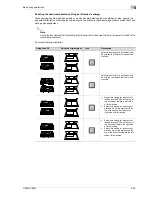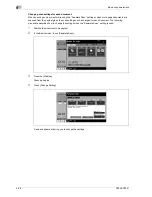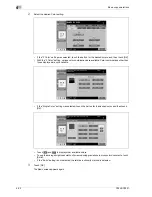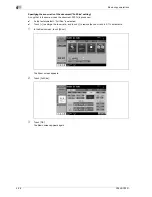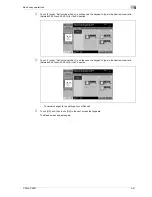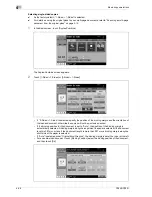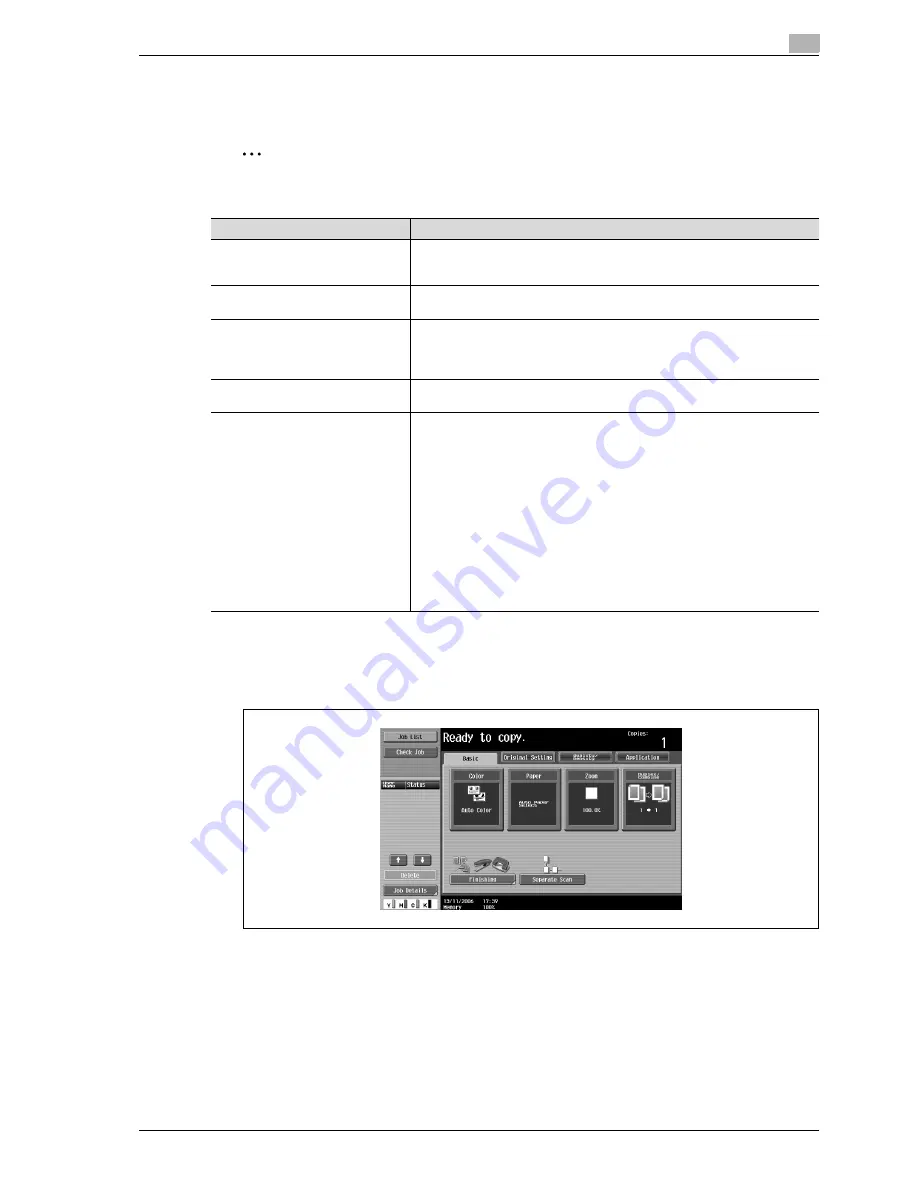
CS240/CS231
4-31
Basic copy operations
4
4.5
Selecting a color setting
The following five Color settings are available.
2
Note
As the factory default, "Auto Color" is selected.
To select a color setting
The following procedure describes how to select a Color setting.
1
In the Basic screen, touch [Color].
The Color screen appears.
Color setting
Description
Auto Color
Select this setting to automatically detect whether the scanned document is in
color or in black and white, and then select the appropriate Color setting ("Full
Color" or "Black").
Full Color
Select this setting to print the copy in full color, regardless of whether the
scanned document is in color or in black and white.
2 Color
Select this setting to print all areas of the scanned document determined to be
in color with the specified color, and print all areas determined to be black in
black. (The colors used for the areas printed in color are: red, yellow, blue, ma-
genta, green or cyan. Refer to page 9-18.)
Black
Select this setting to print the copy in black and white, regardless of whether
the scanned document is in color or in black and white.
Single Color
Select this setting to print copies in the specified color, regardless of whether
the scanned document is in color or in blank and white. (The color used for
printing the copy can be set to one of the 21 available. Refer to page 9-17.)
When the "Single Color" setting is selected, the following two methods for re-
producing gradations in documents are available.
Relative luminosity: The document will be copied using concentration varia-
tions of a single color to express color differences (color shading that can be
seen with the eye) and gradation levels. This enables the color of markers, the
blue lines in graphing paper and the red of stamps to be distinctly reproduced
in copies.
Average brightness: The document will be copied using concentration varia-
tions of a single color to only express gradation levels, regardless of the color
differences in the original document. This is useful for producing monocolor
copies of documents containing gradation differences, such as magazines and
newspapers, and for offsetting the yellow tint in documents that have yellowed.
Summary of Contents for CS231
Page 1: ...Océ CS240 CS231 Copy Operations ...
Page 2: ......
Page 12: ...Contents 10 CS240 CS231 ...
Page 13: ...1 Introduction ...
Page 14: ......
Page 28: ...1 Introduction 1 16 CS240 CS231 ...
Page 29: ...2 Installation and operation precautions ...
Page 30: ......
Page 46: ...2 Installation and operation precautions 2 18 CS240 CS231 ...
Page 47: ...3 Before making copies ...
Page 48: ......
Page 99: ...4 Basic copy operations ...
Page 100: ......
Page 181: ...5 Additional copy operations ...
Page 182: ......
Page 184: ...5 Additional copy operations 5 4 CS240 CS231 ...
Page 210: ...5 Additional copy operations 5 30 CS240 CS231 ...
Page 211: ...6 Troubleshooting ...
Page 212: ......
Page 288: ...6 Troubleshooting 6 78 CS240 CS231 ...
Page 289: ...7 Specifications ...
Page 290: ......
Page 299: ...8 Copy paper original documents ...
Page 300: ......
Page 323: ...9 Application functions ...
Page 324: ......
Page 332: ...9 Application functions 9 10 CS240 CS231 Y G B R M C ...
Page 428: ...9 Application functions 9 106 CS240 CS231 ...
Page 429: ...10 Replacing toner cartridges and staples and emptying punch scrap box ...
Page 430: ......
Page 467: ...11 Care of the machine ...
Page 468: ......
Page 476: ...11 Care of the machine 11 10 CS240 CS231 ...
Page 477: ...12 Managing jobs ...
Page 478: ......
Page 493: ...13 Utility mode ...
Page 494: ......
Page 579: ...14 Appendix ...
Page 580: ......
Page 588: ...14 Appendix 14 10 CS240 CS231 ...
Page 589: ...15 Index ...
Page 590: ......
Page 594: ...15 Index 15 6 CS240 CS231 ...