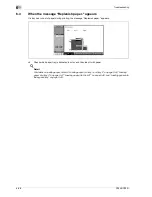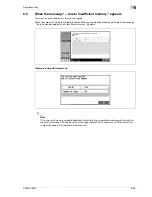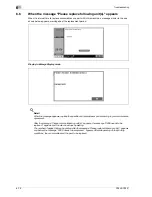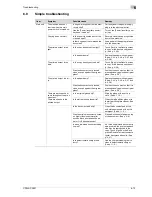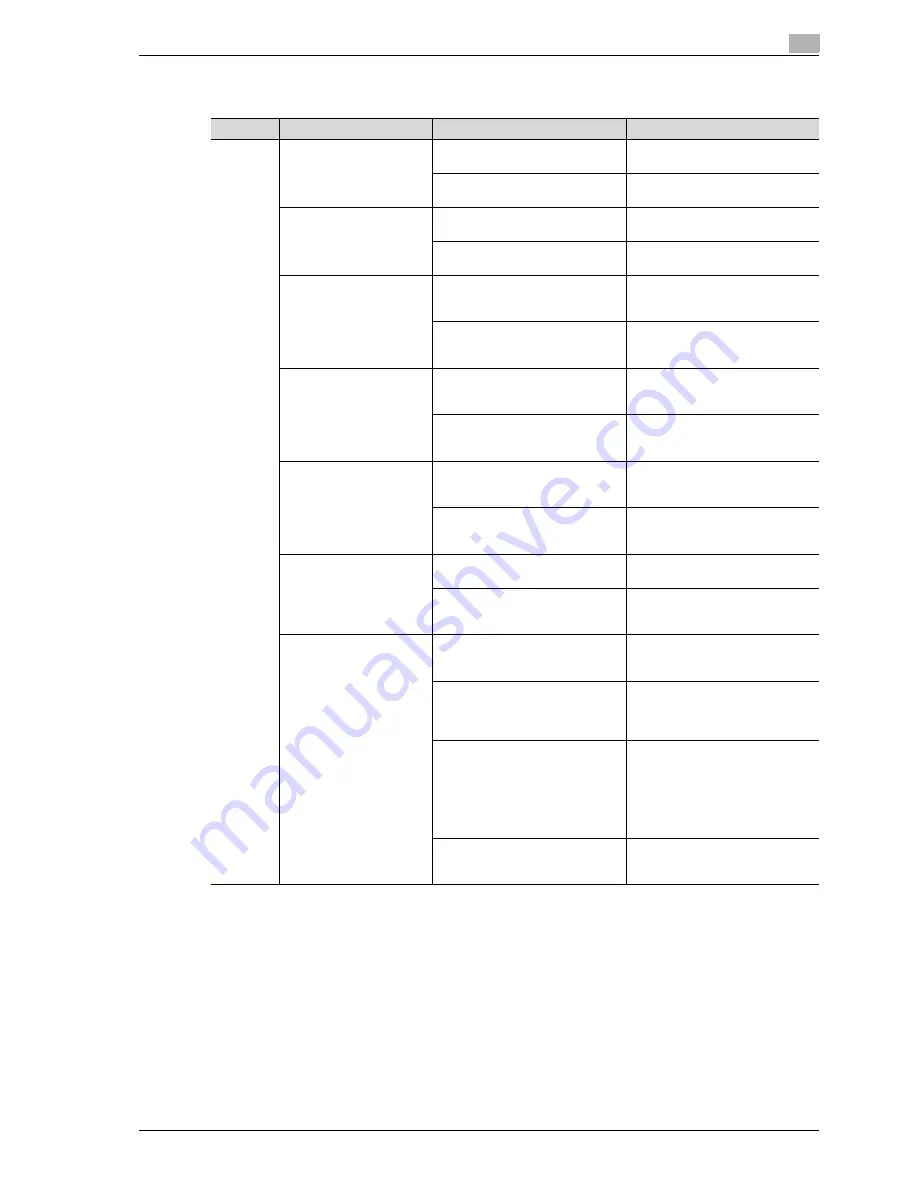
CS240/CS231
6-73
Troubleshooting
6
6.9
Simple troubleshooting
Item
Symptom
Possible cause
Remedy
Main unit
The machine does not
start up when the main
power switch is turned on.
Is no power supplied from the elec-
trical outlet?
Correctly insert the power supply
plug into the electrical outlet.
Has the [Power] (auxiliary power)
key been turned on?
Turn on the [Power] (auxiliary pow-
er) key.
Copying does not start.
Is the upper right-side door of the
machine open?
Securely close the upper right-side
door of the machine.
Is there no paper that matches the
document?
Load paper of the appropriate size
into the paper tray.
The printed output is too
light.
Is the copy density set too light?
Touch [Dark] in the Density screen
to copy at the desired copy densi-
ty. (See p. 4-55.)
Is the paper damp?
Replace the paper with new paper.
(See p. 3-44, p. 3-46, p. 3-47 and
p. 3-48.)
The printed output is too
dark.
Is the copy density set too dark?
Touch [Light] in the Density screen
to copy at the desired copy densi-
ty. (See p. 4-38.)
Was the document not pressed
close enough against the original
glass?
Position the document so that it is
pressed closely against the original
glass. (See p. 4-9.)
The printed output is blur-
ry.
Is the paper damp?
Replace the paper with new paper.
(See p. 3-44, p. 3-46, p. 3-47 and
p. 3-48.)
Was the document not pressed
close enough against the original
glass?
Position the document so that it is
pressed closely against the original
glass. (See p. 4-9.)
There are dark specks or
spots throughout the print-
ed output.
There are streaks in the
printed output.
Is the original glass dirty?
Wipe the glass with a soft, dry
cloth. (See p. 11-3.)
Is the left partition glass dirty?
Clean the left partition glass with
the left partition glass cleaner. (See
p. 11-3.)
Is the document pad dirty?
Clean the document pad with a
soft cloth dampened with a mild
detergent. (See p. 11-4.)
Was the original document printed
on highly translucent material,
such as diazo photosensitive pa-
per or OHP transparencies?
Place a blank sheet of paper on top
of the document. (See p. 4-9.)
Is a double-sided document being
copied?
If a thin double-sided document is
being copied, the print on the back
side may be reproduced in the
copy. Touch [Light] on the Back-
ground Removal screen to select a
lighter background density. (See
p. 4-47.)
Is the electrostatic charger wire
dirty?
Use the charger-cleaning tool to
clean the electrostatic charger.
(See p. 11-5.)
Summary of Contents for CS231
Page 1: ...Océ CS240 CS231 Copy Operations ...
Page 2: ......
Page 12: ...Contents 10 CS240 CS231 ...
Page 13: ...1 Introduction ...
Page 14: ......
Page 28: ...1 Introduction 1 16 CS240 CS231 ...
Page 29: ...2 Installation and operation precautions ...
Page 30: ......
Page 46: ...2 Installation and operation precautions 2 18 CS240 CS231 ...
Page 47: ...3 Before making copies ...
Page 48: ......
Page 99: ...4 Basic copy operations ...
Page 100: ......
Page 181: ...5 Additional copy operations ...
Page 182: ......
Page 184: ...5 Additional copy operations 5 4 CS240 CS231 ...
Page 210: ...5 Additional copy operations 5 30 CS240 CS231 ...
Page 211: ...6 Troubleshooting ...
Page 212: ......
Page 288: ...6 Troubleshooting 6 78 CS240 CS231 ...
Page 289: ...7 Specifications ...
Page 290: ......
Page 299: ...8 Copy paper original documents ...
Page 300: ......
Page 323: ...9 Application functions ...
Page 324: ......
Page 332: ...9 Application functions 9 10 CS240 CS231 Y G B R M C ...
Page 428: ...9 Application functions 9 106 CS240 CS231 ...
Page 429: ...10 Replacing toner cartridges and staples and emptying punch scrap box ...
Page 430: ......
Page 467: ...11 Care of the machine ...
Page 468: ......
Page 476: ...11 Care of the machine 11 10 CS240 CS231 ...
Page 477: ...12 Managing jobs ...
Page 478: ......
Page 493: ...13 Utility mode ...
Page 494: ......
Page 579: ...14 Appendix ...
Page 580: ......
Page 588: ...14 Appendix 14 10 CS240 CS231 ...
Page 589: ...15 Index ...
Page 590: ......
Page 594: ...15 Index 15 6 CS240 CS231 ...