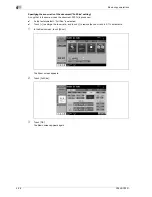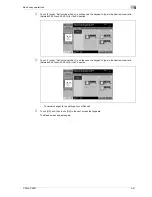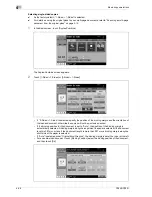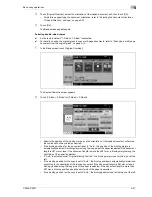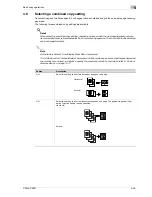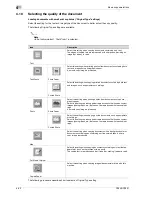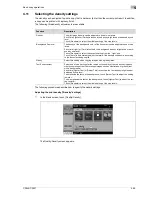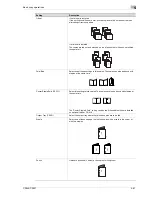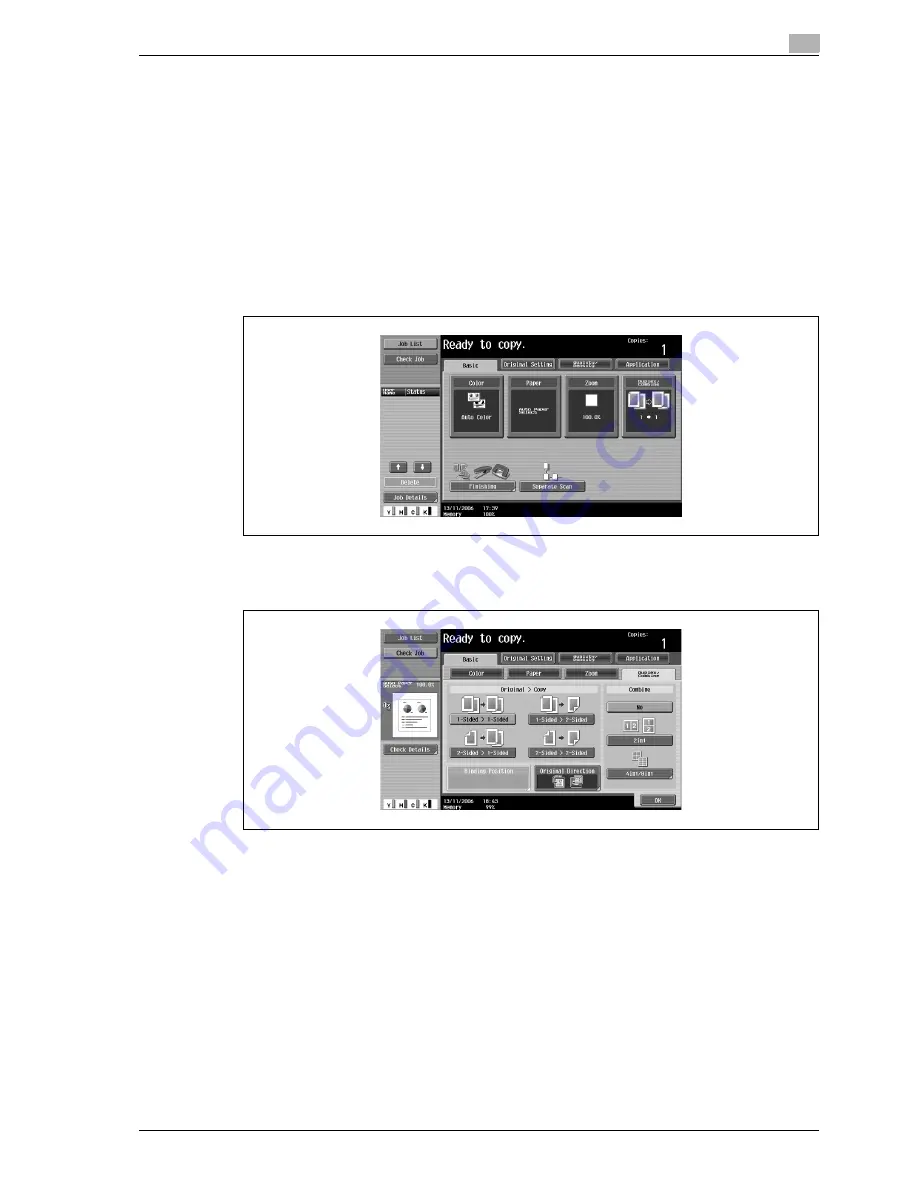
CS240/CS231
4-47
Basic copy operations
4
3
Touch [Original Direction], select the orientation of the loaded document, and then touch [OK].
–
For details on specifying the document orientation, refer to "Selecting the document orientation
("Original Direction" settings)" on page 4-23.
4
Touch [OK].
The Basic screen appears again.
Selecting double-sided copies
0
As the factory default, "1-Sided > 1-Sided" is selected.
0
For details on using the original glass to scan multi-page documents, refer to "Scanning a multi-page
document from the original glass" on page 4-14.
1
In the Basic screen, touch [Duplex/Combine].
The Duplex/Combine screen appears.
2
Touch [1-Sided > 2-Sided] or [2-Sided > 2-Sided].
–
Specify the position of the binding margin and the orientation of the loaded document, otherwise
the copies will not be printed as desired.
–
If the binding position for the document is set to "Auto", the position of the binding margin is
automatically selected. A binding margin along the long side of the paper is selected if the document
length is 297 mm or less. If the document length is more than 297 mm, a binding margin along the
short side of the paper is selected.
–
If "Auto" is selected under "Original Binding Position", the binding margin is set at the top or at the
left.
–
If the binding position for the copy is set to "Auto", the binding position is automatically determined
according to the orientation of the loaded document. If the document length is 297 mm or less, a
binding position along the long side of the paper is selected. If the document length is more than
297 mm, a binding position along the short side of the paper is selected.
–
If the binding position for the copy is set to "Auto", the binding position is set at the top or at the left.
Summary of Contents for CS231
Page 1: ...Océ CS240 CS231 Copy Operations ...
Page 2: ......
Page 12: ...Contents 10 CS240 CS231 ...
Page 13: ...1 Introduction ...
Page 14: ......
Page 28: ...1 Introduction 1 16 CS240 CS231 ...
Page 29: ...2 Installation and operation precautions ...
Page 30: ......
Page 46: ...2 Installation and operation precautions 2 18 CS240 CS231 ...
Page 47: ...3 Before making copies ...
Page 48: ......
Page 99: ...4 Basic copy operations ...
Page 100: ......
Page 181: ...5 Additional copy operations ...
Page 182: ......
Page 184: ...5 Additional copy operations 5 4 CS240 CS231 ...
Page 210: ...5 Additional copy operations 5 30 CS240 CS231 ...
Page 211: ...6 Troubleshooting ...
Page 212: ......
Page 288: ...6 Troubleshooting 6 78 CS240 CS231 ...
Page 289: ...7 Specifications ...
Page 290: ......
Page 299: ...8 Copy paper original documents ...
Page 300: ......
Page 323: ...9 Application functions ...
Page 324: ......
Page 332: ...9 Application functions 9 10 CS240 CS231 Y G B R M C ...
Page 428: ...9 Application functions 9 106 CS240 CS231 ...
Page 429: ...10 Replacing toner cartridges and staples and emptying punch scrap box ...
Page 430: ......
Page 467: ...11 Care of the machine ...
Page 468: ......
Page 476: ...11 Care of the machine 11 10 CS240 CS231 ...
Page 477: ...12 Managing jobs ...
Page 478: ......
Page 493: ...13 Utility mode ...
Page 494: ......
Page 579: ...14 Appendix ...
Page 580: ......
Page 588: ...14 Appendix 14 10 CS240 CS231 ...
Page 589: ...15 Index ...
Page 590: ......
Page 594: ...15 Index 15 6 CS240 CS231 ...