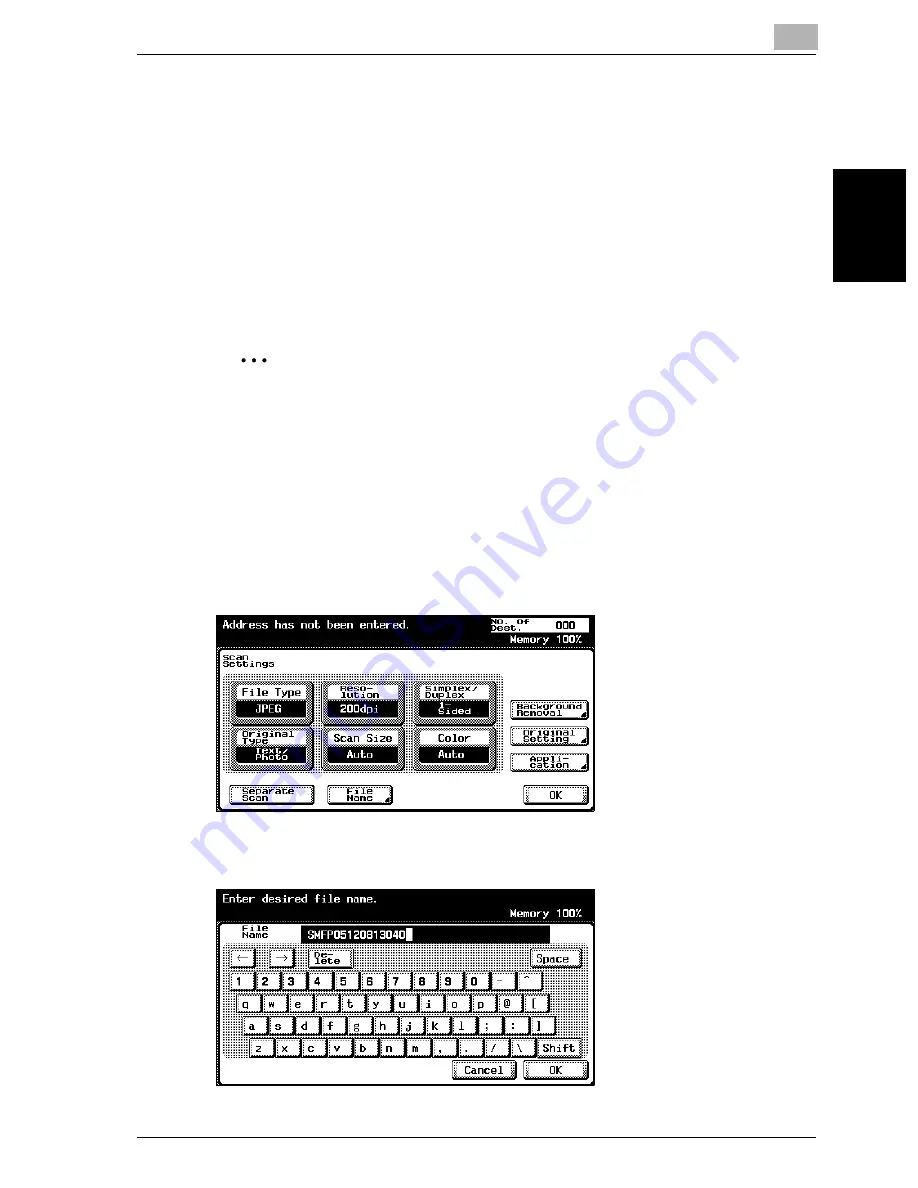
Scanning Documents
2
cm2520
2-65
Scan
nin
g
Do
cu
men
ts
Chapter 2
File Name
You can change the file name to be saved.
!
Detail
If a file name is not specified when the data was scanned, it will automat-
ically be specified by combining the mode and the date and time at the
time the file was saved. For specifying the file name, refer to “Specifying
E-Mail Settings” on page 2-74.
2
Note
To clear all of the file names that are displayed, press the [C] (clear) key.
Up to 30 characters can be entered.
To change the file name
1
In the Scan mode screen, touch [Scan Settings].
2
Touch [File Name].
3
Type in the new file name using the keyboard that appears.
Summary of Contents for cm2520
Page 1: ......
Page 19: ...Introduction x 18 cm2520...
Page 20: ...1 Before Using the Scan Functions Chapter 1 Before Using the Scan Functions...
Page 33: ...1 Before Using the Scan Functions 1 14 cm2520 Before Using the Scan Functions Chapter 1...
Page 34: ...2 Scanning Documents Chapter 2 Scanning Documents...
Page 260: ...4 Specifying Settings Using Web Connection Chapter 4 Specifying Settings Using Web Connection...
Page 376: ...5 Scan Function Troubleshooting Chapter 5 Scan Function Troubleshooting...
Page 378: ...6 Appendix Chapter 6 Appendix...
Page 383: ...6 Appendix 6 6 cm2520 Appendix Chapter 6...
Page 395: ...6 Appendix 6 18 cm2520 Appendix Chapter 6...
Page 396: ......
















































