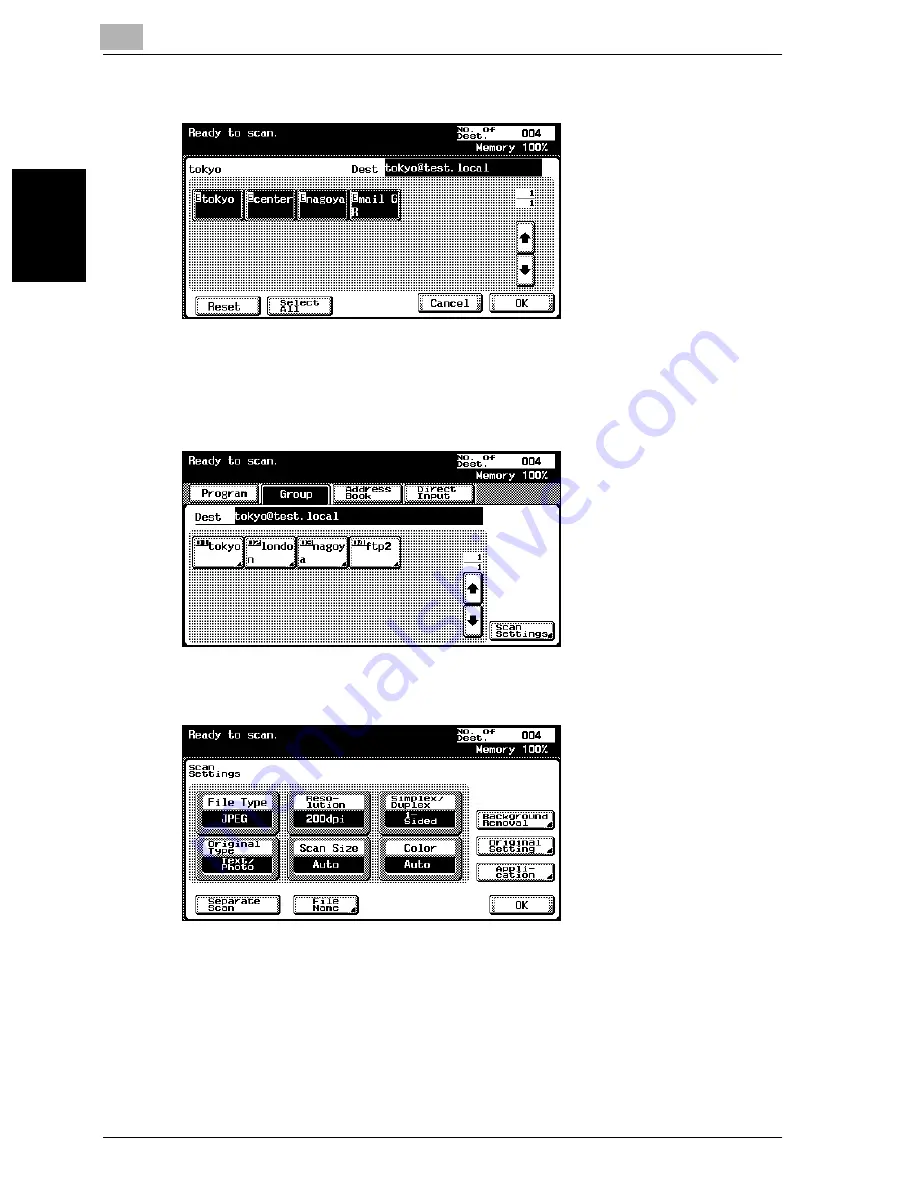
2
Scanning Documents
2-10
cm2520
Scan
nin
g
Do
cu
men
ts
Chapter 2
3
Select the desired destinations, and then touch [OK].
4
Touch [Scan Settings], and then specify the scan settings.
–
For details on the scan settings, refer to “Specifying the Scan Set-
tings” on page 2-42.
5
After specifying the settings, touch [OK].
6
Load the document into the ADF (optional) or position it on the original
glass of the machine.
7
Press the [Start] key on the control panel.
The document is scanned, and the data is sent.
Summary of Contents for cm2520
Page 1: ......
Page 19: ...Introduction x 18 cm2520...
Page 20: ...1 Before Using the Scan Functions Chapter 1 Before Using the Scan Functions...
Page 33: ...1 Before Using the Scan Functions 1 14 cm2520 Before Using the Scan Functions Chapter 1...
Page 34: ...2 Scanning Documents Chapter 2 Scanning Documents...
Page 260: ...4 Specifying Settings Using Web Connection Chapter 4 Specifying Settings Using Web Connection...
Page 376: ...5 Scan Function Troubleshooting Chapter 5 Scan Function Troubleshooting...
Page 378: ...6 Appendix Chapter 6 Appendix...
Page 383: ...6 Appendix 6 6 cm2520 Appendix Chapter 6...
Page 395: ...6 Appendix 6 18 cm2520 Appendix Chapter 6...
Page 396: ......






























