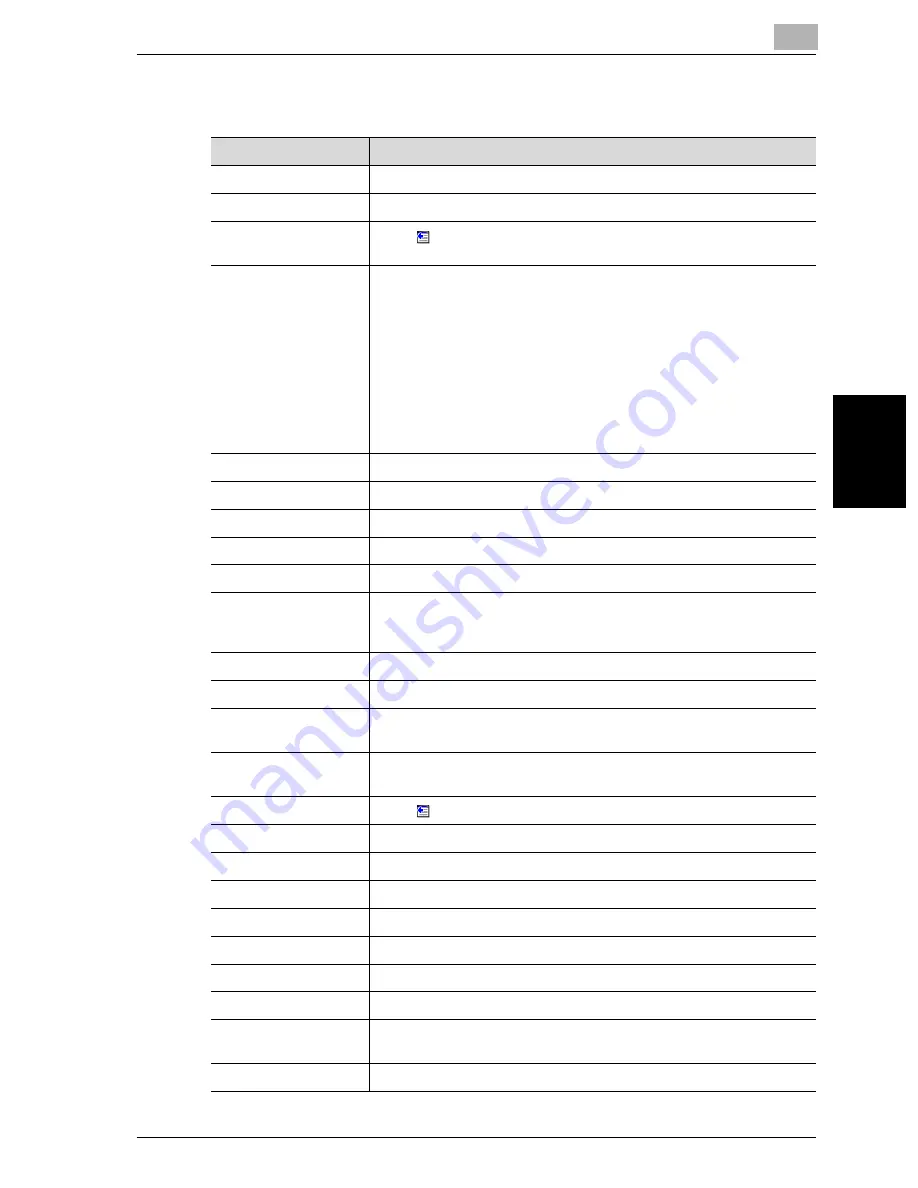
Specifying Settings Using Web Connection
4
cm2520
4-27
Specifying Settings
Using Web
C
o
nnection
Chapter 4
When “FTP: Scan” is selected
Item
Description
No.
Enter the registration number.
Name
Enter the registration name (up to 24 characters).
Select from Address
Book
Click
, and then select the destination from the list to display the
one-touch lists.
Direct Input
Directly enter the destination. Specify settings for the following.
Host Address
File Path
User ID
Password
anonymous
PASV Mode
Proxy
Port Number
When entering the host name, select the “Please check to enter host
name.” check box.
Resolution
Select the resolution.
File Type
Select the file format.
Scan Setting
Select the unit of the data to be saved.
Simplex/Duplex
Enter the destination e-mail address directly.
Original Type
Select the quality of the original such as text or photo.
Color
Select the color mode. The file formats that can be saved may be
limited depending on the color settings. For details, refer to “File Type”
on page 2-43.
Separate Scan
Select “ON” or “OFF”.
Background Removal
Adjust the background density.
Scan Size
Select the original size (“Auto”, “Standard Size”, “Custom Size”).
For “Custom Size”, specify the horizontal and vertical scanning sizes.
E-Mail Notification
The upload destination of the file can be notified to the specified ad-
dress.
Destination
Click
to select the notification addresses.
File Name
Enter the file name (up to 30 characters).
Original Direction
Select the orientation of the original document.
Bind
Select the original binding position.
Special Original
Specify whether to specify a mixed original document.
Thick Original
Select whether to enable a thick original document.
Book Scanning
Select whether to enable book scanning.
Method
If book scanning is enabled, select the scanning method type.
Center Erase
When Book Copy is enabled, specify the width of the center of the
spread document to be erased.
Bind Direction
If book scanning is enabled, select the binding direction.
Summary of Contents for cm2520
Page 1: ......
Page 19: ...Introduction x 18 cm2520...
Page 20: ...1 Before Using the Scan Functions Chapter 1 Before Using the Scan Functions...
Page 33: ...1 Before Using the Scan Functions 1 14 cm2520 Before Using the Scan Functions Chapter 1...
Page 34: ...2 Scanning Documents Chapter 2 Scanning Documents...
Page 260: ...4 Specifying Settings Using Web Connection Chapter 4 Specifying Settings Using Web Connection...
Page 376: ...5 Scan Function Troubleshooting Chapter 5 Scan Function Troubleshooting...
Page 378: ...6 Appendix Chapter 6 Appendix...
Page 383: ...6 Appendix 6 6 cm2520 Appendix Chapter 6...
Page 395: ...6 Appendix 6 18 cm2520 Appendix Chapter 6...
Page 396: ......






























